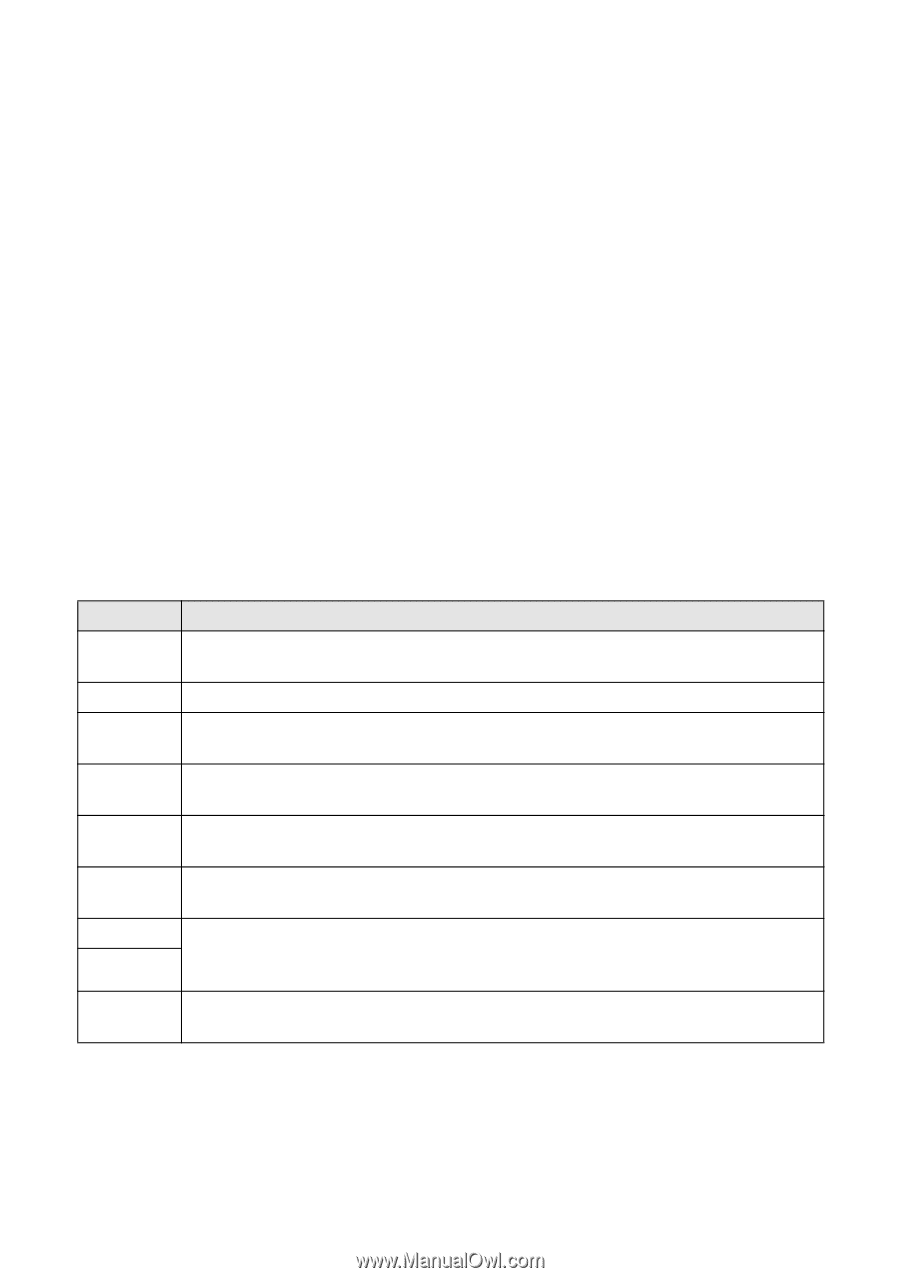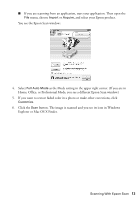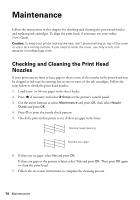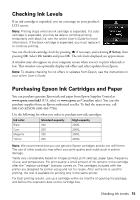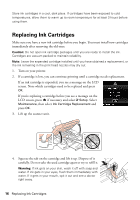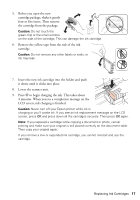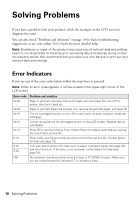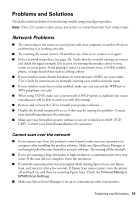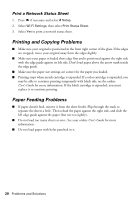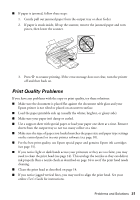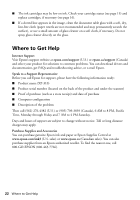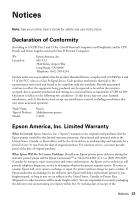Epson XP-310 Quick Guide and Warranty - Page 18
Solving Problems, Error Indicators - scanner error
 |
View all Epson XP-310 manuals
Add to My Manuals
Save this manual to your list of manuals |
Page 18 highlights
Solving Problems If you have a problem with your product, check the messages on the LCD screen to diagnose the cause. You can also check "Problems and Solutions" on page 19 for basic troubleshooting suggestions, or see your online User's Guide for more detailed help. Note: Breakdown or repair of this product may cause loss of network data and settings. Epson is not responsible for backing up or recovering data and settings during or after the warranty period. We recommend that you make your own backup or print out your network data and settings. Error Indicators If you see one of the error codes below, follow the steps here to proceed. Note: When an error code appears, it will be located in the upper-right corner of the LCD screen. Error code Problem and solution W-02 Paper is jammed. Carefully remove the paper jam (see page 20), turn off the printer, then turn it back on. W-03 Paper is jammed. Open the scanner unit, remove the jammed paper, and press x. W-10 The ink cartridge(s) shown on the LCD screen have not been installed. Install the cartridges. W-12 Cannot recognize the ink cartridge(s) shown on the LCD screen. Replace the ink cartridge(s). W-13 Press x to resume printing. Then contact Epson to replace parts that are nearing the end of their service life. E-10 Parts inside your Epson printer are at the end of their service life. Contact Epson for help (see page 22). E-01 E-02 Turn your Epson printer off, make sure no paper is jammed inside (see page 20), and turn it back on. If the error is not resolved, contact Epson for help (see page 22). I-60 No computer was found while using the Scan to PC (WSD) function. Make sure you are using Windows 8, Windows 7, or Windows Vista. 18 Solving Problems