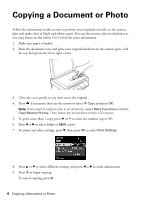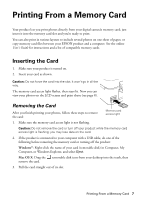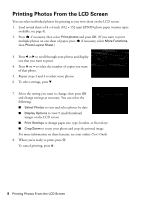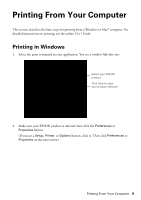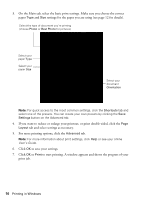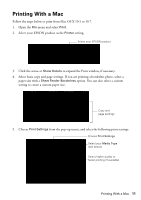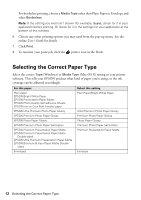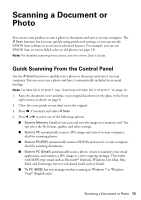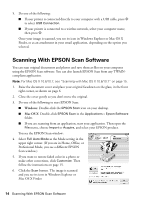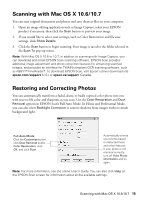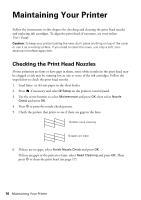Epson XP-400 Quick Guide - Page 11
Printing With a Mac
 |
View all Epson XP-400 manuals
Add to My Manuals
Save this manual to your list of manuals |
Page 11 highlights
Printing With a Mac Follow the steps below to print from Mac OS X 10.5 to 10.7. 1. Open the File menu and select Print. 2. Select your EPSON product as the Printer setting. Select your EPSON product 3. Click the arrow or Show Details to expand the Print window, if necessary. 4. Select basic copy and page settings. If you are printing a borderless photo, select a paper size with a Sheet Feeder-Borderless option. You can also select a custom setting to create a custom paper size. Copy and page settings 5. Choose Print Settings from the pop-up menu, and select the following print settings: Choose Print Settings Select your Media Type (see below) Select higher quality or faster printing (if available) Printing With a Mac 11
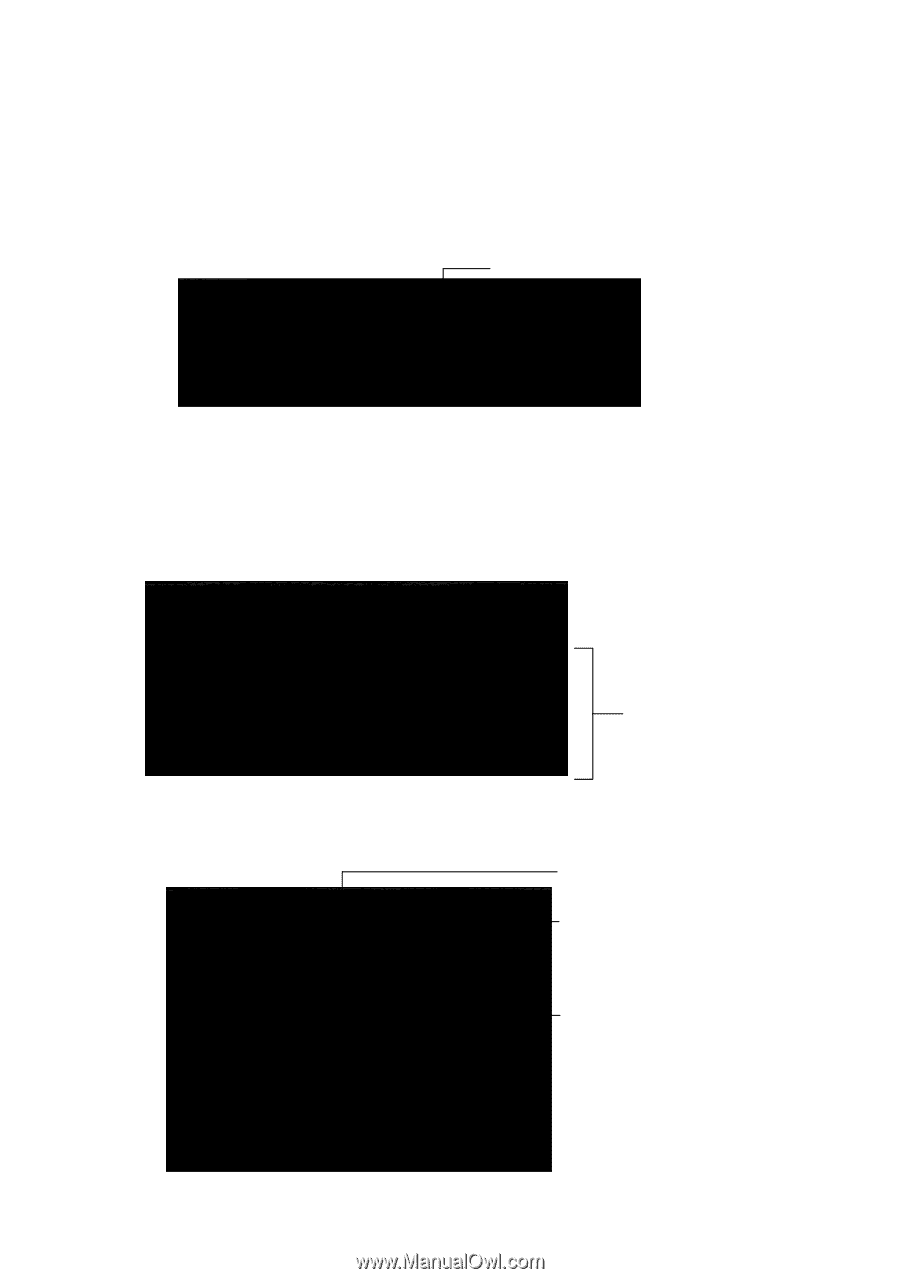
Printing With a Mac
11
Printing With a Mac
Follow the steps below to print from Mac OS X 10.5 to 10.7.
1.
Open the
File
menu and select
Print
.
2.
Select your EPSON product as the
Printer
setting.
3.
Click the arrow or
Show Details
to expand the Print window, if necessary.
4.
Select basic copy and page settings. If you are printing a borderless photo, select a
paper size with a
Sheet Feeder-Borderless
option. You can also select a custom
setting to create a custom paper size.
5.
Choose
Print Settings
from the pop-up menu, and select the following print settings:
Select your EPSON product
Copy and
page settings
Select your
Media Type
(see below)
Select higher quality or
faster printing (if available)
Choose
Print Settings