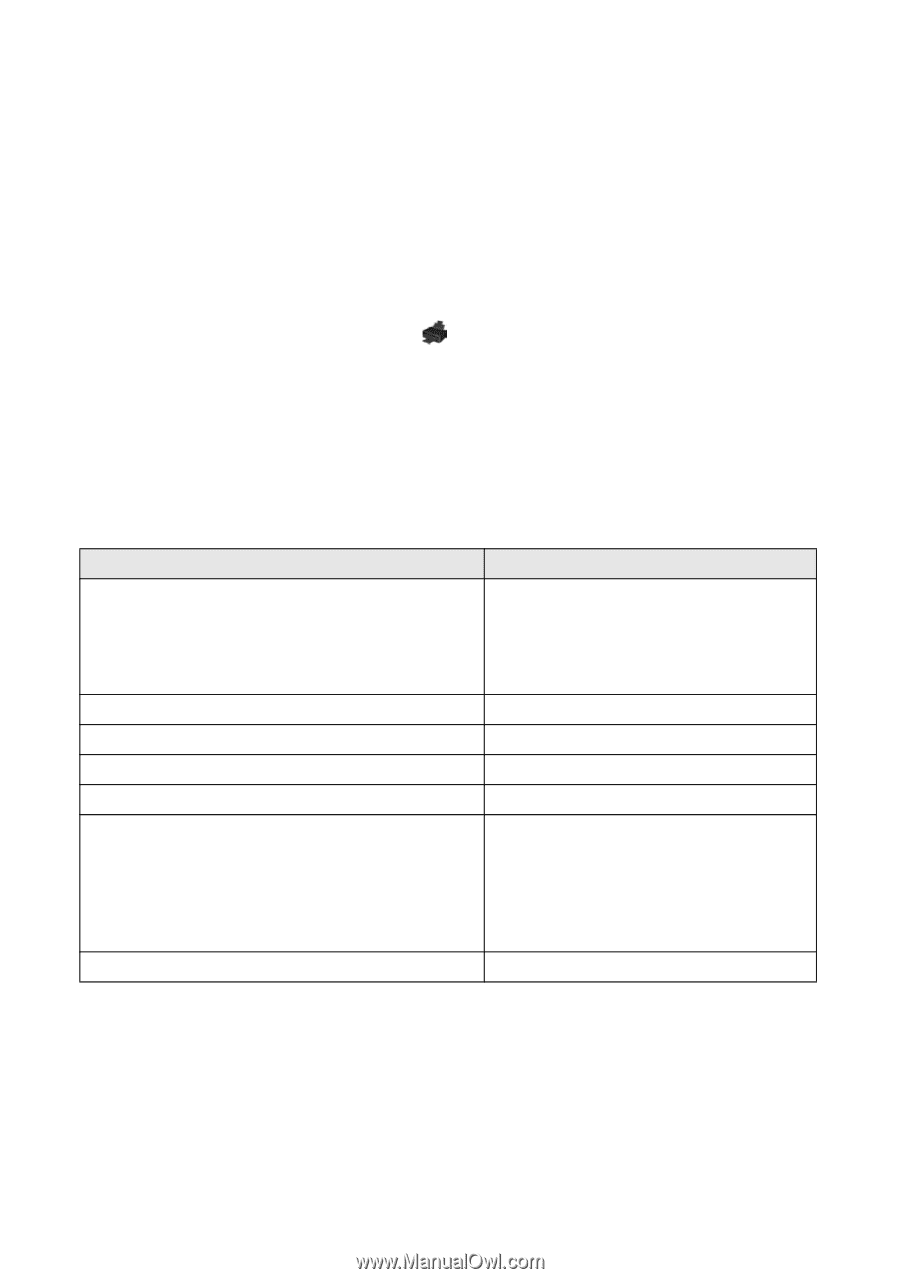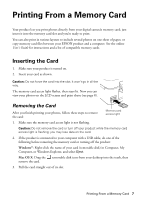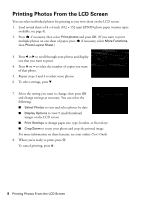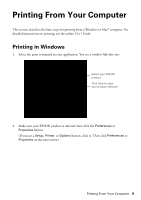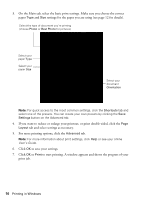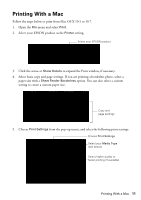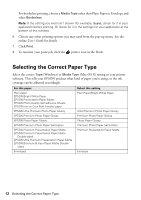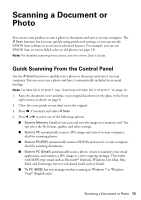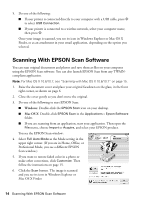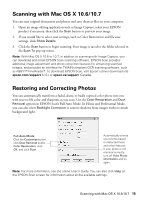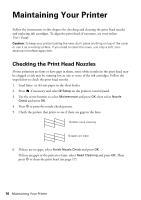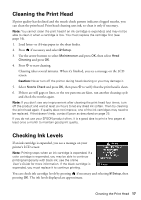Epson XP-400 Quick Guide - Page 12
Selecting the Correct Paper Type - printer ink
 |
View all Epson XP-400 manuals
Add to My Manuals
Save this manual to your list of manuals |
Page 12 highlights
For borderless printing, choose a Media Type other than Plain Paper or Envelope and select Borderless. Note: If the setting you want isn't shown (for example, Scale), check for it in your application before printing. Or check for it in the settings for your application at the bottom of this window. 6. Choose any other printing options you may need from the pop-up menu. See the online User's Guide for details. 7. Click Print. 8. To monitor your print job, click the printer icon in the Dock. Selecting the Correct Paper Type Select the correct Type (Windows) or Media Type (Mac OS X) setting in your printer software. This tells your EPSON product what kind of paper you're using, so the ink coverage can be adjusted accordingly. For this paper Plain paper EPSON Bright White Paper EPSON Presentation Paper Matte EPSON Photo Quality Self-adhesive Sheets EPSON Iron-on Cool Peel Transfer paper EPSON Ultra Premium Photo Paper Glossy EPSON Premium Photo Paper Glossy EPSON Photo Paper Glossy EPSON Premium Photo Paper Semi-gloss EPSON Premium Presentation Paper Matte EPSON Premium Presentation Paper Matte Double-sided EPSON Ultra Premium Presentation Paper Matte EPSON Brochure & Flyer Paper Matte Double- sided Select this setting Plain Paper/Bright White Paper Ultra Premium Photo Paper Glossy Premium Photo Paper Glossy Photo Paper Glossy Premium Photo Paper Semi-Gloss Premium Presentation Paper Matte Envelopes Envelope 12 Selecting the Correct Paper Type