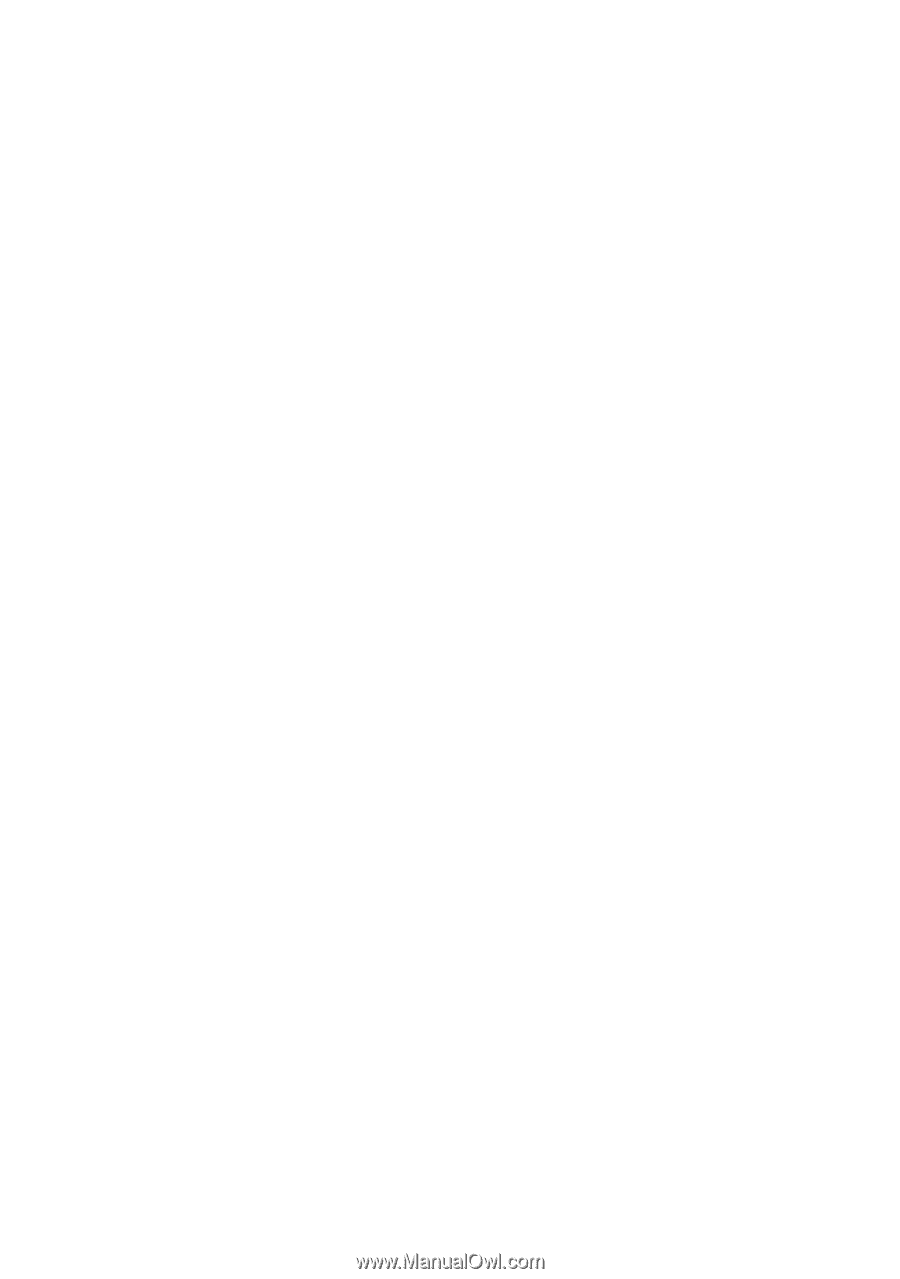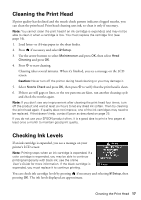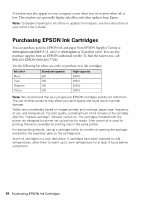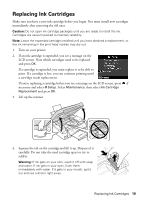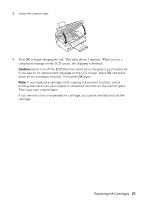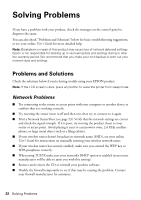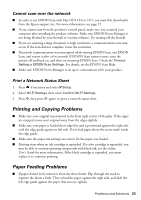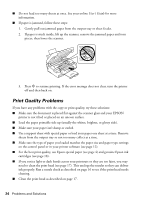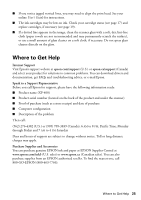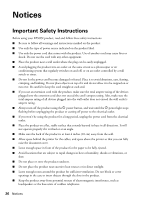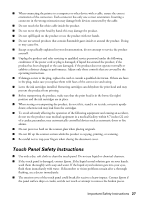Epson XP-400 Quick Guide - Page 22
Solving Problems, Problems and Solutions - troubleshooting
 |
View all Epson XP-400 manuals
Add to My Manuals
Save this manual to your list of manuals |
Page 22 highlights
Solving Problems If you have a problem with your product, check the messages on the control panel to diagnose the cause. You can also check "Problems and Solutions" below for basic troubleshooting suggestions, or see your online User's Guide for more detailed help. Note: Breakdown or repair of this product may cause loss of network data and settings. Epson is not responsible for backing up or recovering data and settings during or after the warranty period. We recommend that you make your own backup or print out your network data and settings. Problems and Solutions Check the solutions below if you're having trouble using your EPSON product. Note: If the LCD screen is dark, press any button to wake the printer from sleep mode. Network Problems ■ Try connecting to the router or access point with your computer or another device to confirm that it is working correctly. ■ Try resetting the router (turn it off and then on), then try to connect to it again. ■ Print a Network Status Sheet (see page 23). Verify that the network settings are correct and check the signal strength. If it is poor, try moving the product closer to your router or access point. Avoid placing it next to a microwave oven, 2.4 GHz cordless phone, or large metal object such as a filing cabinet. ■ If your wireless router doesn't broadcast its network name (SSID), see your online User's Guide for instructions on manually entering your wireless network name. ■ If your wireless router has security enabled, make sure you entered the WEP key or WPA passphrase correctly. ■ When using TCP/IP, make sure your network's DHCP option is enabled (your router manufacturer will be able to assist you with this setting). ■ Remove and reinsert the CD to reinstall your product software. ■ Disable the firewall temporarily to see if that may be causing the problem. Contact your firewall manufacturer for assistance. 22 Solving Problems