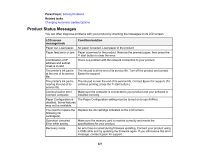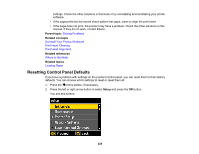Epson XP-434 User Manual - Page 226
Noise After Ink Installation, Software Installation Problems, Control Panel Setup Problems
 |
View all Epson XP-434 manuals
Add to My Manuals
Save this manual to your list of manuals |
Page 226 highlights
Noise After Ink Installation If you hear noises from your product after installing ink, check the following: • The first time you install ink cartridges, the product must charge its print head. Wait until charging finishes before you turn off the product, or it may charge improperly and use excess ink the next time you turn it on. Your product is finished charging the print head when the power light stops flashing. • If the product's print head stops moving or making noise, and the charging process has not finished after approximately 5 minutes, turn off your product. Turn it back on and check to see if charging is still in progress. If it is still in progress, contact Epson for help. Parent topic: Solving Setup Problems Related topics Replacing Ink Cartridges Software Installation Problems If you have problems while installing your product software, try these solutions: • Make sure your product is turned on and any necessary cables are securely connected at both ends. If you still have problems installing software, disconnect the cable and carefully follow the instructions on the Start Here sheet. Also make sure your system meets the requirements for your operating system. • Close any other programs, including screen savers and virus protection software, and install your product software again. • In Windows, make sure your product is selected as the default printer and the correct port is shown in the printer properties. • If you see any error message or your software does not install correctly in Windows, you may not have software installation privileges. Contact your System Administrator. Parent topic: Solving Setup Problems Related references Windows System Requirements OS X System Requirements Control Panel Setup Problems If you have problems setting up the control panel, try these solutions: • To view LCD screen text in a different language, select a different language setting for the panel. • To adjust the position of the control panel, carefully raise or lower it using the release bar. 226