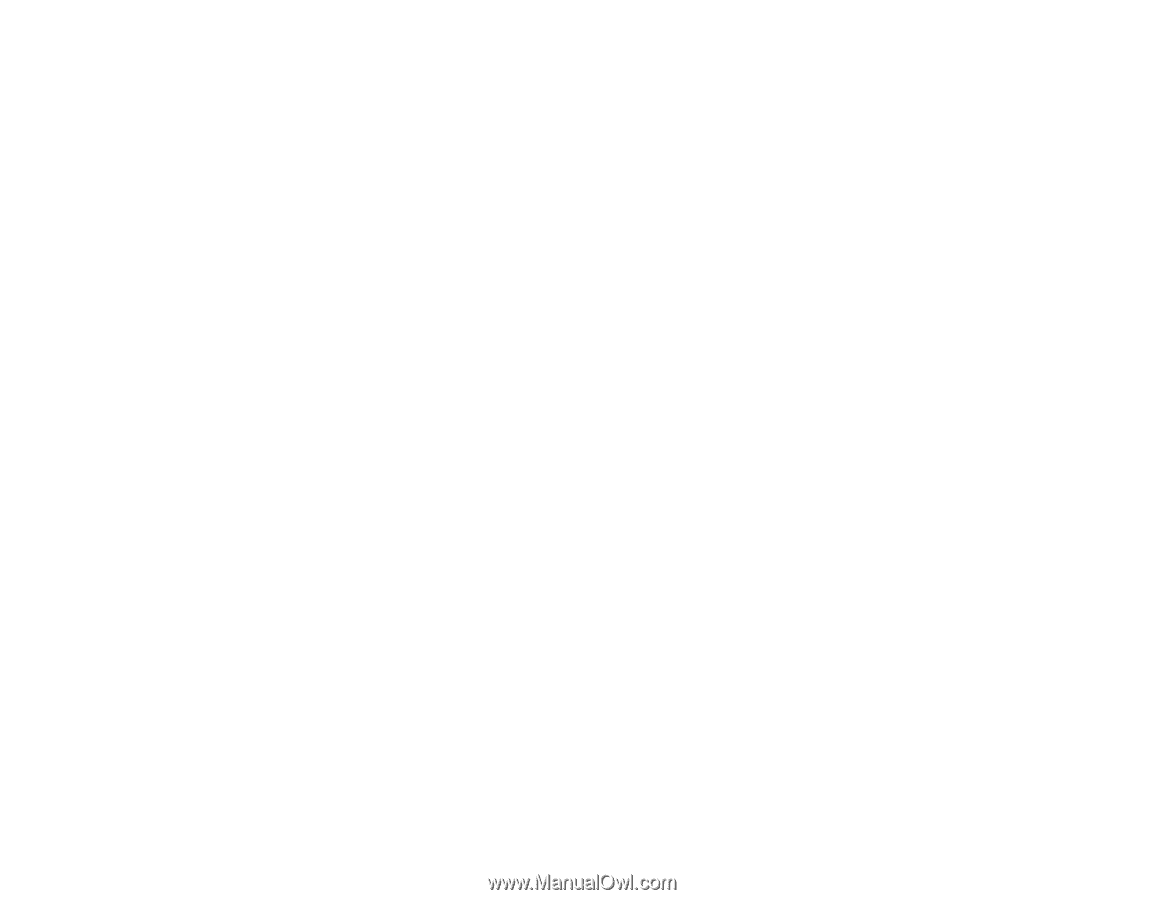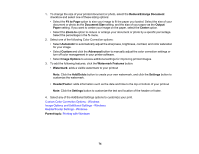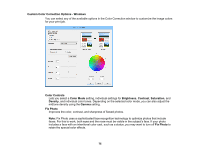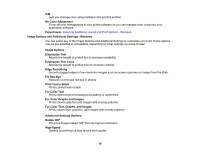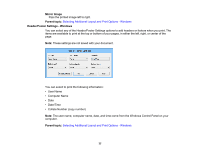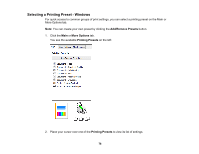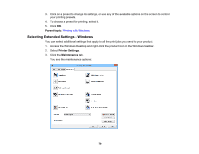Epson XP-434 User Manual - Page 74
Custom Color Correction Options - Windows, Image Options and Additional Settings - Windows
 |
View all Epson XP-434 manuals
Add to My Manuals
Save this manual to your list of manuals |
Page 74 highlights
1. To change the size of your printed document or photo, select the Reduce/Enlarge Document checkbox and select one of these sizing options: • Select the Fit to Page option to size your image to fit the paper you loaded. Select the size of your document or photo as the Document Size setting, and the size of your paper as the Output Paper setting. If you want to center your image on the paper, select the Center option. • Select the Zoom to option to reduce or enlarge your document or photo by a specific percentage. Select the percentage in the % menu. 2. Select one of the following Color Correction options: • Select Automatic to automatically adjust the sharpness, brightness, contrast, and color saturation for your image. • Select Custom and click the Advanced button to manually adjust the color correction settings or turn off color management in your printer software. • Select Image Options to access additional settings for improving printed images. 3. To add the following features, click the Watermark Features button: • Watermark: adds a visible watermark to your printout Note: Click the Add/Delete button to create your own watermark, and click the Settings button to customize the watermark. • Header/Footer: adds information such as the date and time to the top or bottom of your printout Note: Click the Settings button to customize the text and location of the header or footer. 4. Select any of the Additional Settings options to customize your print. Custom Color Correction Options - Windows Image Options and Additional Settings - Windows Header/Footer Settings - Windows Parent topic: Printing with Windows 74