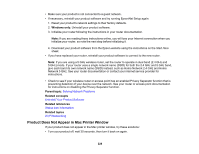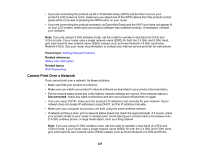Epson XP-5100 Users Guide - Page 233
Paper Ejection Problems, Warning, Parent topic, Related references, Related topics
 |
View all Epson XP-5100 manuals
Add to My Manuals
Save this manual to your list of manuals |
Page 233 highlights
Take the following precautions when removing jammed paper from the product: • Remove the jammed paper carefully. Using too much force may damage the product. • Unless specifically instructed, avoid tilting the product, placing it on its side, or turning it upside down, as ink may spill. Warning: Never touch the buttons on the control panel while your hand is inside the product. If the product starts operating, it may cause an injury. Do not touch any protruding parts inside the product. Parent topic: Solving Paper Problems Related references Paper Feeding Problems Paper Ejection Problems Related topics Loading Paper Paper Ejection Problems If you have problems with paper ejecting properly, try these solutions: • If paper does not eject fully, you may have set the wrong paper size. Cancel printing to eject the paper. Select the correct paper size when you reprint. • If paper is wrinkled when it ejects, it may be damp or too thin. Load new paper and be sure to select the correct paper type setting when you reprint. Parent topic: Solving Paper Problems Related references Paper or Media Type Settings - Printing Software Paper Type Settings - Control Panel Paper Feeding Problems Paper Jams Inside the Product Related tasks Selecting the Paper Settings - Control Panel Related topics Loading Paper 233