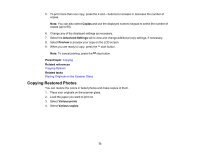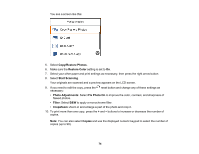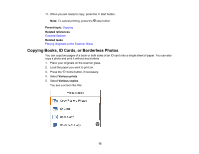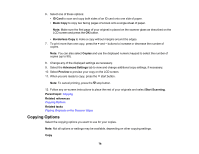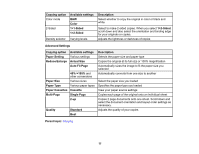Epson XP-5100 Users Guide - Page 73
Copying Restored Photos, Copies, Advanced Settings, Preview, Parent topic, Related references
 |
View all Epson XP-5100 manuals
Add to My Manuals
Save this manual to your list of manuals |
Page 73 highlights
5. To print more than one copy, press the + and - buttons to increase or decrease the number of copies. Note: You can also select Copies and use the displayed numeric keypad to select the number of copies (up to 99). 6. Change any of the displayed settings as necessary. 7. Select the Advanced Settings tab to view and change additional copy settings, if necessary. 8. Select Preview to preview your copy on the LCD screen. 9. When you are ready to copy, press the start button. Note: To cancel printing, press the stop button. Parent topic: Copying Related references Copying Options Related tasks Placing Originals on the Scanner Glass Copying Restored Photos You can restore the colors in faded photos and make copies of them. 1. Place your originals on the scanner glass. 2. Load the paper you want to print on. 3. Select Various prints 4. Select Various copies. 73