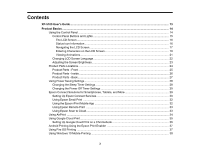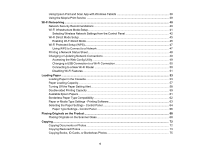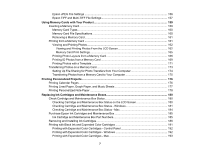4
Using Epson Print and Scan App with Windows Tablets
...................................................................
38
Using the Mopria Print Service
..........................................................................................................
39
Wi-Fi Networking
.......................................................................................................................................
40
Network Security Recommendations
.................................................................................................
40
Wi-Fi Infrastructure Mode Setup
.........................................................................................................
41
Selecting Wireless Network Settings from the Control Panel
........................................................
42
Wi-Fi Direct Mode Setup
....................................................................................................................
45
Enabling Wi-Fi Direct Mode
...........................................................................................................
45
Wi-Fi Protected Setup (WPS)
.............................................................................................................
47
Using WPS to Connect to a Network
.............................................................................................
47
Printing a Network Status Sheet
.........................................................................................................
48
Changing or Updating Network Connections
.....................................................................................
49
Accessing the Web Config Utility
...................................................................................................
49
Changing a USB Connection to a Wi-Fi Connection
......................................................................
50
Connecting to a New Wi-Fi Router
................................................................................................
50
Disabling Wi-Fi Features
...............................................................................................................
51
Loading Paper
...........................................................................................................................................
53
Loading Paper in the Cassette
...........................................................................................................
53
Paper Loading Capacity
.....................................................................................................................
57
Turning Off the Paper Setting Alert
.....................................................................................................
58
Double-sided Printing Capacity
..........................................................................................................
59
Available Epson Papers
.....................................................................................................................
61
Borderless Paper Type Compatibility
.................................................................................................
62
Paper or Media Type Settings - Printing Software
..............................................................................
63
Selecting the Paper Settings - Control Panel
.....................................................................................
64
Paper Type Settings - Control Panel
.............................................................................................
66
Placing Originals on the Product
.............................................................................................................
68
Placing Originals on the Scanner Glass
.............................................................................................
68
Copying
......................................................................................................................................................
72
Copying Documents or Photos
...........................................................................................................
72
Copying Restored Photos
..................................................................................................................
73
Copying Books, ID Cards, or Borderless Photos
................................................................................
75