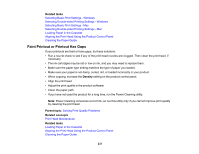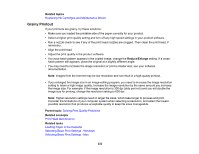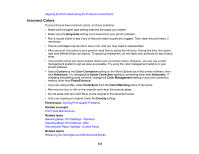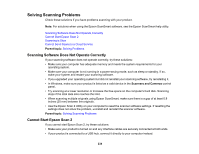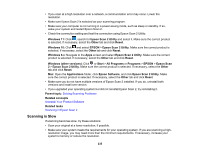Epson XP-5200 Users Guide - Page 236
Cannot Send Scans to a Cloud Service, Solving Scanned Image Quality Problems
 |
View all Epson XP-5200 manuals
Add to My Manuals
Save this manual to your list of manuals |
Page 236 highlights
• The scanning speed may be reduced depending on the image adjustment features in Epson Scan 2. • If you are scanning over a wireless network, factors such as interference, network traffic, or weak signal strength may affect your scanning speed. Parent topic: Solving Scanning Problems Related concepts Scan Resolution Guidelines Cannot Send Scans to a Cloud Service If you cannot send a scan to a cloud service, try these solutions: • Make sure your computer is connected to the internet. • Make sure the login information you entered for the cloud service is correct. • Make sure the cloud service is not down for system maintenance. Check the cloud service website for more information. Parent topic: Solving Scanning Problems Solving Scanned Image Quality Problems Check these sections if a scanned image on your computer screen has a quality problem. Note: For solutions when using the Epson ScanSmart software, see the Epson ScanSmart help utility. Scanned Image Quality Problems Image Consists of a Few Dots Only Line of Dots Appears in All Scanned Images Straight Lines in an Image Appear Crooked Characters are Not Recognized During Conversion to Editable Text (OCR) Image Colors are Patchy at the Edges Ripple Patterns Appear in an Image Scanned Image Edges are Cropped Resetting the Epson Scan 2 Settings Parent topic: Solving Problems Scanned Image Quality Problems If you encounter quality problems with your scanned image, try these solutions: 236