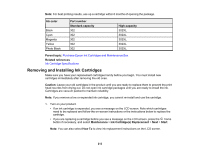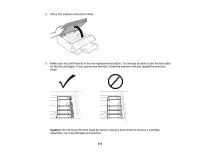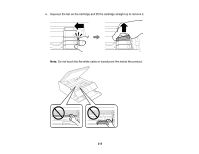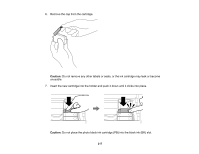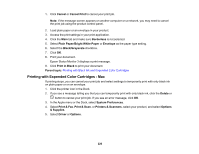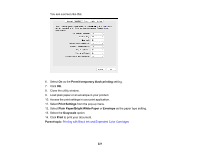Epson XP-6000 Users Guide - Page 218
Printing with Black Ink and Expended Color Cartridges, Completed, Caution, Parent topic
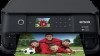 |
View all Epson XP-6000 manuals
Add to My Manuals
Save this manual to your list of manuals |
Page 218 highlights
8. After you replace all the cartridges that need replacing, lower the scanner unit. 9. Select Completed on the LCD screen. The print head moves to its home position and the product starts charging the ink. This takes a few minutes. When you see a completion message on the screen, ink charging is finished. Caution: Do not turn off the product while ink is charging or you may not be able to print. Caution: If you remove an ink cartridge for later use, protect the ink supply area from dirt and dust and store it in the same environment as the printer. The valve in the ink supply port is designed to contain any excess ink, but do not touch the ink supply port or surrounding area. Always store ink cartridges with the label facing up; do not store cartridges upside-down. Parent topic: Replacing Ink Cartridges and Maintenance Boxes Related concepts Purchase Epson Ink Cartridges and Maintenance Box Related references Ink Cartridge Safety Instructions Printing with Black Ink and Expended Color Cartridges When a color ink cartridge is expended, you can temporarily continue printing using black ink. Replace the expended color cartridge as soon as possible for future printing. Printing with Expended Color Cartridges - Control Panel 218