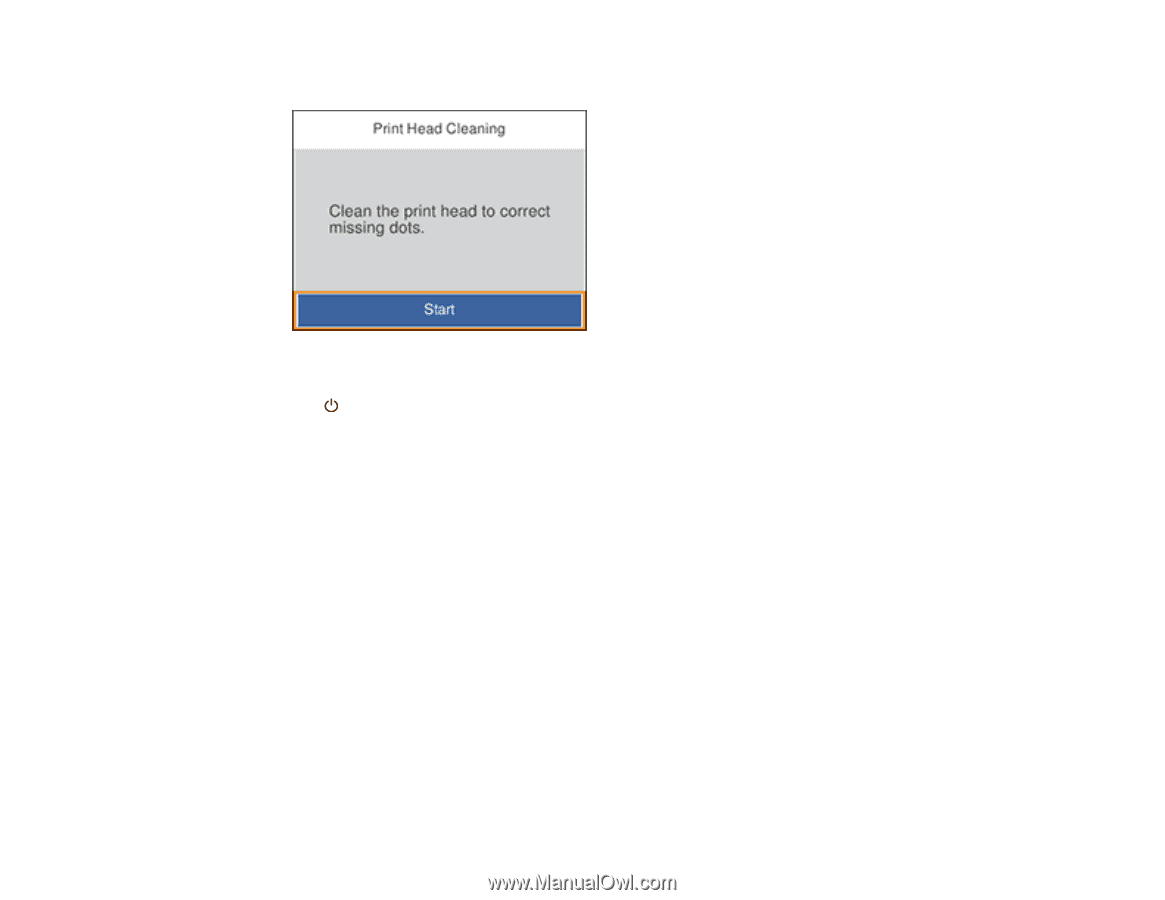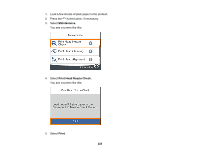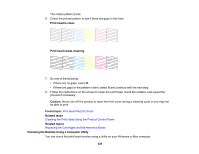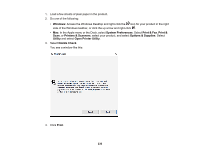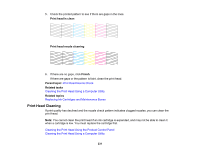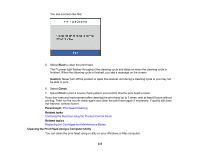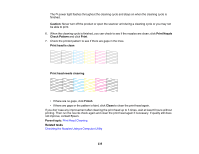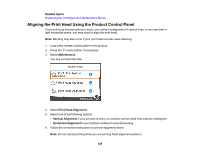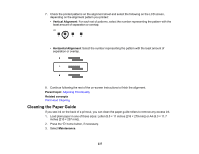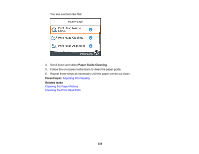Epson XP-6000 Users Guide - Page 233
Cleaning the Print Head Using a Computer Utility, Print Head Cleaning
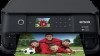 |
View all Epson XP-6000 manuals
Add to My Manuals
Save this manual to your list of manuals |
Page 233 highlights
You see a screen like this: 5. Select Start to clean the print head. The power light flashes throughout the cleaning cycle and stays on when the cleaning cycle is finished. When the cleaning cycle is finished, you see a message on the screen. Caution: Never turn off the product or open the scanner unit during a cleaning cycle or you may not be able to print. 6. Select Check. 7. Select Print to print a nozzle check pattern and confirm that the print head is clean. If you don't see any improvement after cleaning the print head up to 3 times, wait at least 6 hours without printing. Then run the nozzle check again and clean the print head again if necessary. If quality still does not improve, contact Epson. Parent topic: Print Head Cleaning Related tasks Checking the Nozzles Using the Product Control Panel Related topics Replacing Ink Cartridges and Maintenance Boxes Cleaning the Print Head Using a Computer Utility You can clean the print head using a utility on your Windows or Mac computer. 233