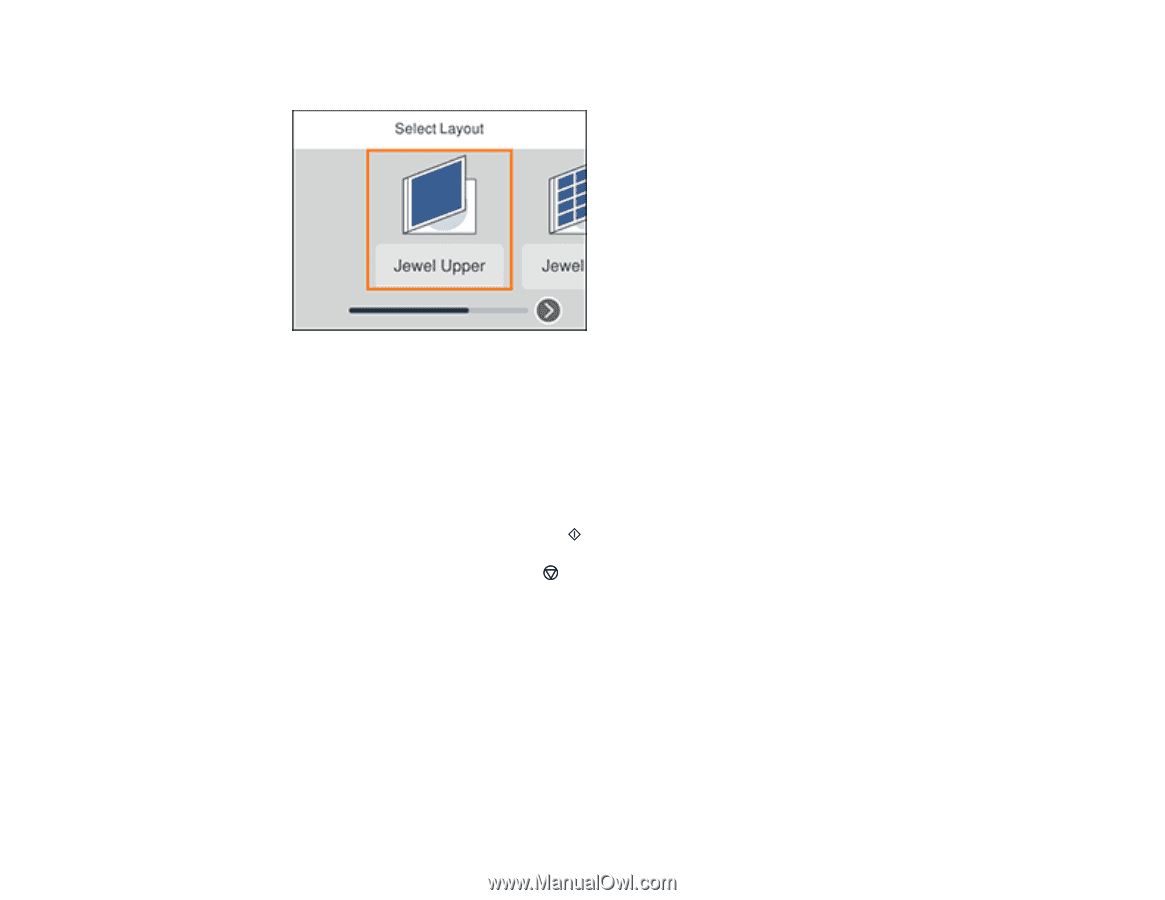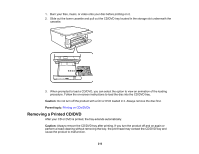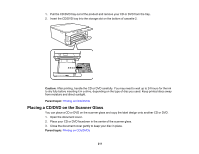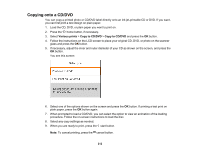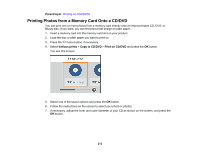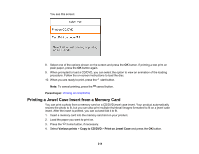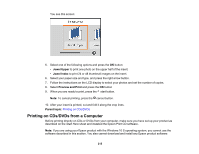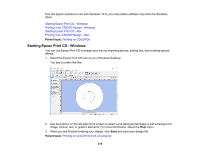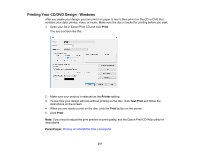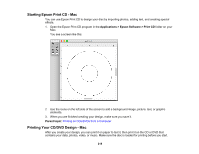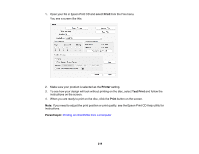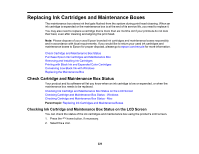Epson XP-6100 Users Guide - Page 215
Printing on CDs/DVDs from a Computer, Jewel Upper, Jewel Index, Preview and Print, Parent topic
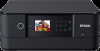 |
View all Epson XP-6100 manuals
Add to My Manuals
Save this manual to your list of manuals |
Page 215 highlights
You see this screen: 5. Select one of the following options and press the OK button: • Jewel Upper to print one photo on the upper half of the insert. • Jewel Index to print 24 or 48 thumbnail images on the insert. 6. Select your paper size and type, and press the right arrow button. 7. Follow the instructions on the LCD display to select your photos and set the number of copies. 8. Select Preview and Print and press the OK button 9. When you are ready to print, press the start button. Note: To cancel printing, press the cancel button. 10. After your insert is printed, cut and fold it along the crop lines. Parent topic: Printing on CDs/DVDs Printing on CDs/DVDs from a Computer Before printing directly on CDs or DVDs from your computer, make sure you have set up your product as described on the Start Here sheet and installed the Epson Print CD software. Note: If you are using your Epson product with the Windows 10 S operating system, you cannot use the software described in this section. You also cannot download and install any Epson product software 215