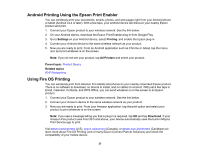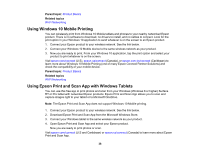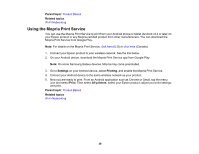Epson XP-6100 Users Guide - Page 34
Using AirPrint, Click here, Product Basics, Setting Up Epson Connect Services
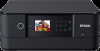 |
View all Epson XP-6100 manuals
Add to My Manuals
Save this manual to your list of manuals |
Page 34 highlights
2. Do one of the following: • Alexa or Google Assistant: Set up your product's email address for use with Epson Connect. See the link below to activate it from the product control panel. • Siri: Download and install the Epson iPrint app then select your product. See the link below for instructions. 3. Click here for instructions on how to set up your product and voice assistant to use the voiceactivated printing feature. Now you are ready to print with your voice and your Epson product. Parent topic: Product Basics Related tasks Setting Up Epson Connect Services Using the Epson iPrint Mobile App Related topics Wi-Fi Networking Using AirPrint AirPrint enables instant wireless printing from iPhone, iPad, and iPod touch with the latest version of iOS, and Mac with the latest version of OS X or macOS. Note: If you disabled paper configuration messages on your product control panel, you cannot use AirPrint. See the link below to enable the messages, if necessary. 1. Load paper in your product. 2. Set up your product for wireless printing. See the link below. 3. Connect your Apple device to the same wireless network that your product is using. 4. Print from your device to your product. Note: For details, see the AirPrint page on the Apple website. 34