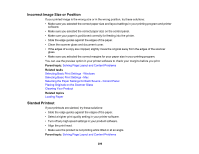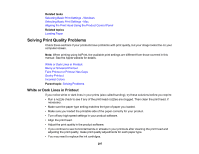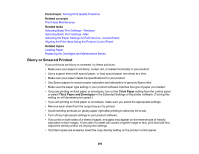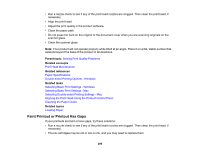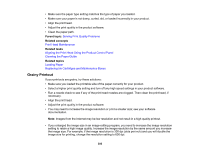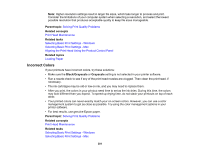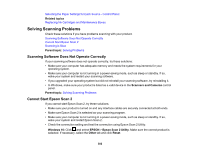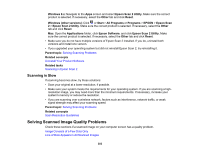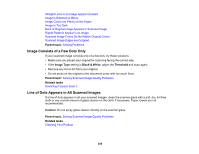Epson XP-6100 Users Guide - Page 300
Grainy Printout, Parent topic, Related concepts, Related tasks
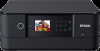 |
View all Epson XP-6100 manuals
Add to My Manuals
Save this manual to your list of manuals |
Page 300 highlights
• Make sure the paper type setting matches the type of paper you loaded. • Make sure your paper is not damp, curled, old, or loaded incorrectly in your product. • Align the print head. • Adjust the print quality in the product software. • Clean the paper path. Parent topic: Solving Print Quality Problems Related concepts Print Head Maintenance Related tasks Aligning the Print Head Using the Product Control Panel Cleaning the Paper Guide Related topics Loading Paper Replacing Ink Cartridges and Maintenance Boxes Grainy Printout If your printouts are grainy, try these solutions: • Make sure you loaded the printable side of the paper correctly for your product. • Select a higher print quality setting and turn off any high speed settings in your product software. • Run a nozzle check to see if any of the print head nozzles are clogged. Then clean the print head, if necessary. • Align the print head. • Adjust the print quality in the product software. • You may need to increase the image resolution or print a smaller size; see your software documentation. Note: Images from the Internet may be low resolution and not result in a high quality printout. • If you enlarged the image size in an image-editing program, you need to increase the image resolution setting to retain a high image quality. Increase the image resolution by the same amount you increase the image size. For example, if the image resolution is 300 dpi (dots per inch) and you will double the image size for printing, change the resolution setting to 600 dpi. 300