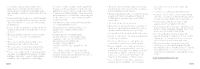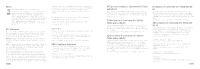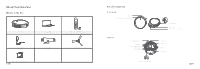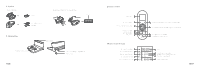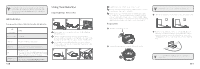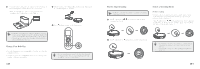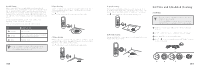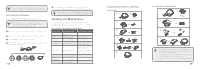Eufy RoboVac 11S RoboVac 11S11S Max15C Max_EN_Manual - Page 8
Start / Stop Cleaning, Select a Cleaning Mode, Charge Your RoboVac - app
 |
View all Eufy RoboVac 11S manuals
Add to My Manuals
Save this manual to your list of manuals |
Page 8 highlights
5 Connect the round connector of the adapter into the power socket on the Charging Base and the other end into a wall outlet. • When the Charging Base connects to AC power, the LED indicator on the Charging Base is SOLID WHITE. 1 Attach RoboVac to the Charging Base by aligning its charging pins with the charging pins on the base. 2 Press to return RoboVac to the Charging Base. • Install the Charging Base in a location that RoboVac can easily access. It is recommended to place the Charging Base against a wall, and on a hard-level surface rather than on rugs or carpets. • Always keep the Charging Base plugged in, otherwise RoboVac will not automatically return to it. Charge Your RoboVac • RoboVac has a pre-installed rechargeable battery that has to be fully charged before use. • RoboVac returns to the Charging Base at the end of a cleaning cycle or when its battery is running low. 12 EN • Turn off the main power switch if RoboVac will not be used for a long period of time. To preserve the battery's lifespan, recharge at least once every 6 months. Start / Stop Cleaning • Make sure the main power switch on the bottom of RoboVac is turned on before use. 1 Press on RoboVac or / on the remote control to start cleaning in Auto Mode. Select a Cleaning Mode A. Auto cleaning RoboVac optimizes its cleaning path by selecting different cleaning modes automatically until cleaning is complete. This is the most commonly used cleaning mode. - Press on RoboVac or / on the remote control to start cleaning in Auto Mode for 11S (T2108) and 11S Max (T2126). You can control 15C Max (T2128) via eufy Clean app. 2 Press on RoboVac or on the remote control to stop cleaning. • RoboVac will return to the Charging Base automatically when the battery level becomes low or when RoboVac finishes cleaning. • By default, RoboVac starts in Auto cleaning mode when it is turned on. EN 13