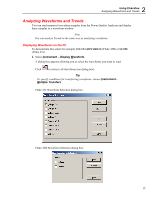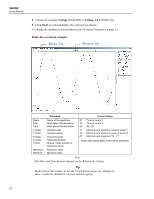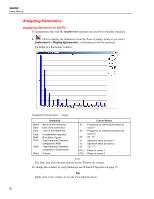Fluke 434/PWR FE SW43W Users Manual - Page 20
Documenting Screens, Displaying an Instrument Screen on the PC, Inserting Screens into a Document
 |
View all Fluke 434/PWR manuals
Add to My Manuals
Save this manual to your list of manuals |
Page 20 highlights
SW43W Users Manual Documenting Screens Displaying an Instrument Screen on the PC 1. Click to display the active ScopeMeter screen in a screen window. Select Instrument - Display Screen to select the actual screen or a screen from the Analyzer memory. Tip To specify conditions for transferring screens, choose Instrument Multiple Transfers Each Power Quality Analyzer screen appears in a separate screen window To change the window to your preference see Window Properties on page 15. Inserting Screens into a Document 1. Click on the screen window you want to insert. Tip To avoid losing resolution because of copying to the clipboard, choose Window - Default Size. 2. Click to copy the window to the clipboard. 3. Switch to a word processor, open or create a document and place the cursor where you want to insert the window. 4. Paste the screen window into the document. Note In the same way, you can insert waveform and harmonics/spectrum windows into a document. 16