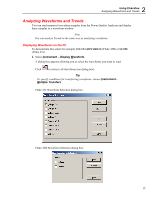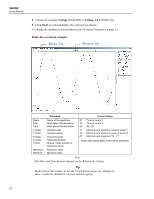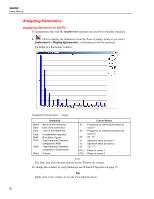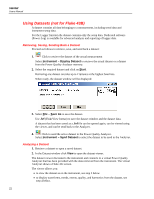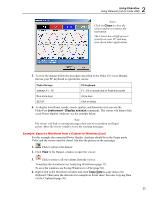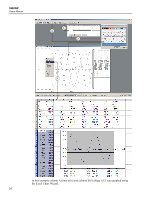Fluke 434/PWR FE SW43W Users Manual - Page 23
Zooming In and Out on a Waveform, Select the Active Waveform, Scaling a Waveform
 |
View all Fluke 434/PWR manuals
Add to My Manuals
Save this manual to your list of manuals |
Page 23 highlights
2 Using FlukeView Analyzing Waveforms and Trends Zooming In and Out on a Waveform Drag with the mouse in the graph to select and zoom in on the part of the waveform you want to enlarge. Click to zoom in on a waveform. Use the scroll bar to select the part you want to view. Click to zoom out on a waveform (undoes one 'zoom in' step). Select the Active Waveform If multiple waveforms are displayed in one window, the active waveform can be changed (scale, colors), moved or deleted. To select the active waveform do one of the following: • select View - Active Waveform, select the waveform to be made active OR • move the cursor on a waveform until you will see the I or the ↕ sign. The ↕ sign indicates the active waveform. Click when you see the inactive waveform sign I, to make the belonging waveform the active one. Scaling a Waveform If a waveform is not completely shown in a window, a scroll bar is displayed. Use this scroll bar to select the part you want to view. Select Options - Scales or right click in the active window, to change the following: • horizontal scaling (Time axis) of all waveforms • vertical scaling (Y axis) of the active waveform Change Waveform Colors and Titles Select Options - Colors or right click in the active window and select Colors... Select Options - Titles or right click in the active window and select Titles... Moving waveforms You can move a waveform up or down within a window. If multiple waveform windows are displayed you can move a waveform from one window to another: • Select the active waveform, click and hold the mouse button and drag the waveform it to another window. Deleting waveforms To delete the active waveform press the PC keyboard Delete key. Copying Waveforms to Other Applications You can export waveform data (sample values) or the waveform window (bitmap) to other applications like Windows Excel or Word. Proceed as follows: • Select Edit - Copy Data or Edit - Copy Graphics (or right click in the window) to copy the waveform data or the waveform window to the clipboard. • Open another application, e.g. windows Excel or Word, and paste the data or graphics into this application. 19