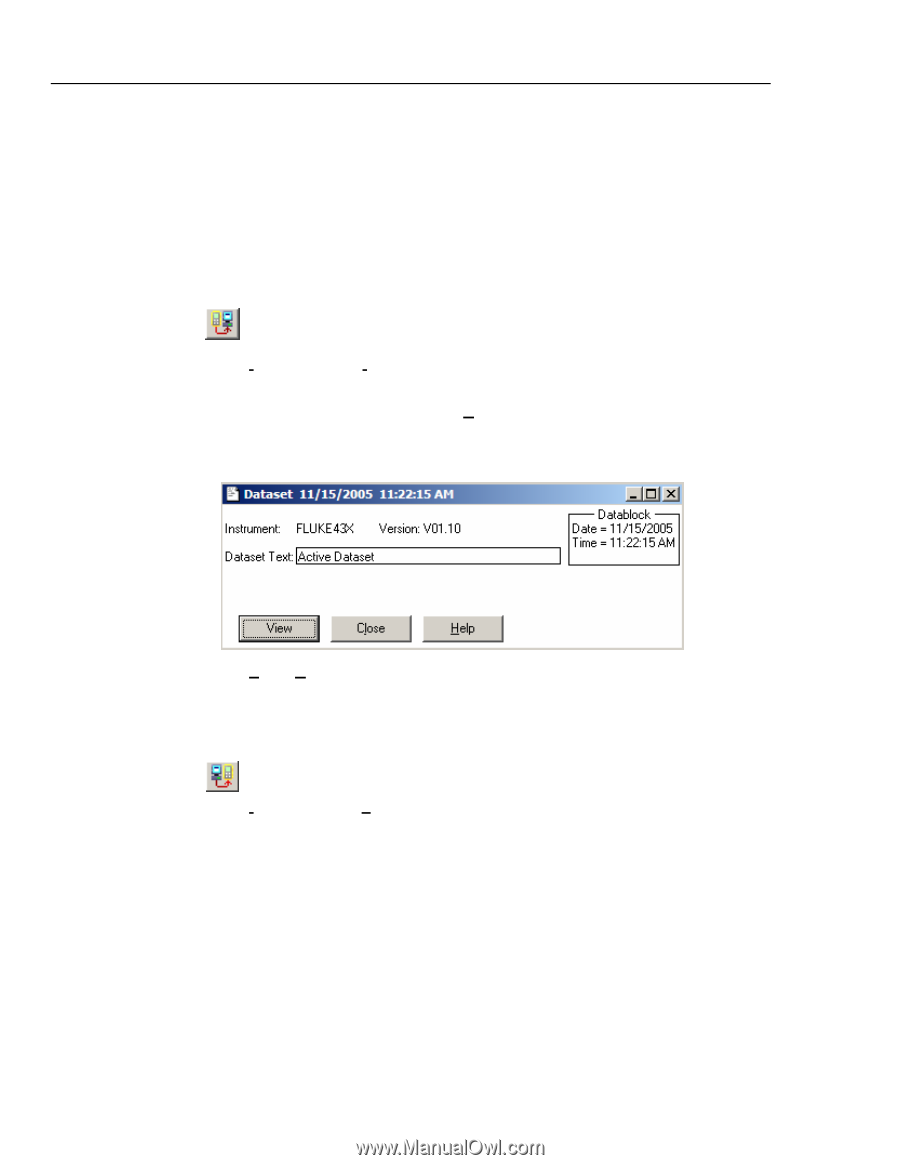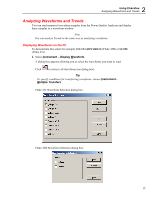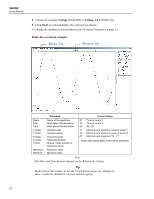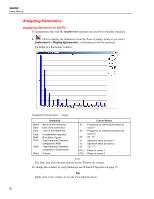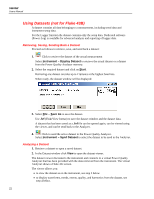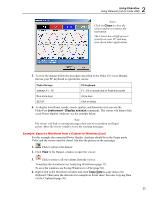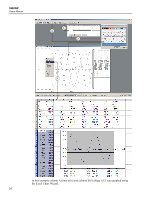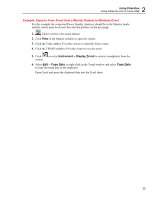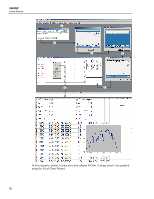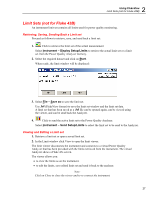Fluke 434/PWR FE SW43W Users Manual - Page 26
Using Datasets (not for Fluke 43B), Retrieving, Saving, Sending Back a Dataset, Analyzing a Dataset
 |
View all Fluke 434/PWR manuals
Add to My Manuals
Save this manual to your list of manuals |
Page 26 highlights
SW43W Users Manual Using Datasets (not for Fluke 43B) A dataset contains all data belonging to a measurement, including trend data and instrument setup data. For the Logger function the dataset contains only the setup data. Dedicated software (Power-Log) is available for advanced analysis and reporting of logger data. Retrieving, Saving, Sending Back a Dataset Proceed as follows to retrieve, save, and send back a dataset: 1. Click to retrieve the dataset of the actual measurement Select Instrument - Display Dataset to retrieve the actual dataset or a dataset from the Power Quality Analyzer memory. 2. Select the required dataset and click on Start. Retrieving one dataset can take up to 2 minutes at the highest baud rate. When ready, the dataset window will be displayed: 3. Select File - Save As to save the dataset. Use .fvf (FlukeView format) to save the dataset window and the dataset data. A dataset that has been saved as a .fvf file can be opened again, can be viewed using the viewer, and can be send back to the Analyzer. 4. Click to send the active dataset to the Power Quality Analyzer. Select Instrument - Send Dataset to select the dataset to be send to the Analyzer. Analyzing a Dataset 1. Retrieve a dataset or open a saved dataset. 2. In the Dataset window click View to open the dataset viewer. The dataset viewer disconnects the instrument and connects to a virtual Power Quality Analyzer that has been provided with the data retrieved from the instrument. The virtual Analyzer shows a Fluke 43x screen. The viewer allows you: • to view the dataset as on the instrument, see step 3 below • to display waveforms, trends, events, quality, and harmonics from the dataset, see step 4 below. 22