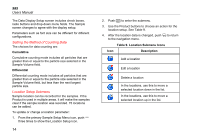Fluke 985 Fluke 985 - Airborne Particle Counter - Manual - Page 27
How to Move Product Data with an Ethernet Cable, HPC[Product Serial Number]. After HPC add your
 |
View all Fluke 985 manuals
Add to My Manuals
Save this manual to your list of manuals |
Page 27 highlights
How to Move Product Data with an Ethernet Cable To move Product data to a PC with an Ethernet cable, you can connect the Ethernet cable to the PC or directly to an Ethernet connection source. If you connect directly to the PC Ethernet port, you must be able to connect to the network, for example, with a wireless connection. With this setup, the Product IP address and subnet will need to be set manually. 1. The Charge Base must be used for Ethernet connectivity. Connect the Ethernet cable to the Charge Base Ethernet port and to the Ethernet source. The Product must be on the base. See the "Charge Base Connections" section. When the Ethernet cable is connected, you will see the Ethernet connection icon on the lower display ( ). Airborne Particle Counter Data Export 2. With a web browser, go to the internet address HPC[Product Serial Number]. After "HPC" add your Product serial number without brackets. A website where you can download the Data.tsv file to your PC opens. 3. Double click on the filename to download or open the file. To see the data: 1. If the file was downloaded, use Windows Explorer to go to the directory where the file was downloaded. If you choose to open the file from the web browser, go to step 2. 2. Double-click the file open it. The file can be opened with a text editor or Microsoft Excel. A sample report, seen in Excel, is shown in Figure 5. 19