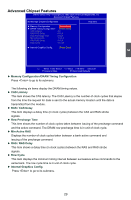Foxconn A7VML English Manual. - Page 33
► Current CPU Multiplier Appears only when CPU supports
 |
View all Foxconn A7VML manuals
Add to My Manuals
Save this manual to your list of manuals |
Page 33 highlights
3 Smart Power LED is a feature built on your motherboard to indicate different states during Power On System Test (POST). The LED is located at the front panel, and it displays POST state by different long-short blinking intervals. You can always leave this state enabled. System Status Power LED Status Stop Blinking Condition Normal Always On Always On No Memory Continue blinking On (1sec.), Off (1sec.) Reboot & Memory OK No Display Continue blinking On (2sec.), Off (2sec.) Reboot & Display OK Post Error Message Quick blinking twice (1/3sec. On, 1/3sec. Off), one long On (1sec.), continuously. Enter Setup or Skip No CPU Fan Continue blinking On (1/2sec.), Off (1/2sec.) Reboot & Fan OK ► Smart Boot Menu When PC starts, it will ask you to press [Del] key to enter setup or press [Esc] key to enter smart boot menu. If [Disabled] is selected, then pressing [Esc] has no function. This also prevents user without password trying to get into your computer through smart boot menu. ► Current CPU Speed This item displays the current CPU speed. ► Current FSB/HTT Speed This item displays the current Front Side Bus speed. ► Current CPU Multiplier (Appears only when CPU supports) This item displays the current CPU Ratio. ► Current DRAM Speed This item displays the current DRAM speed, in dual channels. Fox Intelligent Stepping CMOS Setup Utility - Copyright (C) 1985-2008, American Megatrends, Inc. Fox Intelligent Stepping CPU Clock Adjust PCIE Clock Adjust CPU Multiplier Adjust Memory Speed Mode GFX Engine Clock Override Spread Spectrum [200] [100] [Auto] [Auto] [Disabled] [Enabled] Help Item Move Enter:Select +/-/:Value F10:Save ESC:Exit F1:General Help F9:Optimized Defaults ► CPU Clock Adjust This option is used to adjust the CPU clock. ► PCIE Clock Adjust 26