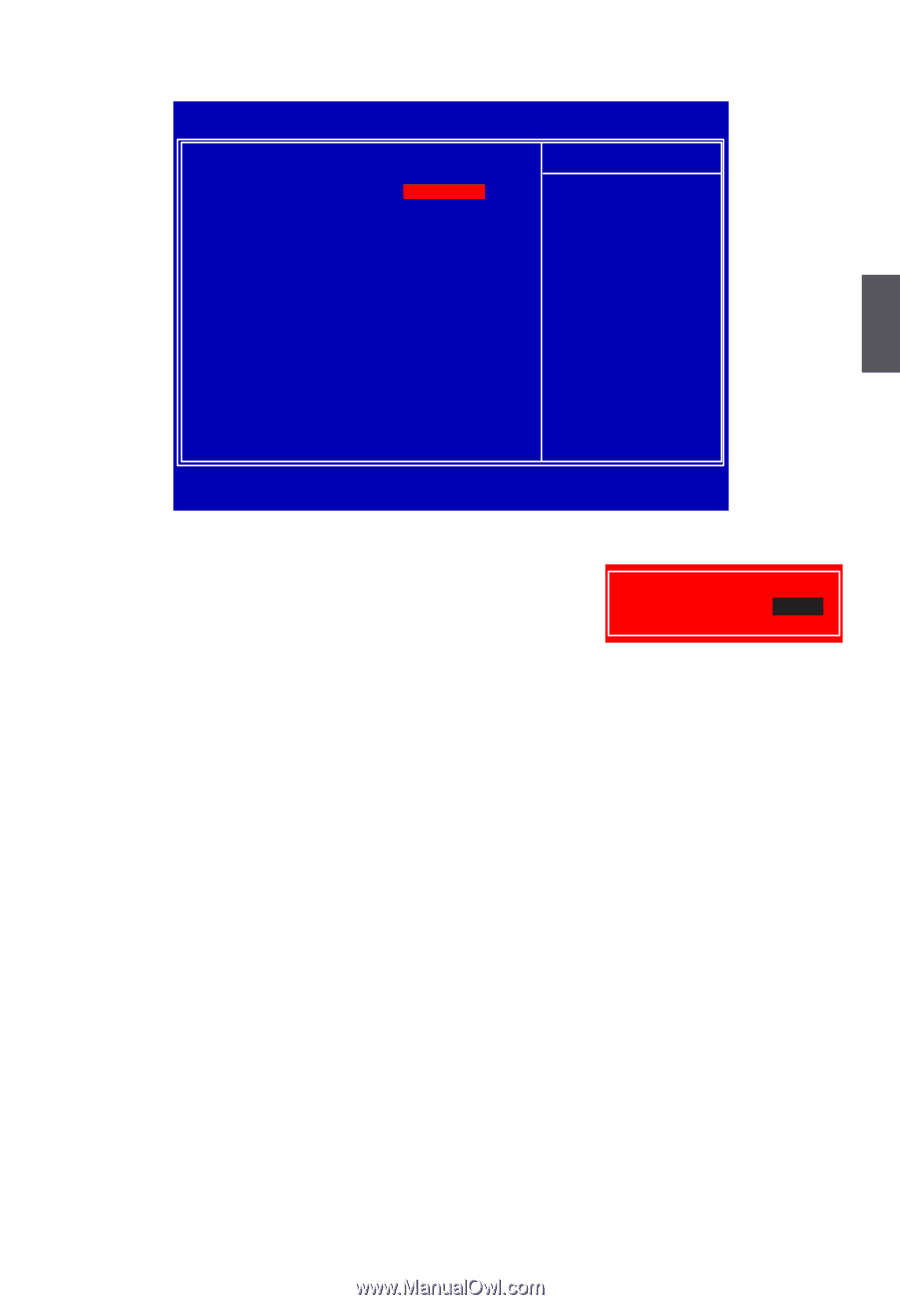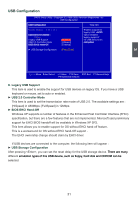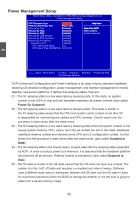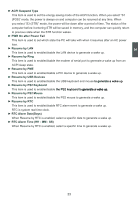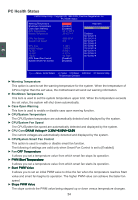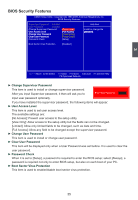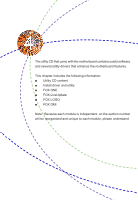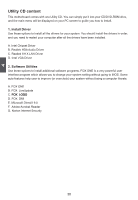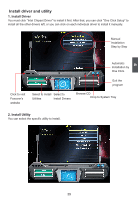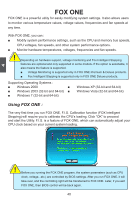Foxconn D42S English Manual - Page 42
► Change Supervisor Password, ► User Access Level, ► Change User Password, ► Clear User Password, ►
 |
View all Foxconn D42S manuals
Add to My Manuals
Save this manual to your list of manuals |
Page 42 highlights
BIOS Security Features CMOS Setup Utility - Copyright (C) 1985-2009, American Megatrends, Inc. BIOS Security Features Supervisor Password : Installed Help Item User Password : Installed Change Supervisor Password [Press Enter] Install or change the �U�s�er�A�c�c�e�ss�L�e�v�e�l F�ul�l A�c�c�e�ss p��a�s��s�w��o��rd�. �C��h�a�n�g�e��U��s�e�r�P��a�s�s�w�o��rd� [Press Enter] �C��l�e�a�r��U�s�e��r�P��a�s�s�w��o�r�d� [Press Enter] Password Check [Setup] Boot Sector Virus Protection [Disabled] 3 Move Enter:Select +/-/:Value F10:Save ESC:Exit F1:General Help F9:Optimized Defaults ► Change Supervisor Password This item is used to install or change supervisor password. After you input Supervisor password, it then will ask you to Enter New Password : input user password optionally. If you have installed the supervisor password, the following items will appear: ► User Access Level This item is used to set user access level. The available settings are: [No Access]: Prevent user access to the setup utility. [View Only]: Allow access to the setup utility but the fields can not be changed. [Limited]: Allow only limited fields to be changed, such as date and time. [Full Access]: Allow any field to be changed except the supervisor password. ► Change User Password This item is used to install or change user password. ► Clear User Password This item will be displayed only when a User Password was set before. It is used to clear the user password. ► Password Check When it is set to [Setup], a password is required to enter the BIOS setup; select [Always], a password is required not only to enter BIOS setup, but also on each boot of your PC. ► Boot Sector Virus Protection This item is used to enable/disable boot sector virus protection. 35