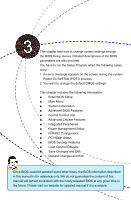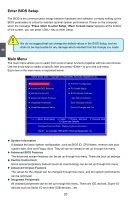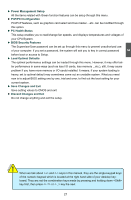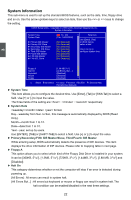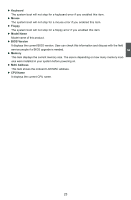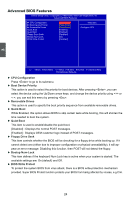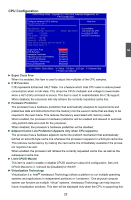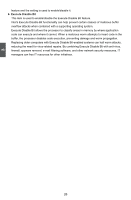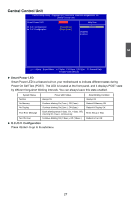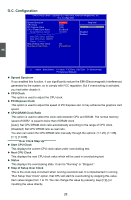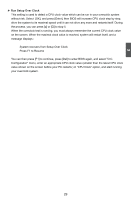Foxconn P43AL-V English Manual. - Page 31
Advanced BIOS Features
 |
View all Foxconn P43AL-V manuals
Add to My Manuals
Save this manual to your list of manuals |
Page 31 highlights
Advanced BIOS Features CMOS Setup Utility - Copyright (C) 1985-2006, American Megatrends, Inc. Advanced BIOS Features ► CPU Configuration ► Boot Device Priority ► Removable Drives Quick Boot Quiet Boot Floppy Drive Seek Bootup Num-Lock BIOS Write Protect [Press Enter] Help Item [Press Enter] [Press Enter] Configure CPU. [Enabled] [Enabled] [Disabled] [On] [Disabled] 3 Move Enter:Select +/-/:Value F10:Save ESC:Exit F1:General Help F9:Optimized Defaults ► CPU Configuration Press to go to its submenu. ► Boot Device Priority This option is used to select the priority for boot devices. After pressing , you can select the device using the Up/Down arrow keys, and change the device priority using or ; you can exit this menu by pressing . ► Removable Drives This option is used to specify the boot priority sequence from available removable drives. ► Quick Boot While Enabled, this option allows BIOS to skip certain tests while booting, this will shorten the time needed to boot the system. ► Quiet Boot This item is used to enable/disable the quiet boot. [Disabled] : Displays the normal POST messages. [Enabled] : Displays OEM customer logo instead of POST messages. ► Floppy Drive Seek This item controls whether the BIOS will be checking for a floppy drive while booting up. If it cannot detect one (either due to improper configuration or physical unavailability), it will appear an error message. Disabling this function, then POST will not detect the floppy. ► Bootup Num-Lock This item defines if the keyboard Num Lock key is active when your system is started. The available settings are: On (default) and Off. ► BIOS Write Protect To protect the system BIOS from virus attack, there is a BIOS write-protection mechanism provided. Super BIOS Protect function protects your BIOS from being affected by viruses, e.g.CIH. 24