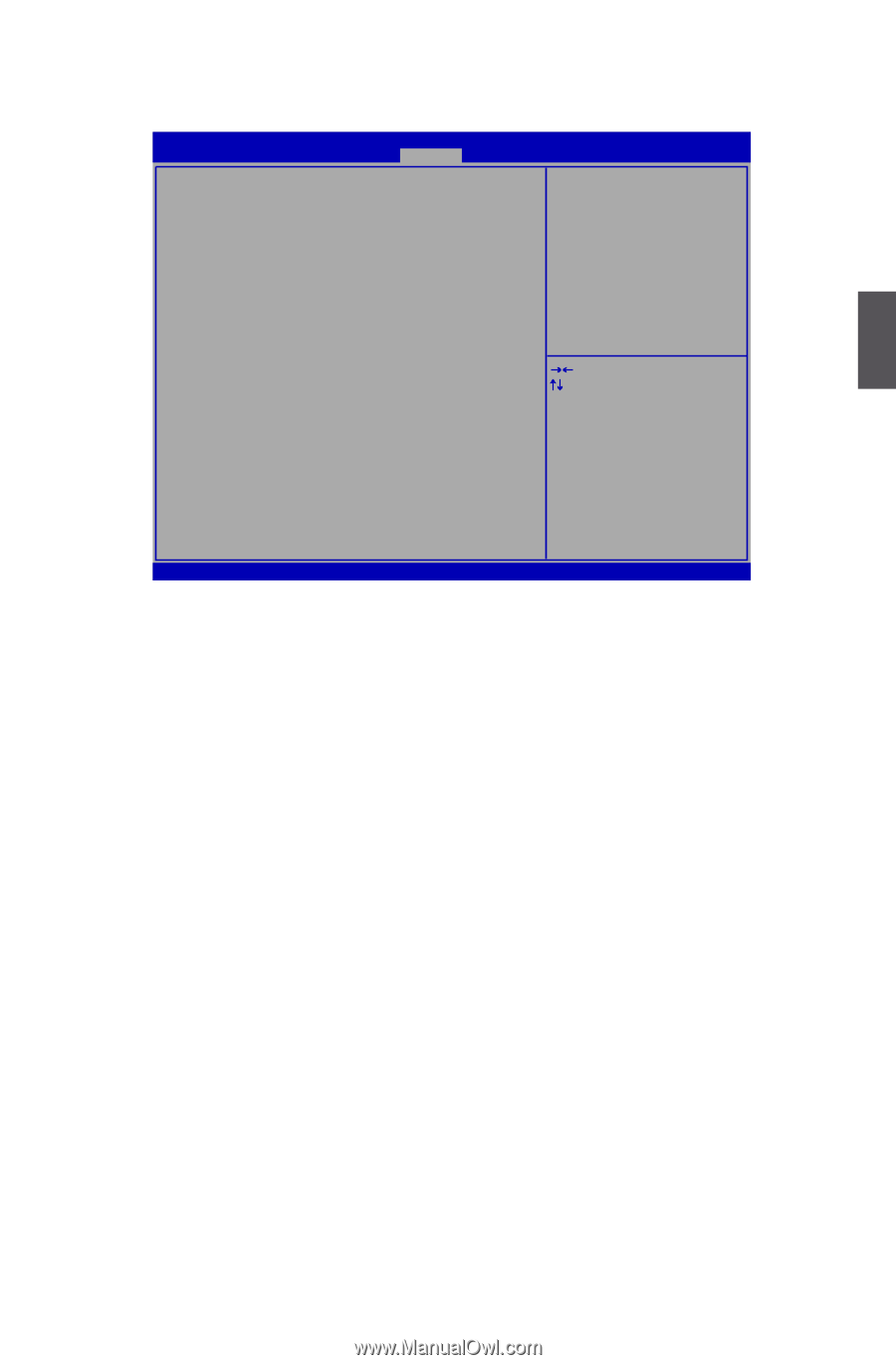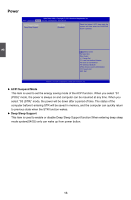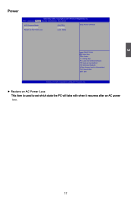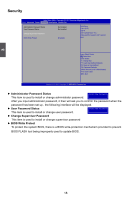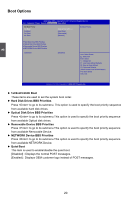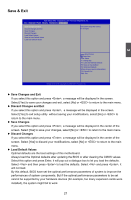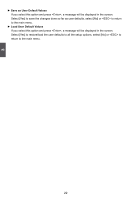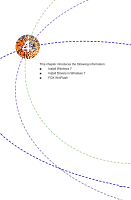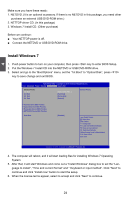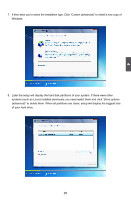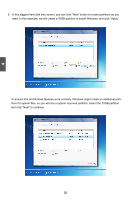Foxconn nT-i1500 User manual - Page 26
► Save Changes and Exit, ► Save Changes, ► Load Default Values
 |
View all Foxconn nT-i1500 manuals
Add to My Manuals
Save this manual to your list of manuals |
Page 26 highlights
Save & Exit Aptio Setup Utility - Copyright (C) 2011 American Megatrends, Inc. �M��a��in����A���d��v��a���n�c�e�d���P��o�w��e�r���S��e�c�u��r��i�t�y B���o���o��t��O���p���t�i�o���n��s S�S��a�a�vv�ee EE�x�xi�itt� Save Changes and Exit Discard Changes and Exit Save Changes Discard Changes Load Default Values Save as User Default Values Load User Default Values Exit system setup after s aving the c hanges. 3 → ←: Select Screen ↑ ↓: Select Item Enter: Select +/-: Change Opt F7: Load User-defined Defaulta F8: Save as User-defined F9: Optimized Defaults (When Access Level is Administator) F10: Save & Exit ESC: Exit Version 2.13.1216. Copyright (C) 2002-2011 Foxconn, Inc. ► Save Changes and Exit If you select this option and press , a message will be displayed in the screen. Select [Yes] to save your changes and exit, select [No] or to return to the main menu. ► Discard Changes and Exit If you select this option and press , a message will be displayed in the screen. Select [Yes] to exit setup utility without saving your modifications, select [No] or to return to the main menu. ► Save Changes If you select this option and press , a message will be displayed in the center of the screen. Select [Yes] to save your changes, select [No] or to return to the main menu. ► Discard Changes If you select this option and press , a message will be displayed in the center of the screen. Select [Yes] to discard your modifications, select [No] or to return to the main menu. ► Load Default Values Optimal defaults are the best settings of this motherboard. Always load the Optimal defaults after updating the BIOS or after clearing the CMOS values. Select this option and press Enter, it will pop out a dialogue box to let you load the defaults. Select and then press to load the defaults. Select and press , it will not load. By this default, BIOS have set the optimal performance parameters of system to improve the performances of system components. But if the optimal performance parameters to be set cannot be supported by your hardware devices (for example, too many expansion cards were installed), the system might fail to work. 21