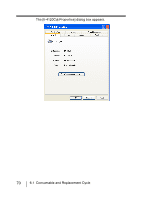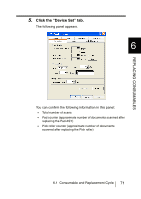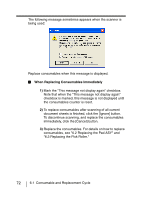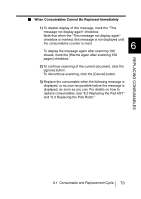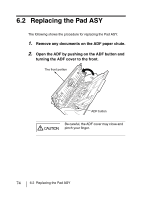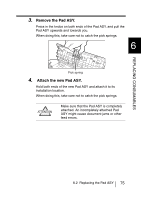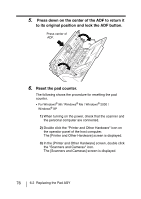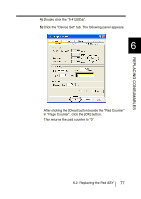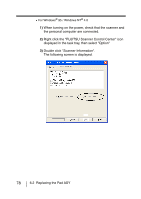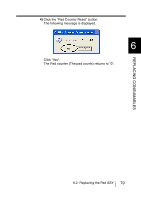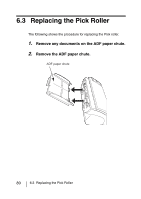Fujitsu 4120C Operating Guide - Page 102
Remove the Pad ASY., Attach the new Pad ASY
 |
UPC - 097564304286
View all Fujitsu 4120C manuals
Add to My Manuals
Save this manual to your list of manuals |
Page 102 highlights
3. Remove the Pad ASY. Press in the knobs on both ends of the Pad ASY, and pull the Pad ASY upwards and towards you. When doing this, take care not to catch the pick springs. 6 REPLACING CONSUMABLES Pick spring 4. Attach the new Pad ASY. Hold both ends of the new Pad ASY and attach it to its installation location. When doing this, take care not to catch the pick springs. ATTENTION Make sure that the Pad ASY is completely attached. An incompletely attached Pad ASY might cause document jams or other feed errors. 6.2 Replacing the Pad ASY 75

6.2
Replacing the Pad ASY
75
6
REPLACING CONSUMABLES
3.
Remove the Pad ASY.
Press in the knobs on both ends of the Pad ASY, and pull the
Pad ASY upwards and towards you.
When doing this, take care not to catch the pick springs.
4.
Attach the new Pad ASY.
Hold both ends of the new Pad ASY and attach it to its
installation location.
When doing this, take care not to catch the pick springs.
Make sure that the Pad ASY is completely
attached. An incompletely attached Pad
ASY might cause document jams or other
feed errors.
Pick spring