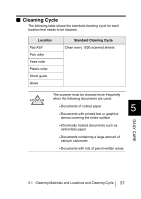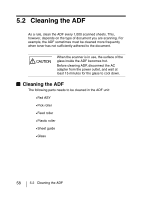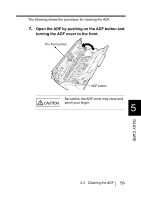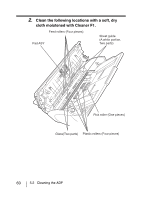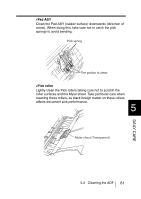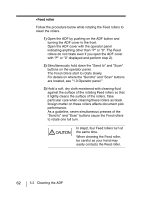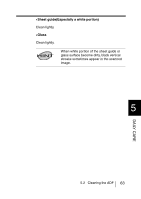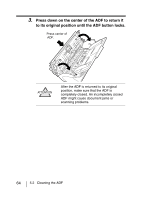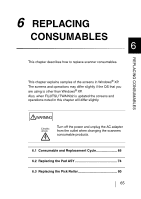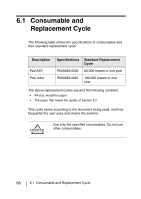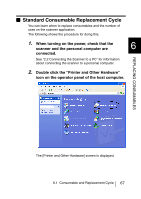Fujitsu 4120C Operating Guide - Page 89
Feed roller, foreign matter on these rollers affects document pick
 |
UPC - 097564304286
View all Fujitsu 4120C manuals
Add to My Manuals
Save this manual to your list of manuals |
Page 89 highlights
•Feed roller Follow the procedure below while rotating the Feed rollers to clean the rollers. 1) Open the ADF by pushing on the ADF button and turning the ADF cover to the front. Open the ADF cover with the operator panel indicating anything other than "P" or "0". The Feed rollers do not rotate even if you open the ADF cover with "P" or "0" displayed and perform step 2). 2) Simultaneously hold down the "Send to" and "Scan" buttons on the operator panel. The Feed rollers start to rotate slowly. For details on where the "Send to" and "Scan" buttons are located, see "1.3 Operator panel." 3) Hold a soft, dry cloth moistened with cleaning fluid against the surface of the rotating Feed rollers so that it lightly cleans the surface of the rollers. Take particular care when cleaning these rollers as black foreign matter on these rollers affects document pick performance. As a guideline, seven simultaneous presses of the "Send to" and "Scan" buttons cause the Feed rollers to rotate one full turn. CAUTION In step2, four Feed rollers turn at the same time. When cleaning the Feed roller, be careful as your hand may easily contacts the Feed roller. 62 5.2 Cleaning the ADF