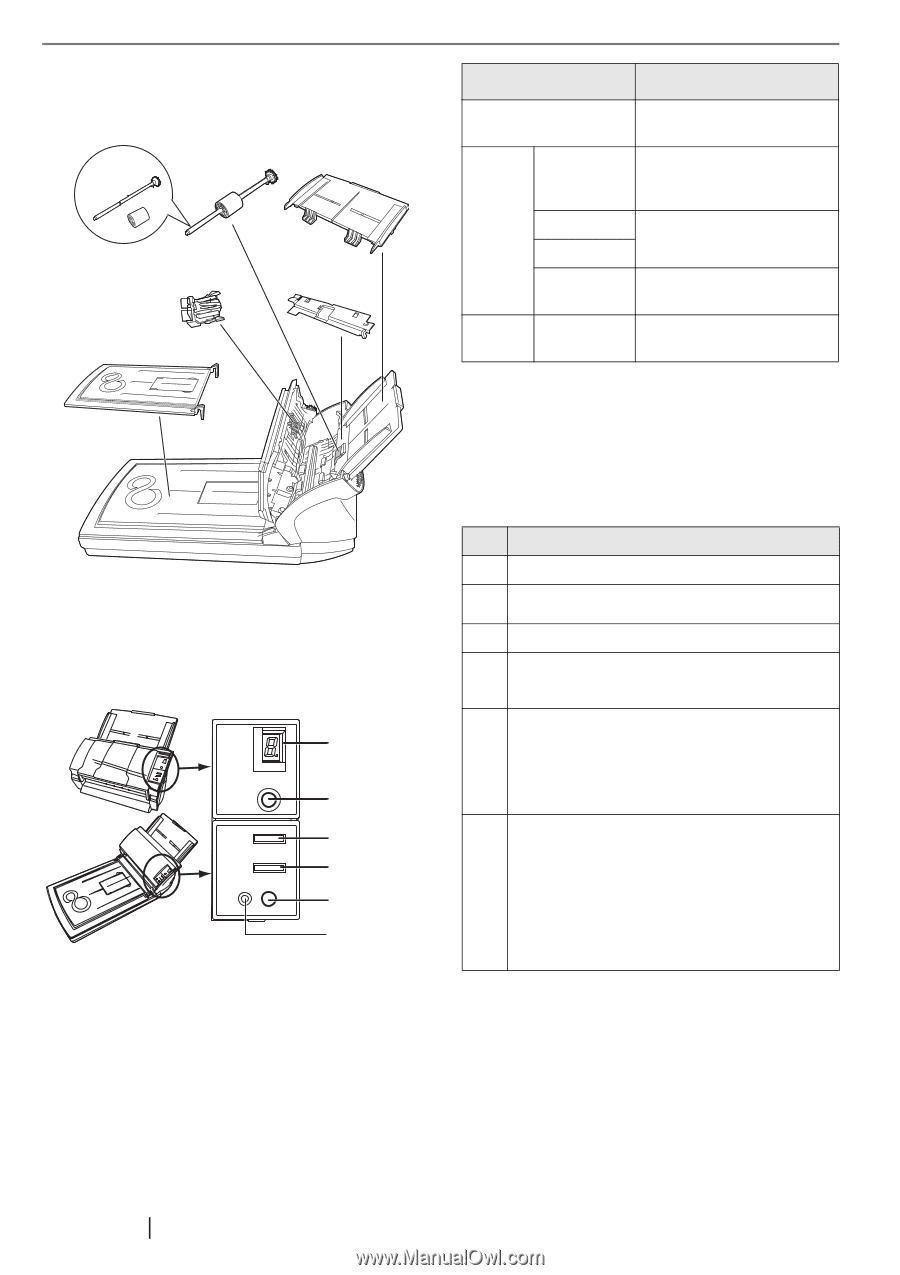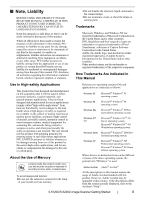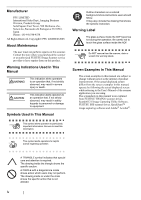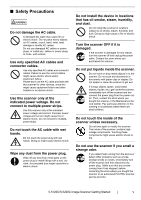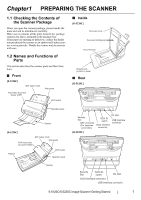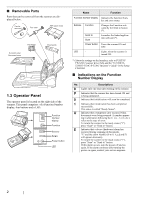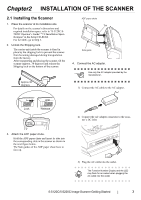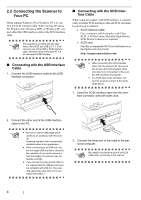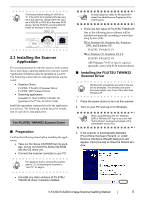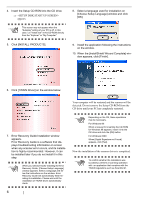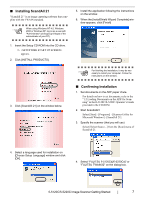Fujitsu 5120C Getting Started Guide - Page 10
Operator Panel - fi driver
 |
View all Fujitsu 5120C manuals
Add to My Manuals
Save this manual to your list of manuals |
Page 10 highlights
■ Removable Parts Parts that can be removed from the scanner are displayed below. Can be removed Pick roller ADF paper chute Pad ASSY [fi-5220C only] Document cover Sheet guide 1.3 Operator Panel The operator panel is located on the right side of the scanner. This panel comprises of a Function Number display, four buttons and a LED. Function Number display Function Send to Scan Power button LED Name Function Function Number display Buttons Function Indicates the function Number and error status. Changes the Function activated by the Send to button (*). Send to Scan Launches the linked application software (*). Power button Turns the scanner ON and OFF. LED - Lights when the scanner is turned ON. *) About the settings on the launcher, refer to FUJITSU TWAIN32 scanner driver help and the "fi-5120C/fi5220Cfi-5120C/fi-5220C Operator's Guide" in the Setup CD-ROM. ■ Indications on the Function Number Display No. Descriptions 8 Lights only one time upon turning on the scanner. P Indicates that the scanner has been turned ON and is being initialized. 0 Indicates that initialization will soon be completed. 1 Indicates that initialization has been completed successfully. This status is called "Ready Status". U Indicates that a temporary error occurred when documents were being scanned. A number appearing in alternation following the U (i.e., 1 or 2, etc.) refers to the type of error. To return the scanner to the ready status ("1"), press "Scan" or "Send to" button. E Indicates that a device (hardware) alarm has occurred during scanning of documents. "E" and the alarm Number (0 to 9, A,c,d and F) will appear alternately. To return the scanner to the ready status ("1"), press "Scan" or "Send to" button. If this alarm occurs, turn the power off and on again. If the alarm continues after turning the power on again, contact your service engineer. 2