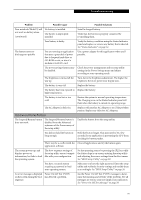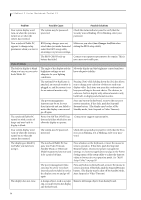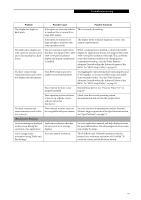Fujitsu FPCM20654 User Guide - Page 58
Troubleshooting Table
 |
View all Fujitsu FPCM20654 manuals
Add to My Manuals
Save this manual to your list of manuals |
Page 58 highlights
LifeBook P Series Notebook/Tablet PC TROUBLESHOOTING TABLE Problem Page Audio Problems page 52 Docking Problems page 52 Hard Drive Problems page 52 Keyboard or Mouse Problems page 52 Pen Input Problems page 53 Memory Problems page 53 Problem Page Modem Problems page 53 USB Device Problems page 53 Power Failures page 54 Shutdown and Startup Problems page 55 Video Problems page 56 Miscellaneous Problems page 57 Problem Possible Cause Possible Solutions Audio Problems There is no sound coming from the built-in speakers. The software volume control is Adjust the sound volume control settings in your set too low. software, operating system and applications. Headphones are plugged into your notebook/Tablet PC. Plugging in headphones disables the built-in speakers, remove the headphones. Software driver is not configured Refer to your application and operating system correctly. documentation for help. Sound could have been muted with function keys. Press [F3] while holding the [Fn] key to toggle the sound on and off. Port Replicator Problems System does not turn on when installed in optional Port Replicator Port Replicator AC adapter is not plugged in. LifeBook is not properly seated in the Port Replicator. Provide power to the Port Replicator. Remove and re-dock your notebook/Tablet PC. Hard Drive Problems You cannot access your hard drive. The setup utility is incorrectly set for your internal (Primary Master) hard drive. Revise BIOS settings to set the Primary Master correctly. See "BIOS Setup Utility" on page 30. The wrong drive designator was used by an application when a bootable CD-ROM was used to start the system. Verify drive designator used by application is in use by the operating system. When the operating system is booted from a CD, drive designations are automatically adjusted. Security is set so your operating Verify your password and security settings. system cannot be started without a password. Keyboard or Mouse Problems The built-in keyboard does The notebook/Tablet PC has not seem to work. gone into Standby mode. Push the Suspend/Resume button. Your application has locked out your keyboard. Try to use your integrated pointing device to restart your system. If this fails, turn your system off by pressing the suspend/resume button for 10 seconds or more, and then turn it back on. The NumLock key has been toggled on. Press the NumLock key to toggle it off. 52