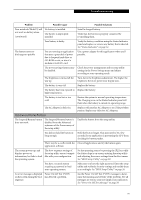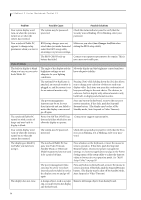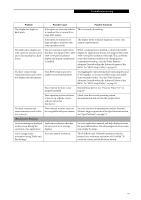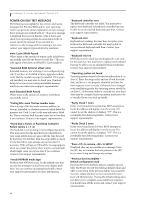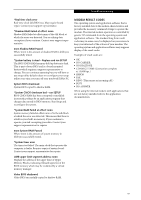Fujitsu FPCM20654 User Guide - Page 60
Power Failures
 |
View all Fujitsu FPCM20654 manuals
Add to My Manuals
Save this manual to your list of manuals |
Page 60 highlights
LifeBook P Series Notebook/Tablet PC Problem Possible Cause Possible Solutions You have installed a USB device, but your notebook/ Tablet PC does not recognize the device, or the device does not seem to work properly. Your device and another device are assigned the same I/O address. Check all I/O addresses located within the BIOS setup utility and any other installed hardware or software to make sure there are no duplications. (continued) Power Failures You turn on your notebook/ Tablet PC and nothing seems to happen. The installed battery is completely discharged or there is no power adapter (AC or Auto/ Airline) installed. Check the Status Indicator Panel to determine the presence and condition of the battery. See "Status Indicators" on page 14. Install a charged battery or a Power adapter. The battery is installed but is faulty. Use the Status Indicator Panel to verify the presence and condition of the battery. See "Status Indicators" on page 14. If a battery is indicating a short, remove that battery and operate from another power source or replace that battery. The battery is low. Check the Status Indicator Panel to determine the presence and condition of the battery. See "Status Indicators" on page 14. Use a Power adapter until the battery is charged. The AC or auto/airline adapter is Verify that your adapter is connected correctly. See not plugged in properly. "Power Sources" on page 29. The Power adapter (AC or auto/ Try a different Power adapter or install a charged airline) is faulty. optional second battery. The Power adapter (AC or auto/ airline) has no power from the AC outlet, airplane seat jack, or the car's cigarette lighter. Move the AC cord to a different outlet, check for a line switch or tripped circuit breaker for the AC outlet. If you are using an auto/airline adapter in a car make sure the ignition switch is in the On or Accessories position. Your notebook/Tablet PC turns off all by itself. The power management parameters are set for auto timeouts which are too short for your operating needs. Press any button on the keyboard, or move the mouse to restore operation. If that fails, push the Suspend/ Resume button. Check your power management settings, or close your applications and go to the Power Savings menu of the setup utility to adjust the timeout values to better suit your operation needs. You are operating on battery power only and have ignored a low battery alarm until the battery is at the dead battery state and your machine has gone into Dead Battery Suspend mode. Install a power adapter and then push the Suspend/ Resume button. See "Power Sources" on page 29. You have a battery failure. Verify the condition of the battery using the Status Indicator panel, and replace or remove any battery that is shorted. See "Status Indicators" on page 14. Your power adapter has failed or Make sure the adapter is plugged in and the outlet has lost its power source. power. Your notebook/Tablet PC will The battery is dead. not work on battery alone. Replace the battery with a charged one or install a Power adapter. 54