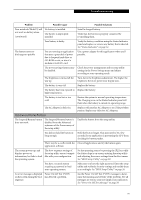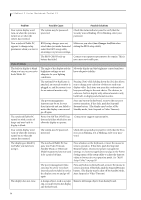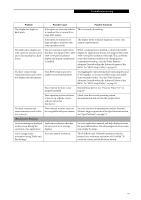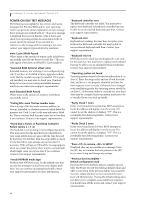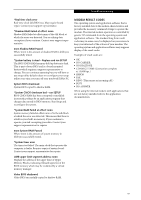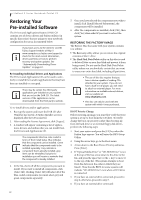Fujitsu FPCM20654 User Guide - Page 61
Shutdown and Startup Problems
 |
View all Fujitsu FPCM20654 manuals
Add to My Manuals
Save this manual to your list of manuals |
Page 61 highlights
Troubleshooting Problem Possible Cause Possible Solutions Your notebook/Tablet PC will not work on battery alone. (continued) No battery is installed. The battery is improperly installed. Install a charged battery. Verify that the battery is properly connected by re-installing them. Your battery is faulty. Verify the battery condition using the Status Indicator panel and replace or remove any battery that is shorted. See "Status Indicators" on page 14. The battery seems to discharge too quickly. You are running an application that uses a great deal of power due to frequent hard drive or CD-ROM access, or use of a modem or LAN PC card. Use a power adapter for this application when at all possible. The power savings features may be disabled. Check the power management and/or setup utility settings in the Power Savings menu and adjust according to your operating needs. The brightness is turned all the Turn down the brightness adjustment. The higher the way up. brightness the more power your display uses. The battery is very old. Replace the battery. The battery has been exposed to Replace the battery. high temperatures. The battery is too hot or too cold. Restore the system to normal operating temperature. The Charging icon on the Status Indicator panel will flash when the battery is outside its operating range. The AC Adapter is defective. Replace with another AC Adapter to see if the problem persists. Replace any defective AC Adapters. Shutdown and Startup Problems The Suspend/Resume button does not work. The Suspend/Resume button is disabled from the Advanced submenu of the Power menu of the setup utility. Enable the button from the setup utility. You did not hold the button in long enough. Hold the button longer. This may need to be a few seconds if your application is preventing the CPU from checking for button pushes. There may be a conflict with the Close all applications and try the button again. application software. The system powers up, and displays power-on information, but fails to load the operating system. The boot sequence settings of the setup utility are not compatible with your configuration. Set the operating source by pressing the [F2] key while the Fujitsu logo is on screen, entering the setup utility and adjusting the source settings from the Boot menu. See "BIOS Setup Utility" on page 30. You have a secured system requiring a password to load your operating system. Make sure you have the right password. Enter the setup utility and verify the Security settings and modify them as accordingly. See "BIOS Setup Utility" on page 30. An error message is displayed Power On Self Test (POST) on the screen during the boot has detected a problem. sequence. See the Power On Self Test (POST) messages to determine the meaning and severity of the problem. Not all messages are errors; some are simply status indicators. See "Power On Self Test Messages" on page 58. 55