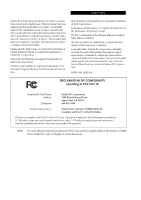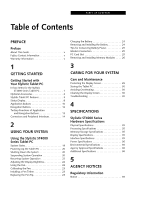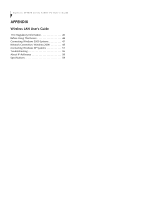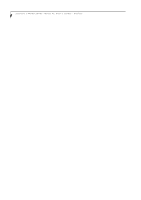Fujitsu ST4121 User Guide
Fujitsu ST4121 - Stylistic Tablet PC Manual
 |
View all Fujitsu ST4121 manuals
Add to My Manuals
Save this manual to your list of manuals |
Fujitsu ST4121 manual content summary:
- Fujitsu ST4121 | User Guide - Page 1
DECLARATION OF CONFORMITY according to FCC Part 15 Responsible Party Name: Address: Telephone: Fujitsu PC Corporation 5200 Patrick Henry Drive Santa Clara, CA 95054 408-982-9500 Declares that product: Model Series: Stylistic® ST4000 Tablet PC Complies with Part 15 of the FCC Rules This device - Fujitsu ST4121 | User Guide - Page 2
Stylistic ST4000 Series Tablet PC - User's Guide - Fujitsu ST4121 | User Guide - Page 3
Tablet PC 30 Avoiding Overheating 30 Cleaning the Display Screen 30 Troubleshooting 30 4 SPECIFICATIONS Stylistic ST4000 Series Hardware Specifications Physical Specifications 35 Processing Specifications 35 Memory/Storage Specifications 35 Display Specifications 35 Interface Specifications - Fujitsu ST4121 | User Guide - Page 4
ST4000 Series Tablet PC User's Guide APPENDIX Wireless LAN User's Guide FCC Regulatory Information 45 Before Using This Device 46 Connecting Windows 2000 Systems 47 Network Connection: Windows 2000 48 Connecting Windows XP Systems 51 Troubleshooting 55 About IP Addresses 58 Specifications 59 - Fujitsu ST4121 | User Guide - Page 5
Preface - Fujitsu ST4121 | User Guide - Page 6
Stylistic ST4000 Series Tablet PC User's Guide - Preface - Fujitsu ST4121 | User Guide - Page 7
Preface Preface ABOUT THIS GUIDE The Stylistic ST4000 Series Tablet PC is a highperformance, pen-based computer that has been designed to support MicrosoftWindows XP Tablet PC Edition. This manual explains how to operate your Fujitsu Stylistic ST4000 Series Tablet PC's hardware and built-in - Fujitsu ST4121 | User Guide - Page 8
Stylistic ST4000 Series Tablet PC User's Guide - Preface - Fujitsu ST4121 | User Guide - Page 9
1 Getting Started with Your Tablet PC - Fujitsu ST4121 | User Guide - Page 10
Stylistic ST4000 Series Tablet PC User's Guide - Section One - Fujitsu ST4121 | User Guide - Page 11
Getting Started Getting Started with Your Stylistic Tablet PC Figure 1-1 Stylistic ST4000 Series Tablet PC The Stylistic ST4000 Series Tablet PC is a highperformance, pen-based computer that has been designed to support Microsoft Windows XP Tablet PC Edition. This chapter provides an overview of - Fujitsu ST4121 | User Guide - Page 12
PC User's Guide - Section One OPTIONAL ACCESSORIES The following optional accessories can be used with the Stylistic ST4000 Series Tablet PC. Refer to the instructions provided with these accessories for details on their use. Peripheral/Accessory Fujitsu Part Number Docking Options Stylistic - Fujitsu ST4121 | User Guide - Page 13
Keyboard/ Mouse Port Navigation Buttons Figure 1-2 Stylistic ST4000 Series Tablet PC Features (Front View) Front Features: 1 • System status LEDs: Indicate the operational status of the Tablet PC and hard disk drive and the charge level of the battery. • Power On/Suspend/Resume button: Allows - Fujitsu ST4121 | User Guide - Page 14
PC User's Guide - Section One Tablet Dock Latch Point System Interface Connector Latch Point Memory Module Cover Tablet Dock Latch Point Battery Release Latch Thermal Suede Wireless LAN On/Off Switch* Wireless LAN Antenna* (inside case) Wireless LAN and/or Modem Module Cover* Hard Disk Drive - Fujitsu ST4121 | User Guide - Page 15
Air flow vents IrDA Port Microphone Jack IEEE 1394 Jack Pen Tether PC Card Slot Attachment Point PC Card Eject Button USB Ports Headphone Jack Figure 1-4 Stylistic ST4000 Series Tablet PC Features (Top View) Top Features: 1 • Pen: The main input device that you use to execute programs - Fujitsu ST4121 | User Guide - Page 16
ST4000 Series Tablet PC User's Guide - Section One DC Input Jack External Monitor Connector (behind door) Modem Jack* Air Flow Vents Kensington™ Lock Slot Latch Point LAN Jack* Figure 1-5 Stylistic ST4000 Series Tablet PC Features (Left Side View) * The system is configured with one - Fujitsu ST4121 | User Guide - Page 17
Air Flow Vents Latch Point Pen / Pen Holder Figure 1-6 Stylistic ST4000 Series Tablet PC Features (Right Side View) Right-Side Features: 1 • Pen: The main pointing device that you use to execute programs and enter data. A pen holder is built into the Tablet PC to store the pen when not in use - Fujitsu ST4121 | User Guide - Page 18
Stylistic ST4000 Series Tablet PC User's Guide - Section One STATUS DISPLAY Icons appear in the status display indicating the status of system functions such as system power and battery charge level. The location of icons in the Status display is shown in Figure 1-7. Table 1-2 explains how - Fujitsu ST4121 | User Guide - Page 19
system is off or in Hibernate mode. If battery is inserted during power off, LED blinks amber for 4 seconds to detect battery. Battery status is displayed for 5 seconds after that. Displayed when hard disk drive is accessed. Hard disk drive is not being accessed. Table 1-2 System Status Indicators - Fujitsu ST4121 | User Guide - Page 20
Stylistic ST4000 Series Tablet PC User's Guide - you have the Logon or Computer Locked window showing on your desktop). Button Icon and Name (Primary) Tablet Icon (Fn + Button) the Web browser. The default page to which you go is the Fujitsu home page. If you would like to change your home page, - Fujitsu ST4121 | User Guide - Page 21
Tablet Button Settings). By default, pressing the Fn + Ent combination acts the same as if you had pressed Alt on a keyboard: it selects a main menu in the typical Windows to specific details above.* Pressing the Fn button twice in succession (within the "sticky" time*), causes the Fujitsu menu to - Fujitsu ST4121 | User Guide - Page 22
Stylistic ST4000 Series Tablet PC User's Guide - Section One NAVIGATION BUTTONS The two navigation buttons are logging on or when the system is locked (i.e., when you have the Logon or Computer Locked window showing on your desktop). Buttons/icons Purpose (when pressed alone) ("Primary" function) - Fujitsu ST4121 | User Guide - Page 23
operates your Tablet PC from when you turn it on until it loads your installed operating system from disk. Information from the BIOS is transferred to the operating system to provide it with information on the configuration and status of the hardware. The system is booting up while the Fujitsu logo - Fujitsu ST4121 | User Guide - Page 24
ST4000 Series Tablet PC User's Guide - Section One CONNECTORS AND PERIPHERAL INTERFACES Connectors and peripheral interfaces on the Stylistic ST4000 Series Tablet PC allow the connection of a variety of devices. Specific locations are illustrated in Figures 1-2 through 1-5. Table 1-6 provides - Fujitsu ST4121 | User Guide - Page 25
to connect between your Tablet PC and peripherals such as a digital video camera. The Suspend/Resume/Power On button allows you to suspend Tablet PC activity without powering off, resume your Tablet PC from suspend mode, and power on the system when it has been shut down from Windows. The Page Up - Fujitsu ST4121 | User Guide - Page 26
Stylistic ST4000 Series Tablet PC User's Guide - Section One 16 - Fujitsu ST4121 | User Guide - Page 27
2 Using Your Stylistic ST4000 Series Tablet PC 17 - Fujitsu ST4121 | User Guide - Page 28
Stylistic ST4000 Series Tablet PC User's Guide - Section Two 18 - Fujitsu ST4121 | User Guide - Page 29
battery if you plan to run on battery power. Failure to do so may result in erratic performance. SYSTEM STATES Before you begin using the Stylistic ST4000 Series Tablet PC, review system operation is stored on the hard disk drive. The system does not respond to the pen or other input. Refer to the - Fujitsu ST4121 | User Guide - Page 30
Stylistic ST4000 Series Tablet PC User's Guide - Section Two Icon Appearance Current State To Change State* Power icon displayed continuously On State or Idle State To enter the Off state, shut down the system using the Start menu on your system. To enter Suspend-to-RAM or Hibernate (Save-to- - Fujitsu ST4121 | User Guide - Page 31
Suspend-to-RAM mode. • If the battery charge drops to a Low-Battery Warning level while the system is running, the system will beep periodically. If this occurs, suspend system operation, shut down the system, or attach an external power source, such as the AC adapter, to the Tablet PC. • If the - Fujitsu ST4121 | User Guide - Page 32
as compared to using Suspend-to-RAM mode. Time is needed to read data from the hard disk drive. • Use the system as you PEN You can use the Stylistic ST4000 Series pen to generate and create electronic "ink", to select items, and to navigate through programs on the Tablet PC. Programs that support - Fujitsu ST4121 | User Guide - Page 33
a screen protector is installed on the Tablet PC screen before you use the pen. The warranty does not cover a scratched screen. • Use only the pen provided with your Tablet PC. Do not use substitutes that were not designed for the Stylistic ST4000 Series Tablet PC. Here are some hints that may help - Fujitsu ST4121 | User Guide - Page 34
ST4000 Series Tablet PC User's Guide - Section Two CHARGING THE BATTERY The Stylistic ST4000 Series battery can be charged while it is installed in the Tablet PC. To do so: 1. Connect a DC power source, such as the AC adapter, to the DC input connector on the Tablet PC. The DC Input icon appears - Fujitsu ST4121 | User Guide - Page 35
BIOS. • The system arrives with the bridge battery in a discharged state. Be sure to charge it sufficiently before relying upon it to support the system in the event of battery removal. MODEM CONNECTION POINT The internal 56 Kbps LAN/modem module installed in the Stylistic ST4000 Series Tablet PC - Fujitsu ST4121 | User Guide - Page 36
Stylistic ST4000 Series Tablet PC User's Guide - Section Two 3. Insert the DIMM module in the socket at an angle and push it down until it locks into place as shown in Figure 2-8. Note that the DIMM module is keyed to prevent it from being inserted backwards. Figure 2-6. Removing a PC Card REMOVING - Fujitsu ST4121 | User Guide - Page 37
3 Care and Maintenance 27 - Fujitsu ST4121 | User Guide - Page 38
Stylistic ST4000 Series Tablet PC User's Guide - Section Three 28 - Fujitsu ST4121 | User Guide - Page 39
screen protectors, use Fujitsu part number FPCSP03AP (5-pack) when ordering. Additional information about installation is included with the screen protectors. CAUTION During normal use of the Tablet PC, small particles from the environment can become embedded in the pen tip and scratch the - Fujitsu ST4121 | User Guide - Page 40
soaked cloth. TROUBLESHOOTING Solutions to some common problems are described in the following sections. If you are experiencing a problem with your Tablet PC that you cannot solve by taking the actions described, contact your local help desk or reseller, or call Fujitsu Service and Support at - Fujitsu ST4121 | User Guide - Page 41
system responds to a keyboard but not to a pen, contact your local help desk or reseller, or call Fujitsu Service and Support at 1-800-8Fujitsu (1-800-838-5487) for further assistance. Speaker/Headphone Volume Too Low If the audio volume on your Tablet PC speaker or external headphones is too low - Fujitsu ST4121 | User Guide - Page 42
Stylistic ST4000 Series Tablet PC User's Guide - Section Three 32 - Fujitsu ST4121 | User Guide - Page 43
4 Specifications 33 - Fujitsu ST4121 | User Guide - Page 44
Stylistic ST4000 Series Tablet PC User's Guide - Section Four 34 - Fujitsu ST4121 | User Guide - Page 45
MHz* Memory/Storage Specifications Main RAM • 256MB SDRAM (on-board/ PC133). • 144-pin SO DIMM modules 256MB and 512MB module configurations available, with a system maximum of 768MB. L1 cache (CPU) 32 KB on-die L2 cache 512 KB on-die BIOS ROM 1 MB (FWH) Hard disk drive Display • 2.5" HDD - Fujitsu ST4121 | User Guide - Page 46
ST4000 Series Tablet PC User's Guide - Section Four Stylistic ST4000 Specifications (Continued) Status Indicators (LEDs) • Power • Charge/DC-In • Battery level • HDD Power Specifications Main Battery Bridge Battery AC Adapter • 6-cell • Removable, Lithium ion • 10.8 V @ 4000 mAh • Warm - Fujitsu ST4121 | User Guide - Page 47
5 Agency Notices 37 - Fujitsu ST4121 | User Guide - Page 48
Stylistic ST4000 Series Tablet PC User's Guide - Section Five 38 - Fujitsu ST4121 | User Guide - Page 49
this equipment to ensure compliance with the pertinent RF emission limits governing this device. Notice to Users of the US Telephone Network Your Tablet PC may be supplied with an internal modem which complies with Part 68 of the FCC rules. On the system is a label that contains the FCC Registration - Fujitsu ST4121 | User Guide - Page 50
Stylistic ST4000 Series Tablet PC User's Guide - Section Declaration of Conformity indicating that Industry Canada technical specifications were met. It does not imply that un service de maintenance agréé au Canada. Toute réparation ou modification, qui n'est pas expressément approuvée par Fujitsu, - Fujitsu ST4121 | User Guide - Page 51
recommended by the manufacturer. Dispose of used batteries according to the manufacturer's instruction. System Disposal In the event of display (LCD) lamps used in this system contain mercury. In the event of system disposal, be sure to follow local guidelines. The liquid crystal display (LCD) - Fujitsu ST4121 | User Guide - Page 52
Stylistic ST4000 Series Tablet PC User's Guide - Section Five 42 - Fujitsu ST4121 | User Guide - Page 53
Appendix Wireless LAN* User's Guide * Optional device 43 - Fujitsu ST4121 | User Guide - Page 54
Stylistic ST4000 Series Tablet PC User's Guide - Appendix 44 - Fujitsu ST4121 | User Guide - Page 55
User's Guide services is perceived or identified as harmful. In cases in which the policy regarding use of Wireless LAN devices in specific instructions included in the user license. This device complies with Part 15 of FCC Rules., as Fujitsu PC Corporation may invalidate the user's right to - Fujitsu ST4121 | User Guide - Page 56
Stylistic ST4000 Series Tablet PC User's Guide - Appendix BEFORE USING THIS DEVICE Thank you for purchasing a Fujitsu ST4000 Series Tablet PC with the optional Integrated Wireless LAN. This manual describes the basic operating procedures for the Wireless LAN (referred to as the "device" in this - Fujitsu ST4121 | User Guide - Page 57
connection for computers running Windows 2000. POINT If you purchased a Stylistic ST4000 Series Tablet PC with the optional integrated wireless LAN device, the device and drivers have already been installed. This procedure outlines the steps for setting the device parameters. Updated drivers and/or - Fujitsu ST4121 | User Guide - Page 58
Stylistic ST4000 Series Tablet PC User's Guide - Appendix Item Description Create Keys with Passphrase Not supported. Passphrase Not supported. Create Keys Manually Internet, you must change the computer's MTU size set. To change MTU size, refer to the manual that comes with the access point - Fujitsu ST4121 | User Guide - Page 59
the network administrator's instructions, if any. Table 3: Setting an IP Address 6. Click [OK]. The [Local Area Connection Properties] window appears again. 7. Click [OK]. When a message appears prompting you to restart the computer, click [Yes]. Checking the full computer name and workgroup - Fujitsu ST4121 | User Guide - Page 60
Stylistic ST4000 Series Tablet PC User's Guide - Appendix Sharing Files The following example shows how to set sharing the "Work" folder on the c: drive. 1. On the desktop, double-click [My Computer]-> C: drive. 2. Right-click the "Work" folder, then click [Sharing] from the menu. The [Work - Fujitsu ST4121 | User Guide - Page 61
for computers that are running Windows XP. POINT If you purchased a Stylistic ST4000 Series Tablet PC with the optional integrated wireless LAN device, the device and drivers have already been installed. This procedure outlines the steps for setting the device parameters. Updated drivers and - Fujitsu ST4121 | User Guide - Page 62
Stylistic ST4000 Series Tablet PC User's Guide computer running Windows XP. Network Settings In this section, you set "TCP/IP Settings," and complete "Checking Computer , DNS server, and default gateway, follow the network administrator's instructions, if any. Table 9: Setting an IP address 5. Click - Fujitsu ST4121 | User Guide - Page 63
change the setting, click [Change], and follow the instructions on the screen. [System Properties] appears again. 5. Click [OK]. When a message appears prompting you to restart the computer, click [Yes]. Sharing In this section, you set sharing of the drive, folder, and printer. You need to set this - Fujitsu ST4121 | User Guide - Page 64
Stylistic ST4000 Series Tablet PC User's Guide - Appendix 6. Select drive that you set in [Computer Sharing] appears. 5. Double click the drive to which you want to connect. The contents of the drive will appear, and is available for use. If you have a question or problem, refer to "Troubleshooting - Fujitsu ST4121 | User Guide - Page 65
Wireless LAN User's Guide TROUBLESHOOTING This section contains troubleshooting information, including causes and actions, for problems you may find while using this device. Troubleshooting Table Problem Possible Cause Possible Solution An exclamation mark (!) or cross (x) is attached to [ - Fujitsu ST4121 | User Guide - Page 66
Stylistic ST4000 Series Tablet PC User's Guide - Appendix Problem IP packet isn't reaching its destination Cannot connect to the network Possible Cause Possible Solution Run the PING command to check the connection There are several possible causes, as listed to the right. Refer to the specific - Fujitsu ST4121 | User Guide - Page 67
Wireless LAN User's Guide Problem I want to remove the driver (Windows 2000) Possible Cause Possible Solution Windows 2000: When removing the driver, make sure the device is attached to the computer. If you try to remove the driver while the device is detached from the computer, the driver is not - Fujitsu ST4121 | User Guide - Page 68
Stylistic ST4000 Series Tablet PC User's Guide - Appendix Problem I want to remove the driver (Windows XP) Possible Cause Possible Solution Windows XP: When removing the driver, make sure that the device is attached to the computer. If you try to remove the driver while the device is detached - Fujitsu ST4121 | User Guide - Page 69
User's Guide SPECIFICATIONS Technical Specifications for Integrated Wireless LAN Device Item Description Network Type Transfer Rate Frequency Range Channels Card Type VCC Security Supported key Windows 2000 Professional, Windows XP Professional, Windows XP Tablet PC Edition Max: 350mA 10 or - Fujitsu ST4121 | User Guide - Page 70
Stylistic ST4000 Series Tablet PC User's Guide - Appendix 60 - Fujitsu ST4121 | User Guide - Page 71
guide v critically low battery level 21 cursor not tracking pen 30 D DC input connector 14 DC power connector 6 DIMM card, removing 26 display screen is blank 30 screen, cleaning 30 E external monitor connector 6 F Fujitsu contact information v Fujitsu online v H hard disk drive access - Fujitsu ST4121 | User Guide - Page 72
Stylistic ST4000 Series Tablet PC interfaces connectors and peripherals 14 IrDA port 5 IrDA/FIR port 14 K Kensington lock 6, 14 L LAN jack 6 Local Area Network (LAN 15 low-battery warning 21 M memory cover 4 memory module 26 microphone 5 microphone jack 14 modem 14 connection 25 port - Fujitsu ST4121 | User Guide - Page 73
30 T Tablet Dock latch point 4 Tablet Dock port 14 tertiary functions of application buttons 13 thermal suede 4 troubleshooting 30 turning off the system 20 U Universal Serial Bus 5 USB port 14 USB ports 5 Using 19 using the pen 22 W warranty information v Windows XP Tablet PC Edition - Fujitsu ST4121 | User Guide - Page 74
Stylistic ST4000 Series Tablet PC 64

Copyright
Fujitsu PC Corporation has made every effort to ensure
the accuracy and completeness of this document. Because
ongoing development efforts are made to continually
improve the capabilities of our products, however, the
data contained herein represents Fujitsu design objectives
and is provided for comparative purposes; actual results
may vary based on a variety of factors. This product data
does not constitute a warranty. Specifications are subject
to change without knowledge.
Fujitsu and the Fujitsu logo are registered trademarks of
Fujitsu Limited; Stylistic is a registered trademark of
Fujitsu PC Corporation.
Microsoft and Windows are registered trademarks of
Microsoft Corporation.
PCMCIA and CardBus are registered trademarks of the
Personal Computer Memory Card International Associa-
tion.
Intel, Pentium, and SpeedStep are registered trademarks
of Intel Corporation.
Kensington and MicroSaver are registered trademarks of
the Kensington Technology Group.
Wi-Fi is a trademark of the Wireless Ethernet Compati-
bility Alliance (WECA).
All other products are trademarks or registered trade-
marks of their respective companies.
Copyright 2002 - Fujitsu PC Corporation. All rights
reserved. No part of this publication may be copied,
reproduced, or translated, without the prior written
consent of Fujitsu PC Corporation. No part of this publi-
cation may be stored or transmitted in any electronic
form without the prior consent of Fujitsu PC Corpora-
tion
B5FH-6301-02EN-00
Note:
For more detailed information about the FCC rules and their applicability to the Stylistic ST4000
Series Tablet PC, refer to Chapter 5 of this document.
DECLARATION OF CONFORMITY
according to FCC Part 15
Responsible Party Name:
Fujitsu PC Corporation
Address:
5200 Patrick Henry Drive
Santa Clara, CA 95054
Telephone:
408-982-9500
Declares that product:
Model Series: Stylistic® ST4000 Tablet PC
Complies with Part 15 of the FCC Rules
This device complies with Part 15 of the FCC rules. Operation is subject to the following two conditions:
(1) This device may not cause harmful interference, and, (2) This device must accept any interference
received, including interference that may cause undesired operation.