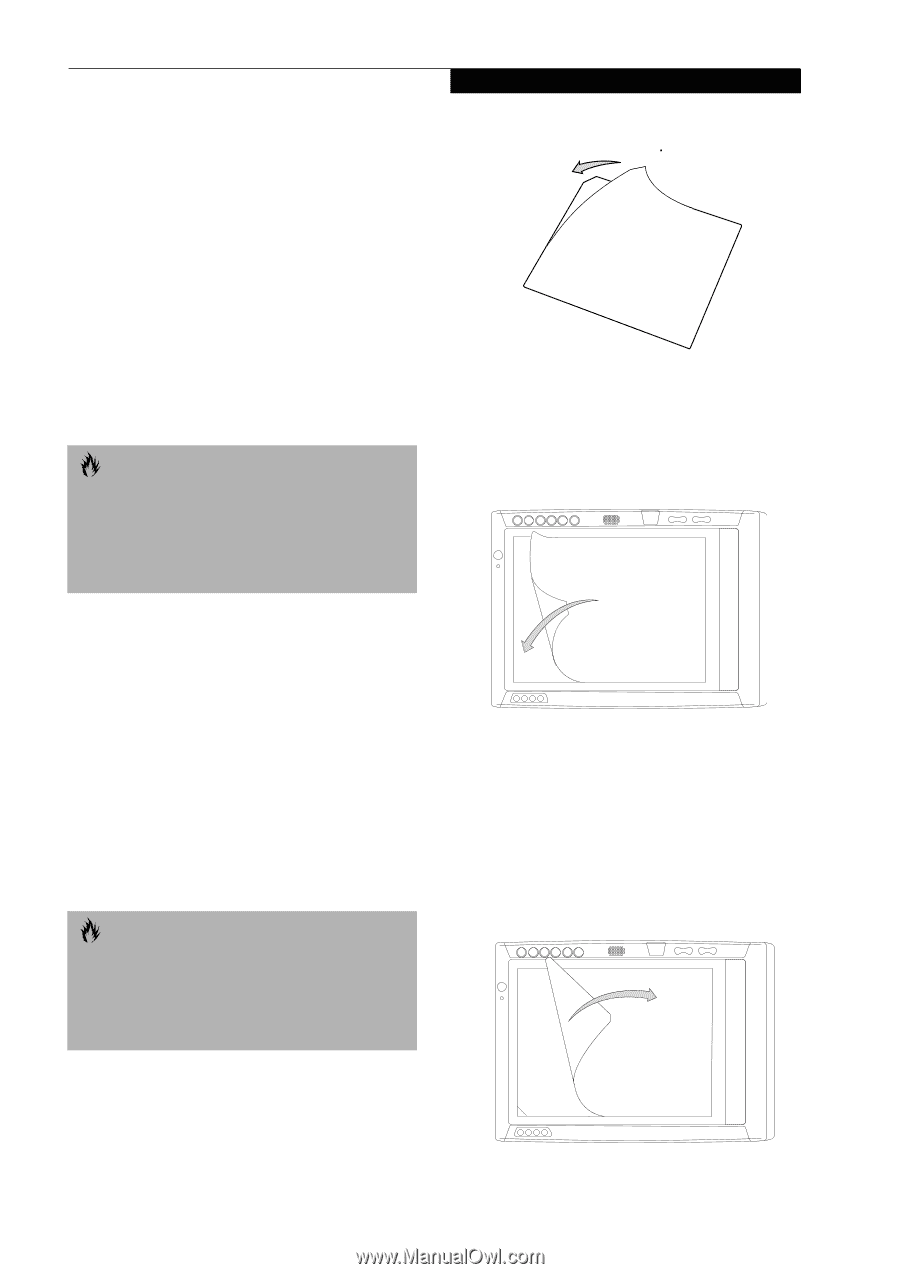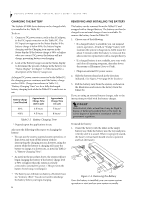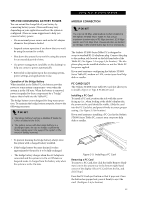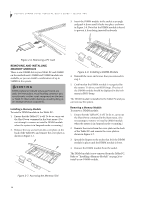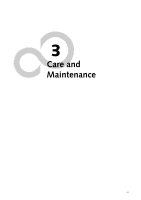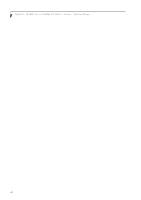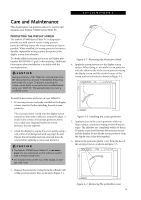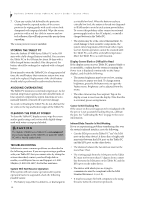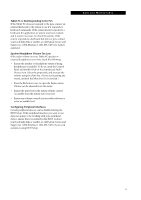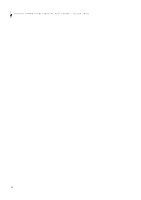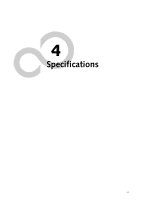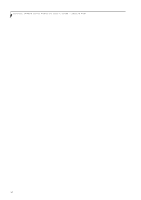Fujitsu ST4121 User Guide - Page 39
Care and Maintenance, Protecting the Display Screen - parts
 |
View all Fujitsu ST4121 manuals
Add to My Manuals
Save this manual to your list of manuals |
Page 39 highlights
Care and Maintenance Care and Maintenance This chapter gives you pointers on how to care for and maintain your Stylistic ST4000 Series Tablet PC. PROTECTING THE DISPLAY SCREEN The Stylistic ST4000 Series Tablet PC is designed to provide you with years of service. Using a screen protector will help ensure the screen remains as clear as possible. When installed, the screen protector becomes a durable, replaceable writing surface that protects the display screen from abrasion. To obtain additional screen protectors, use Fujitsu part number FPCSP03AP (5-pack) when ordering. Additional information about installation is included with the screen protectors. CAUTION During normal use of the Tablet PC, small particles from the environment can become embedded in the pen tip and scratch the screen. To prevent scratching the screen, ensure that a screen protector is installed before using your Tablet PC. The warranty does not cover a scratched screen. . Figure 3-1 Removing the Protective Sheet 4. Apply the screen protector to the display screen surface. When doing so, orient the screen protector with the adhesive side of the screen protector facing the display screen and the notched corner of the screen protector oriented as shown in Figure 3-2. To install a new screen protector on your Tablet PC: 1. If a screen protector is already installed on the display screen, remove it before installing the new screen protector. The screen protector is held onto the display screen surface by a thin strip of adhesive around the edges. A notch in one corner of the screen protector allows you to slide your fingernail under the screen protector for easy removal. 2. Clean the display by wiping the screen gently using a soft cotton cloth dampened with isopropyl alcohol. Ensure that all residue has been removed from the screen before applying a new screen protector. CAUTION ■ The Stylistic ST4000 Series Tablet PC is not waterproof. Do not pour liquids on the system or wash it with a heavily soaked cloth. ■ Do not place items on the top of the display, or damage may occur. Figure 3-2 Installing the screen protector 5. Apply pressure to the screen protector with your finger using a continuous wiping motion along the edges. The adhesive sets completely within 48 hours. To ensure a good seal between the screen protector and the display, do not lift the screen protector from the display once it has been applied. 6. Remove the protective plastic cover from the face of the screen protector, as shown in Figure 3-3. 3. Remove the protective coating from the adhesive side of the screen protector first, as shown in Figure 3-1. Figure 3-3 Removing the protective cover 29