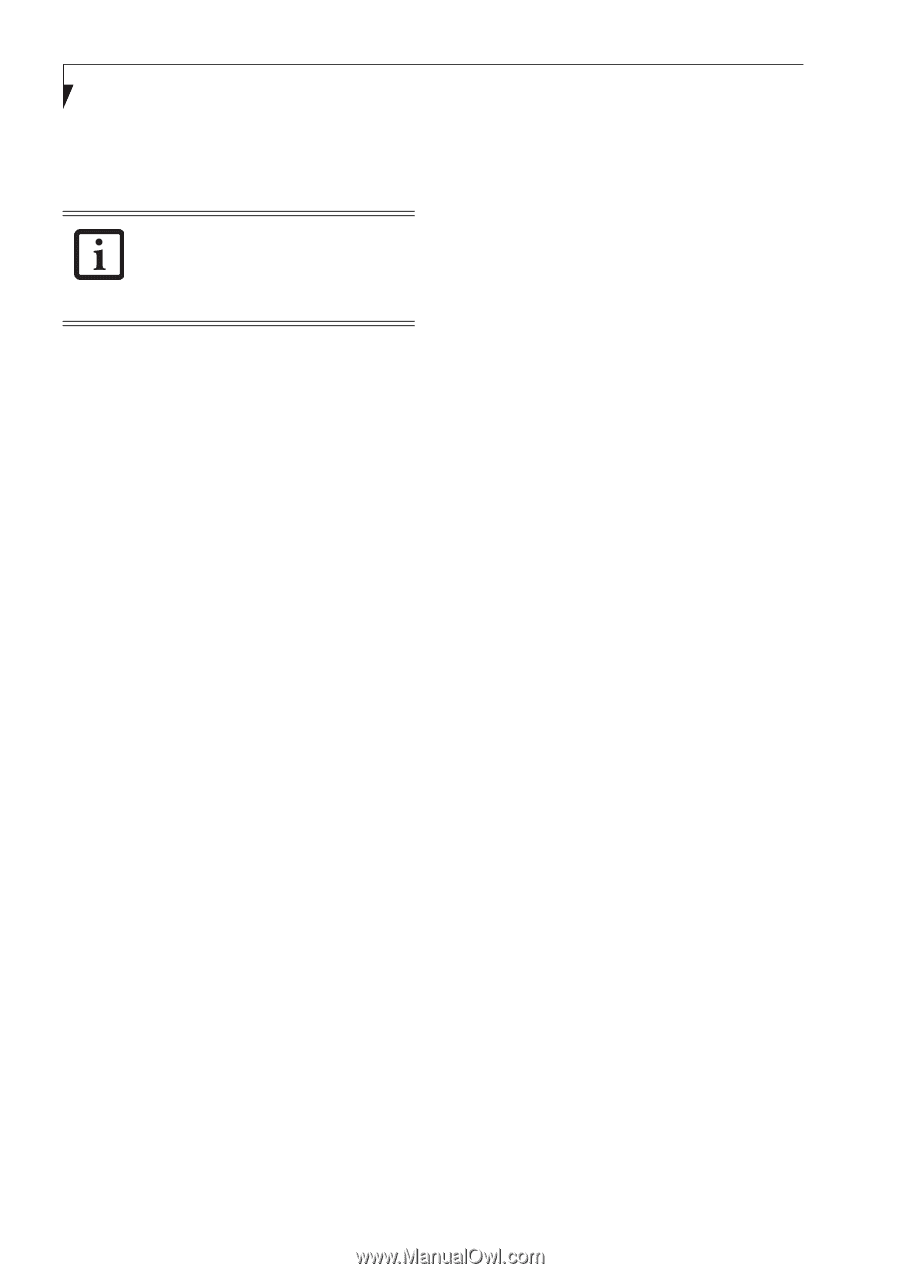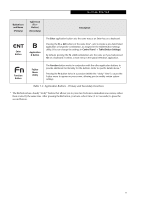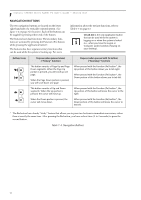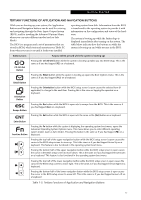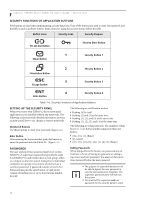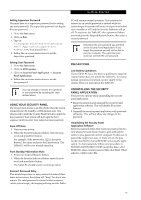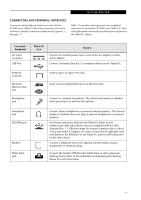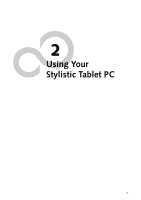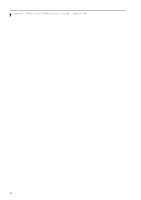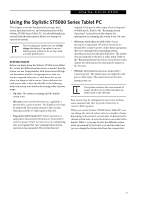Fujitsu ST5030D User's Guide - Page 26
Removing Security Panel Application with, Passwords Still Active, Reinstalling the Security Panel
 |
UPC - 611343041447
View all Fujitsu ST5030D manuals
Add to My Manuals
Save this manual to your list of manuals |
Page 26 highlights
Stylistic ST5000 Series Tablet PC User's Guide - Section One Removing Security Panel Application with Passwords Still Active Using this feature will not allow any changes to the password. Removing the applications does not remove the password. It simply removes the utility to change/add/remove passwords. To change your password you must reinstall the application. User: 1. Go to Start -> Control Panel. 2. Open Add or Remove Programs Properties in the Control Panel. 3. Select the Security Panel Application in the list, and click Change/Remove. 4. When the Confirm File Deletion box appears, click Yes. Supervisor: 1. Go to Start -> Control Panel. 2. Open Add or Remove Programs Properties in the Control Panel. 3. Select the Security Panel Application for Supervisor in the list, and click Change/Remove. 4. When the Confirm File Deletion box appears, click Yes. Reinstalling the Security Panel Application To reinstall supervisor or user security application, you will need your Drivers and Applications CD. The Utilities\Security Panel Application folder contains two separate folders: Supervisor and User. The setup files for supervisor and user security applications are contained in those folders. 1. Go to the Utilities\Security Panel Application\ Supervisor folder on the CD and double-click the setup.exe file. The Installing Security Panel Application window will appear. Follow the instructions on the screen. 2. Go to the Utilities\Security Panel Application\User folder on the CD and double-click the setup.exe file. The Installing Security Panel Application window will appear. Follow the instructions on the screen. Supervisor and user passwords can be set via Windows software using the FJSECS.exe and FJSECU.exe files, respectively. FJSECU.exe for the user password cannot run without first setting a supervisor password. You need to run FJSECS.exe first to set the supervisor password. Follow instructions under Setting Passwords on page 14. If you forget both passwords, please contact Fujitsu Computer Systems Corporation Service and Support at 1-800-8Fujitsu (1-800-838-5487). Fujitsu Computer Systems Corporation charges a service fee for unlocking a password-restricted Tablet PC. When calling please have a valid credit card and provide proof of ownership. You will then be given instructions on where to ship your Tablet PC. 16