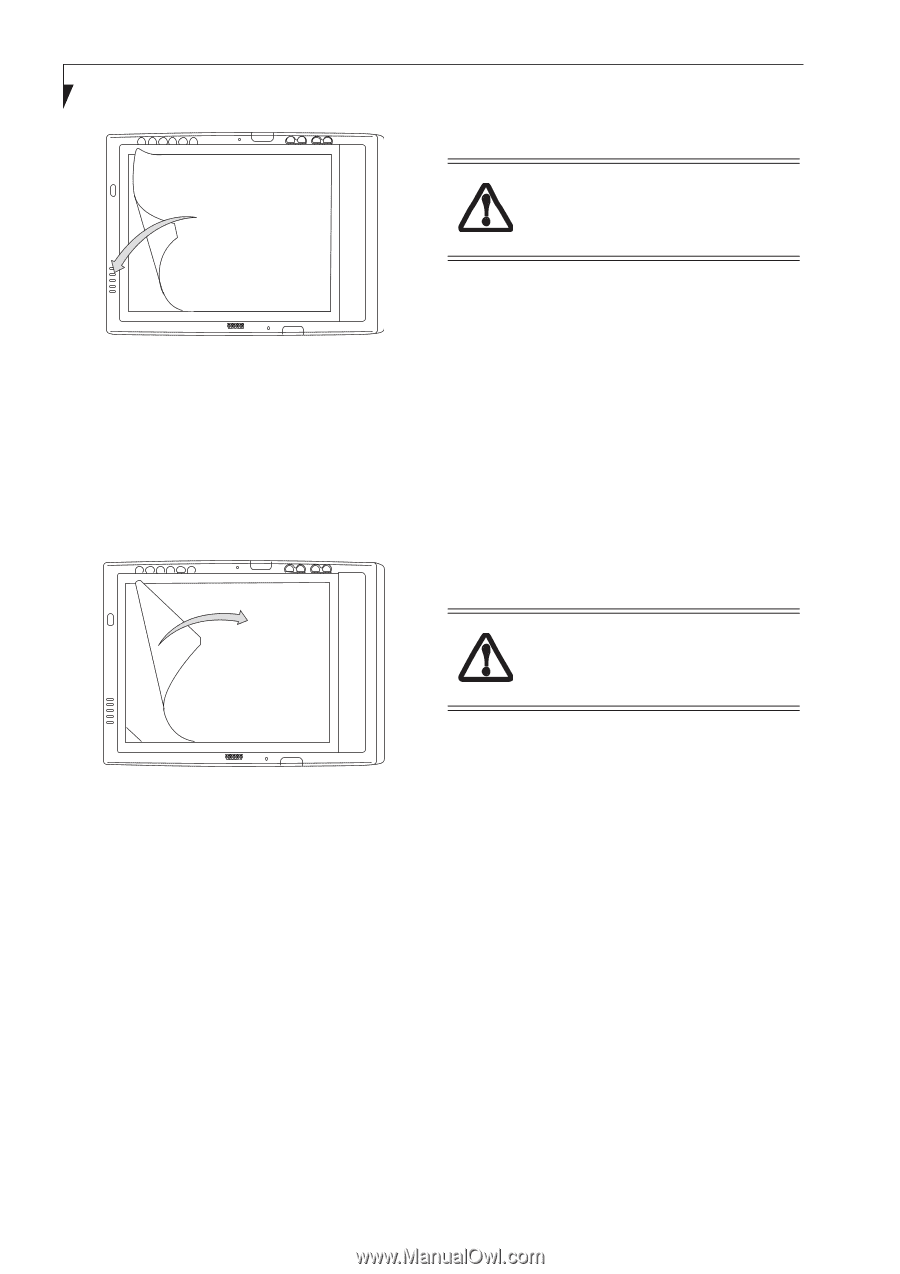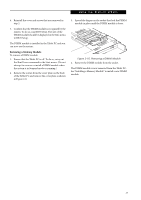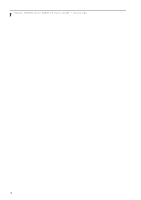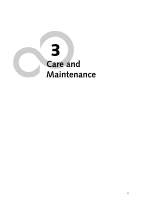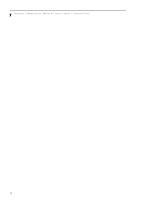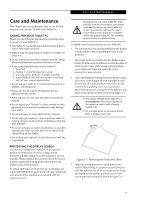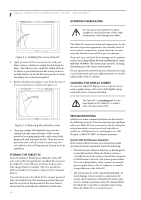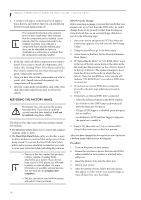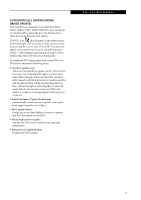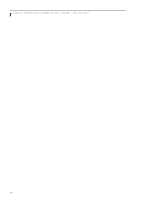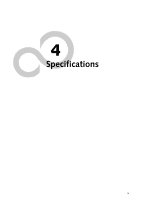Fujitsu ST5030D User's Guide - Page 44
Storing The Tablet Pc, Avoiding Overheating, Cleaning The Display Screen, Troubleshooting
 |
UPC - 611343041447
View all Fujitsu ST5030D manuals
Add to My Manuals
Save this manual to your list of manuals |
Page 44 highlights
Stylistic ST5000 Series Tablet PC User's Guide - Section Three AVOIDING OVERHEATING Do not expose your Tablet PC to direct sunlight for extended periods of time. High temperatures could damage your tablet. Figure 3-2. Installing the screen protector 4. Apply pressure to the screen protector with your finger using a continuous wiping motion along the edges. The adhesive sets completely within 48 hours. To ensure a good seal between the screen protector and the display, do not lift the screen protector from the display once it has been applied. 5. Remove the protective plastic cover from the face of the screen protector, as shown in Figure 3-3. The Tablet PC monitors its internal temperature. As the internal temperature approaches the tolerable limits of heat-sensitive components, system functions are automatically limited or turned off to prevent damage. To protect your notebook from damage and to optimize performance, keep all air all vents unobstructed, clean, and clear of debris. This may require periodic cleaning, depending upon the system environment. Do not operate the notebook in areas where the air vents can be obstructed, such as in tight enclosures or on soft surfaces like a bed or cushion. CLEANING THE DISPLAY SCREEN To clean the Tablet PC display screen, wipe the screen surface gently using a soft cotton cloth slightly dampened with water or isopropyl alcohol. The Tablet PC is not waterproof. Do not pour liquids on the Tablet PC or wash it with a heavily soaked cloth. Figure 3-3. Removing the protective cover 6. Clean any residue left behind by the protective coating from the exposed surface of the screen protector by wiping gently with a soft cotton cloth dampened with isopropyl alcohol. Wipe the screen protector with a soft dry cloth to remove any lowtack adhesive; this will help prevent the pen tip from squeaking. STORING THE TABLET PC Store the Stylistic ST5000 Series Tablet PC in the Off state with a fully charged battery installed. You can store the Tablet PC in the Off state for about 30 days with a fully charged battery installed. After this period, the battery should be recharged or replaced with a charged battery. If you intend to store the Tablet PC for a longer period of time, the small battery that maintains system time may need to be replaced. Replacement of the clock battery should only be performed by authorized technicians. 34 TROUBLESHOOTING Solutions to some common problems are described in the following sections. If you are experiencing a problem with your Tablet PC that you cannot solve by taking the actions described, contact your local help desk or reseller, or call Fujitsu Service and Support at 1-8008Fujitsu (1-800-838-5487) for further assistance. System Will Not Resume Operation If the system will not resume operation after system operation has been suspended, check the following: • The battery may either be defective, or discharged to a critically low level. When the battery reaches a critically low level, the system is forced into Suspendto-RAM mode to avoid a total system power failure. To correct this problem, either connect an external power supply (such as the AC adapter), or install a charged battery in the Tablet PC. • The system may be at the critical thermal limit. To avoid damage to heat-sensitive components, the system enters Suspend-to-RAM mode when it gets too hot. System operation cannot be resumed until the Tablet PC cools off to a tolerable temperature. Move the Tablet PC to a cooler location.