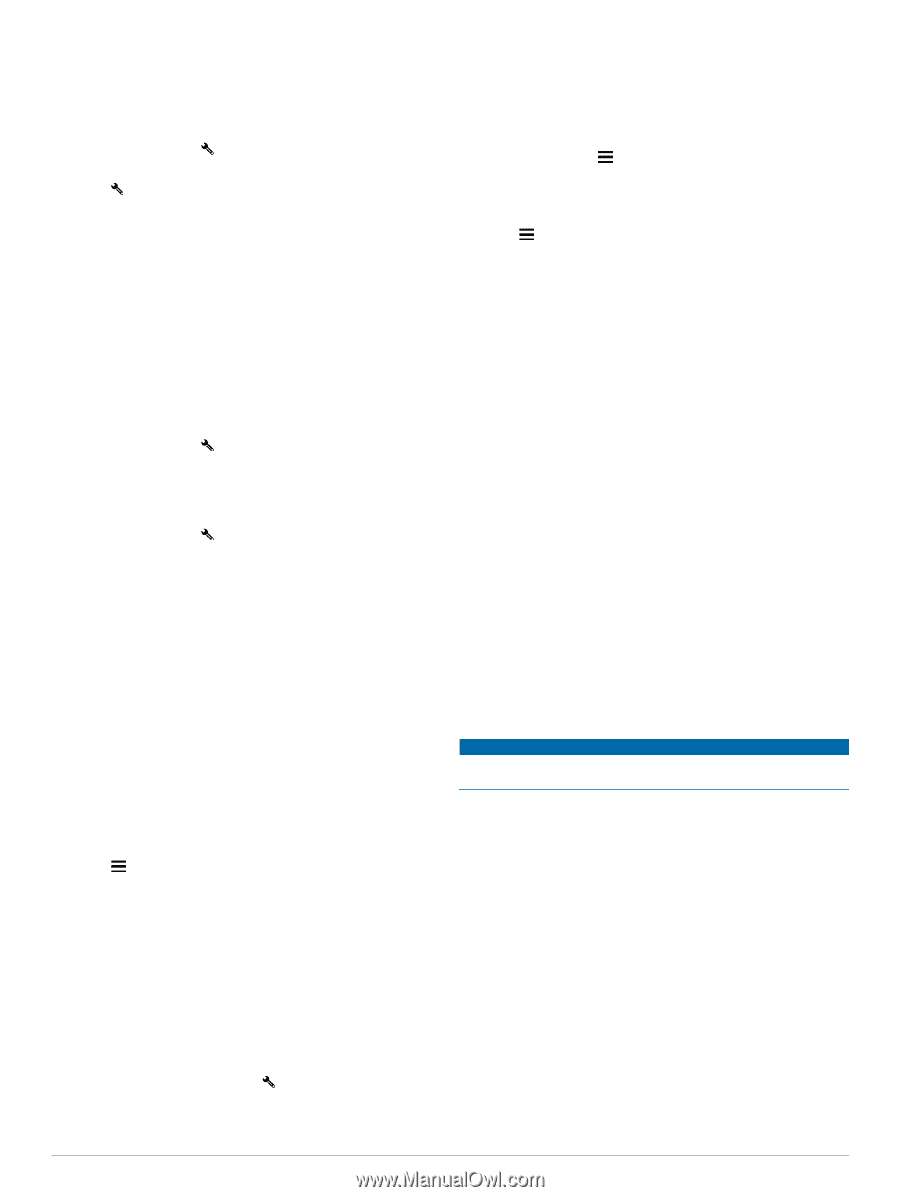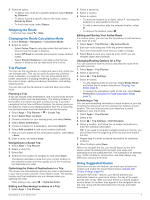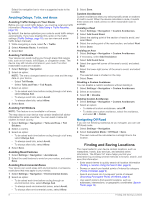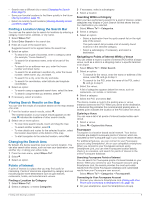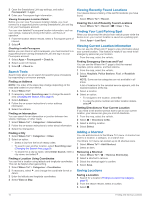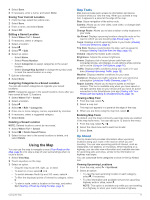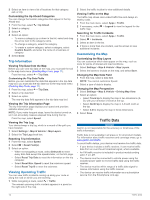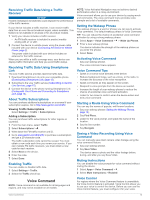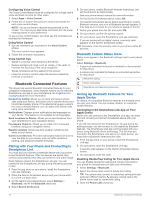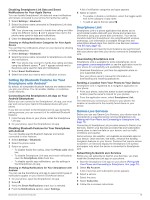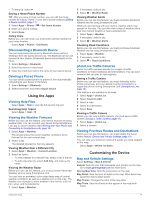Garmin DriveAssist 50LMT Owner s Manual - Page 16
Trip Information, Viewing Upcoming Traffic, Customizing the Map
 |
View all Garmin DriveAssist 50LMT manuals
Add to My Manuals
Save this manual to your list of manuals |
Page 16 highlights
3 Select an item to view a list of locations for that category, exit, or city. Customizing the Up Ahead Categories You can change the location categories that appear in the Up Ahead tool. 1 From the map, select > Up Ahead. 2 Select a category. 3 Select . 4 Select an option: • To move a category up or down in the list, select and drag the arrow next to the category name. • To change a category, select the category. • To create a custom category, select a category, select Custom Search, and enter the name of a business or category. 5 Select Done. Trip Information Viewing Trip Data from the Map Before you can view trip data on the map, you must add the tool to the map tools menu (Enabling Map Tools, page 11). From the map, select > Trip Data. Customizing the Trip Data Fields Before you can customize the data that appears in the trip data map tool, you must add the trip data tool to the map tools menu (Enabling Map Tools, page 11). 1 From the map, select > Trip Data. 2 Select a trip data field. 3 Select an option. The new trip data field appears in the trip data map tool. Viewing the Trip Information Page The trip information page displays your speed and provides statistics about your trip. NOTE: If you make frequent stops, leave the device turned on, so it can accurately measure elapsed time during the trip. From the map, select Speed. Viewing the Trip Log Your device keeps a trip log, which is a record of the path you have traveled. 1 Select Settings > Map & Vehicle > Map Layers. 2 Select the Trip Log check box. Resetting Trip Information 1 From the map, select Speed. 2 Select > Reset Field(s). 3 Select an option: • When not navigating a route, select Select All to reset every data field except the speedometer, on the first page. • Select Reset Trip Data to reset the information on the trip computer. • Select Reset Max. Speed to reset the maximum speed. • Select Reset Trip B to reset the odometer. Viewing Upcoming Traffic You can view traffic incidents coming up along your route or along the road on which you are traveling. 1 While navigating a route, select > Traffic. The nearest upcoming traffic incident appears in a panel on the right side of the map. 2 Select the traffic incident to view additional details. Viewing Traffic on the Map The traffic map shows color-coded traffic flow and delays on nearby roads. 1 From the main menu, select Apps > Traffic. 2 If necessary, select > Legend to view the legend for the traffic map. Searching for Traffic Incidents 1 From the main menu, select Apps > Traffic. 2 Select > Incidents. 3 Select an item in the list. 4 If there is more than one incident, use the arrows to view additional incidents. Customizing the Map Customizing the Map Layers You can customize which data appear on the map, such as icons for points of interest and road conditions. 1 Select Settings > Map & Vehicle > Map Layers. 2 Select the layers to include on the map, and select Save. Changing the Map Data Field 1 From the map, select a data field. NOTE: You cannot customize Speed. 2 Select a type of data to display. Changing the Map Perspective 1 Select Settings > Map & Vehicle > Driving Map View. 2 Select an option: • Select Track Up to display the map in two dimensions (2D), with your direction of travel at the top. • Select North Up to display the map in 2-D with north at the top. • Select 3-D to display the map in three dimensions. 3 Select Save. Traffic Data NOTICE Garmin is not responsible for the accuracy or timeliness of the traffic information. Traffic data is not available in all areas or for all product models. For information about traffic receivers and coverage areas, go to www.garmin.com/traffic. To avoid traffic delays, your device must receive live traffic data. • If your device includes a traffic receiver, it can receive traffic data from an over-the-air broadcast signal, where available. • An FM traffic receiver is included in product models ending with LT or LMT. • The device must be connected to vehicle power using the included power cable to receive traffic data using the traffic receiver. • The device must be within range of a traffic data signal to receive information using the traffic receiver. • The device can receive traffic information as a subscription service from the Smartphone Link app. 12 Traffic Data