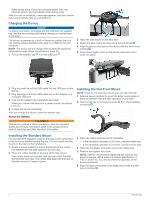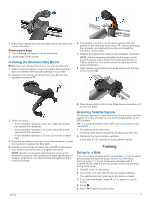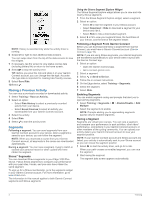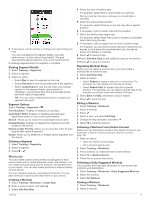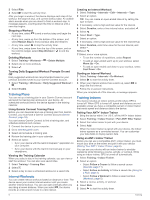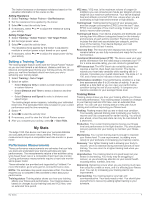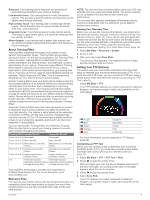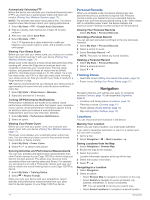Garmin Edge 1030 Plus Owners Manual - Page 9
Workouts
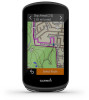 |
View all Garmin Edge 1030 Plus manuals
Add to My Manuals
Save this manual to your list of manuals |
Page 9 highlights
3 If necessary, use the arrows to change your goal during your race. You can race against the segment leader, your past performance, or other riders (if applicable). The goal automatically adjusts based on your current performance. A message appears when the segment is complete. Viewing Segment Details 1 Select Training > Segments. 2 Select a segment. 3 Select an option: • Select Map to view the segment on the map. • Select Elevation to view an elevation plot of the segment. • Select Leaderboard to view the ride times and average speeds for the segment leader, group leader or challenger, your personal best time and average speed, and other riders (if applicable). TIP: You can select a leaderboard entry to change your segment race goal. Segment Options Select Training > Segments > . Turn Guidance: Enables or disables turn prompts. Auto Select Effort: Enables or disables automatic goal adjustment based on your current performance. Search: Allows you to search for saved segments by name. Enable/Disable: Enables or disables the segments currently loaded on the device. Default Leader Priority: Allows you to select the order for goal targets while racing a segment. Delete: Allows you to delete all or multiple saved segments from the device. Deleting a Segment 1 Select Training > Segments. 2 Select a segment. 3 Select > . Workouts You can create custom workouts that include goals for each workout step and for varied distances, times, and calories. You can create workouts using Garmin Connect, and transfer them to your device. You can also create and save a workout directly on your device. You can schedule workouts using Garmin Connect. You can plan workouts in advance and store them on your device. Creating a Workout 1 Select Training > Workouts > Create New. 2 Enter a workout name, and select . 3 Select Add New Step. 4 Select the type of workout step. For example, select Rest to use the step as a rest lap. During a rest lap, the timer continues to run and data is recorded. 5 Select the workout step duration. For example, select Distance to end the step after a specific distance. 6 If necessary, enter a custom value for the duration. 7 Select the workout step target type. For example, select Heart Rate Zone to maintain a consistent heart rate during the step. 8 If necessary, select a target zone or enter a custom range. For example, you can select a heart rate zone. Each time you exceed or drop below the specified heart rate, the device beeps and displays a message. 9 Select to save the step. 10Select Add New Step to add additional steps to the workout. 11Select to save the workout. Repeating Workout Steps Before you can repeat a workout step, you must create a workout with at least one step. 1 Select Add New Step. 2 Select an option: • Select Repeat to repeat a step one or more times. For example, you can repeat a 5-mile step ten times. • Select Repeat Until to repeat a step for a specific duration. For example, you can repeat a 5-mile step for 60 minutes or until your heart rate reaches 160 bpm. 3 Select Back To Step, and select a step to repeat. 4 Select to save the step. Editing a Workout 1 Select Training > Workouts. 2 Select a workout. 3 Select . 4 Select a step, and select Edit Step. 5 Change the step attributes, and select . 6 Select to save the workout. Following a Workout From Garmin Connect Before you can download a workout from Garmin Connect, you must have a Garmin Connect account (Garmin Connect, page 19). 1 Select an option: • Open the Garmin Connect app. • Go to connect.garmin.com. 2 Select Training > Workouts. 3 Find a workout, or create and save a new workout. 4 Select or Send to Device. 5 Follow the on-screen instructions. Following a Daily Suggested Workout You must ride with heart rate and power for one week to get workout recommendations. 1 Select Training > Workouts > Daily Suggested Workout. 2 Select the workout. 3 Select Do Workout. Starting a Workout 1 Select Training > Workouts. 2 Select a workout. Training 5