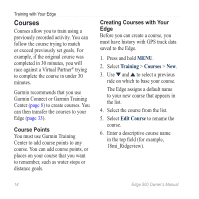Garmin Edge 500 Owner's Manual - Page 16
Using Auto Lap by Position, Settings, Bike Settings, Auto Lap, Auto Lap Trigger, By Position - courses
 |
UPC - 753759096700
View all Garmin Edge 500 manuals
Add to My Manuals
Save this manual to your list of manuals |
Page 16 highlights
Training with Your Edge Using Auto Lap by Position You can use Auto Lap to automatically mark the lap at a specific position. This feature is helpful for comparing your performance over different parts of a ride (for example, a long climb or training sprints). 1. Press and hold MENU. 2. Select Settings > Bike Settings > Auto Lap. 3. In the Auto Lap Trigger field, select By Position to choose an option: • Select Lap Press Only to trigger the lap counter each time you press LAP and each time you pass any of those locations again. • Select Start And Lap to trigger the lap counter at the GPS location where you press START and at any location during the ride where you press LAP. • Select Mark And Lap to trigger the lap counter at a specific GPS location marked before the ride and at any location during the ride where you press LAP. 4. Customize optional lap data fields (see page 35). 5. Go for a ride. Note: During courses, use the By Position option to trigger laps at all of the lap positions saved in the course. 12 Edge 500 Owner's Manual