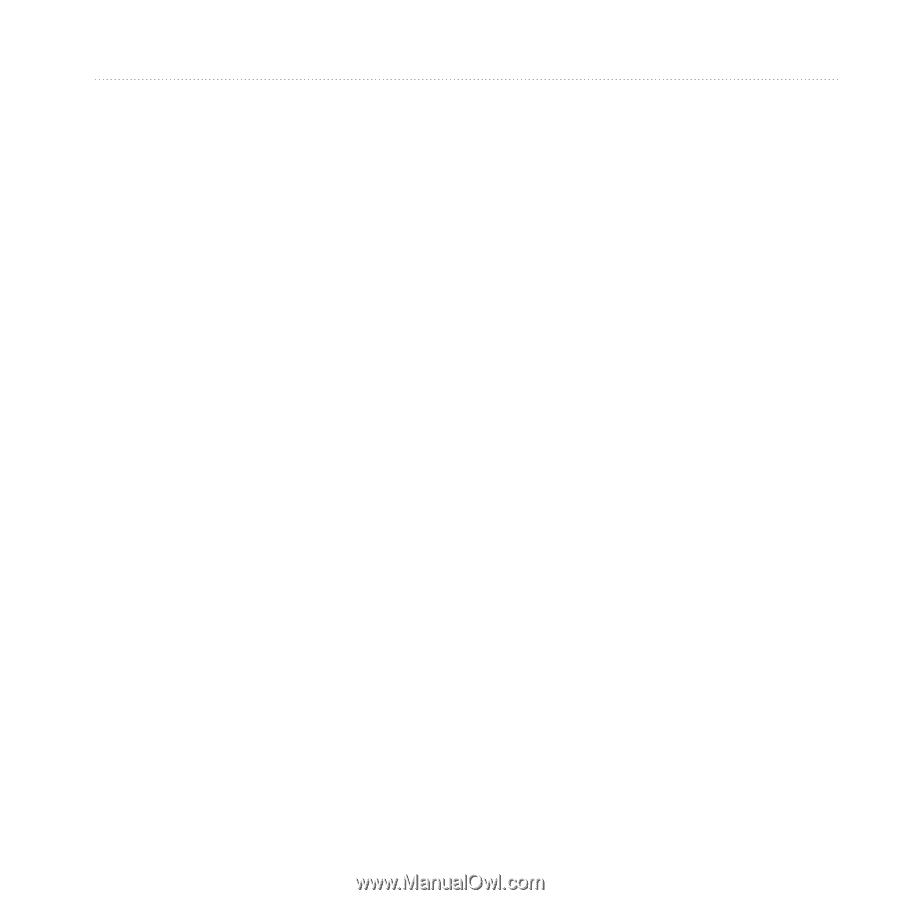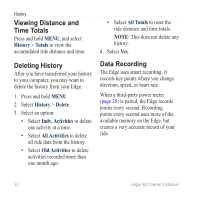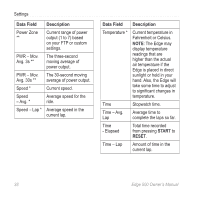Garmin Edge 500 Owner's Manual - Page 37
Data Management, Loading Files - mac
 |
UPC - 753759096700
View all Garmin Edge 500 manuals
Add to My Manuals
Save this manual to your list of manuals |
Page 37 highlights
Data Management You can use the Edge as a USB mass storage device. note: The Edge is not compatible with Windows® 95, 98, Me, or NT. It is also not compatible with Mac® OS 10.3 and earlier. This is a common limitation of most USB mass storage devices. Loading Files You can manually load the following course files to your Edge: .tcx, .fit, and .crs. 1. Lift the weather cap on the back of the Edge. 2. Plug the small end of the USB cable into the mini-USB port. 3. Connect the larger end of the USB cable to an available USB port on your computer. Data Management Note: Your Edge appears as a removable drive in My Computer on Windows computers and as a mounted volume on Mac computers. 4. Browse your computer for the file you want to copy. 5. Highlight the file, and select Edit > Copy. 6. Open the "Garmin" drive or volume. 7. Open the "NewFiles" folder. 8. Select Edit > Paste. Edge 500 Owner's Manual 33