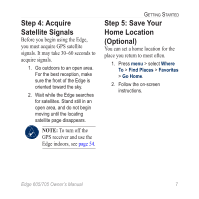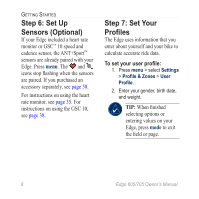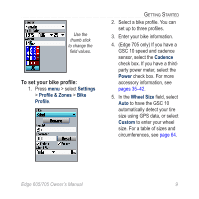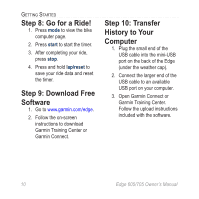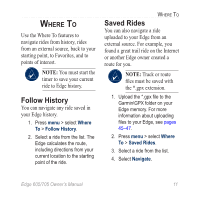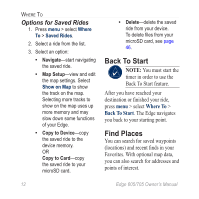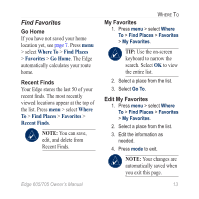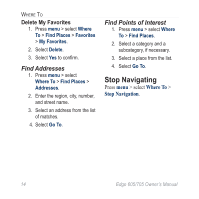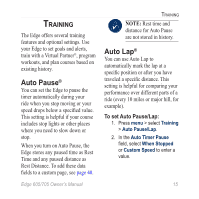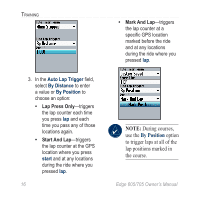Garmin Edge 705 Owner's Manual - Page 17
Where To, Follow History, Saved Rides - gpx
 |
UPC - 753759066956
View all Garmin Edge 705 manuals
Add to My Manuals
Save this manual to your list of manuals |
Page 17 highlights
Where To Use the Where To features to navigate rides from history, rides from an external source, back to your starting point, to Favorites, and to points of interest. Note: You must start the timer to save your current ride to Edge history. Follow History You can navigate any ride saved in your Edge history. 1. Press menu > select Where To > Follow History. 2. Select a ride from the list. The Edge calculates the route, including directions from your current location to the starting point of the ride. Where To Saved Rides You can also navigate a ride uploaded to your Edge from an external source. For example, you found a great trail ride on the Internet or another Edge owner created a route for you. Note: Track or route files must be saved with the *.gpx extension. 1. Upload the *.gpx file to the Garmin\GPX folder on your Edge memory. For more information about uploading files to your Edge, see pages 45-47. 2. Press menu > select Where To > Saved Rides. 3. Select a ride from the list. 4. Select Navigate. Edge 605/705 Owner's Manual 11