Garmin Edge Explore 1000 Owners Manual - Page 13
Customizing the Action Key, Using the Mounts, Replacing the Battery, Setting Up Your User Profile,
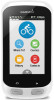 |
View all Garmin Edge Explore 1000 manuals
Add to My Manuals
Save this manual to your list of manuals |
Page 13 highlights
4 Select the remote, and select Add. After the remote is paired, it connects to your device whenever the device is in range and turned on. Customizing the Action Key 1 From the Edge home screen, select > Sensors > Edge Remote > Sensor Details. 2 Select Single Press or Press and Hold. 3 Select a function for the action key. For example, you can set the action key to display the map or turn on the backlight. 5 Install the new battery into the back plate with the positive side facing down. 6 Verify the gasket is fully seated in the groove. Á Using the Mounts Several mounts are available for your remote, either included with the product or as an optional accessory. The mounts allow you to attach the remote to your body, your bike, or other objects. • Align two of the notches with the sides of the mount, and À press the remote into the mount until it clicks. • Press gently on the release tab , and lift the remote from Á the mount. Replacing the Battery WARNING Do not use a sharp object to remove batteries. Keep the battery away from children. Never put batteries in mouth. If swallowed, contact your physician or local poison control center. Replaceable coin cell batteries may contain perchlorate material. Special handling may apply. See www.dtsc.ca.gov /hazardouswaste/perchlorate. CAUTION Contact your local waste disposal department to properly recycle the batteries. Before you can replace the battery, you must have a small Phillips screwdriver, a small flat screwdriver, and a CR2032 lithium coin-cell battery. 1 Using a Phillips screwdriver, remove the three screws from the back plate . À 2 Remove the back plate from the remote. 3 Wrap the end of a small flat screwdriver with tape. The tape protects the battery, battery compartment, and contacts from damage. 4 Carefully pry the battery from the back plate. Customizing Your Device 7 Replace the backplate, aligning the post with the gap in the  circuit board . à 8 Replace and tighten the three screws. NOTE: Do not overtighten. Customizing Your Device Setting Up Your User Profile You can update your gender, age, weight, height, and lifetime athlete settings. The device uses this information to calculate accurate ride data. 1 Select > User Profile. 2 Select an option. About Lifetime Athletes A lifetime athlete is an individual who has trained intensely for many years (with the exception of minor injuries) and has a resting heart rate of 60 beats per minute (bpm) or less. Training Zones • Heart rate zones (Setting Your Heart Rate Zones, page 9) • Power zones (Setting Your Power Zones, page 10) Setting Your Heart Rate Zones The device uses your user profile information from the initial setup to determine your heart rate zones. You can manually adjust the heart rate zones according to your fitness goals (Fitness Goals, page 10). For the most accurate calorie data during your activity, you should set your maximum heart rate, resting heart rate, and heart rate zones. 1 Select > Training Zones > Heart Rate Zones. 2 Enter your maximum and resting heart rate values. The zone values update automatically, but you can also edit each value manually. 3 Select Based On:. 4 Select an option: • Select BPM to view and edit the zones in beats per minute. • Select % Max. to view and edit the zones as a percentage of your maximum heart rate. • Select % HRR to view and edit the zones as a percentage of your resting heart rate. 9















