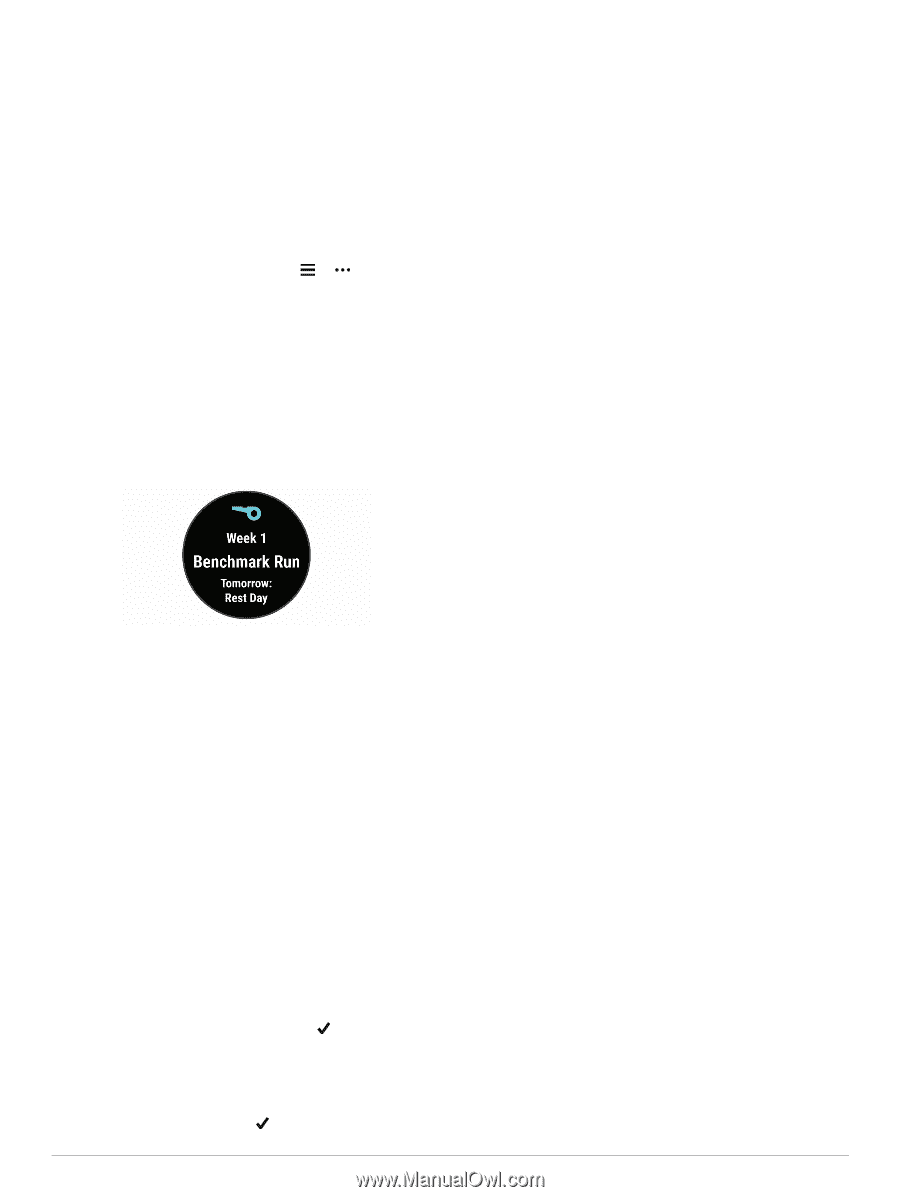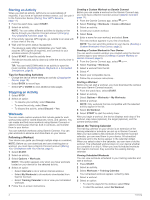Garmin Forerunner 45 Owners Manual - Page 7
Using Run and Walk Intervals, Training Indoors - review
 |
View all Garmin Forerunner 45 manuals
Add to My Manuals
Save this manual to your list of manuals |
Page 7 highlights
Adaptive Training Plans Your Garmin Connect account has an adaptive training plan and Garmin® coach to fit your training goals. For example, you can answer a few questions and find a plan to help you complete a 5 km race. The plan adjusts to your current level of fitness, coaching and schedule preferences, and race date. When you start a plan, the Garmin Coach widget is added to the widget loop on your Forerunner device. Using Garmin Connect Training Plans Before you can download and use a training plan from Garmin Connect, you must have a Garmin Connect account (Garmin Connect, page 11), and you must pair the Forerunner device with a compatible smartphone. 1 From the Garmin Connect app, select or . 2 Select Training > Training Plans. 3 Select and schedule a training plan. 4 Follow the on-screen instructions. 5 Review the training plan in your calendar. Starting Today's Workout After you send a Garmin Coach training plan to your device, the Garmin Coach widget appears in your widget loop. 1 From the watch face, select UP or DOWN to view the Garmin Coach widget. If a workout for this activity is scheduled for today, the device shows the workout name and prompts you to start it. 10Select BACK. 11Select one or more options: • To set the number of repetitions, select Repeat. • To add an open-ended warm up to your workout, select Warm Up > On. • To add an open-ended cool down to your workout, select Cool Down > On. Starting an Interval Workout 1 From the watch face, select START. 2 Select an activity. 3 Select Options > Workouts > Intervals > Do Workout. 4 Select START to start the activity timer. 5 When your interval workout has a warm up, select BACK to begin the first interval. 6 Follow the on-screen instructions. After you complete all of the intervals, a message appears. Stopping an Interval Workout • At any time, select BACK to stop the current interval or rest period and transition to the next interval or rest period. • After all intervals and rest periods are complete, select BACK to end the interval workout and transition to a timer that can be used for cool down. • At any time, select STOP to stop the activity timer. You can resume the timer or end the interval workout. 2 Select START. 3 Select View to view the workout steps (optional). 4 Select Do Workout. 5 Follow the on-screen instructions. Interval Workouts You can create interval workouts based on distance or time. The device saves your custom interval workout until you create another interval workout. You can use open intervals for track workouts and when you are running a known distance. Creating an Interval Workout Interval workouts are available for running and biking activities. 1 From the watch face, select START. 2 Select an activity. 3 Select Options > Workouts > Intervals > Edit > Interval > Type. NOTE: This option appears only when you have workouts loaded on your device for the selected activity. 4 Select Distance, Time, or Open. TIP: You can create an open-ended interval by selecting the Open option. 5 If necessary, select Duration, enter a distance or time interval value for the workout, and select . 6 Select BACK. 7 Select Rest > Type. 8 Select Distance, Time, or Open. 9 If necessary, select Duration, enter a distance or time value for the rest interval, and select . Using Run and Walk Intervals NOTE: You must set up the run/walk intervals before starting a run. After you start the run timer, you cannot change the settings. 1 From the watch face, select START. 2 Select a running activity. NOTE: Walk break alerts are available only for running activities. 3 Select Options > Alerts > Run/Walk. 4 Set the run time for each interval. 5 Set the walk time for each interval. 6 Go for a run. Each time you complete an interval, a message appears. The device also beeps or vibrates if audible tones are turned on (Setting the Device Sounds, page 14). After you turn on the run/walk intervals, it is used each time you go for a run until you turn it off or enable a different run mode. Training Indoors You can turn off GPS when you are training indoors or to save battery life. When running or walking with GPS turned off, speed and distance are calculated using the accelerometer in the device. The accelerometer is self-calibrating. The accuracy of the speed and distance data improves after a few outdoor runs using GPS. When cycling with GPS turned off, speed and distance data are not available unless you have an optional sensor that sends speed and distance data to the device, such as a speed or cadence sensor. 1 From the watch face, select START. 2 Select an activity. 3 Select Options > GPS > Off. NOTE: If you select an activity that is typically done indoors, GPS is automatically turned off. Training 3