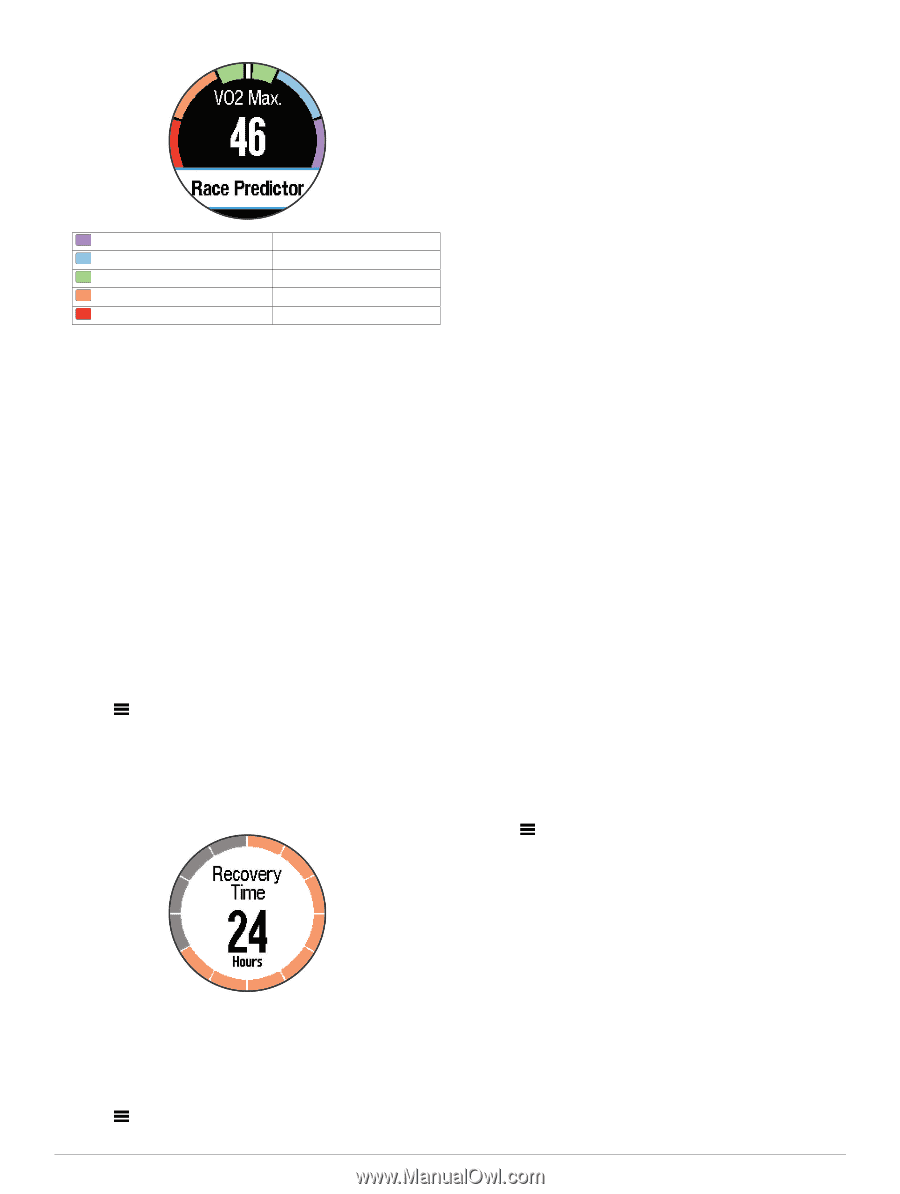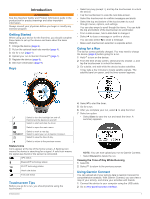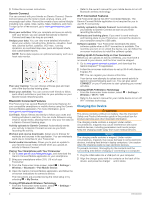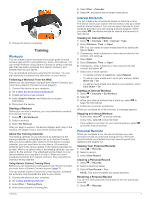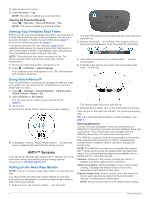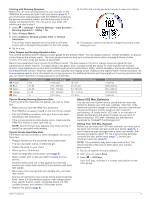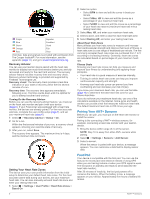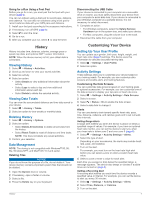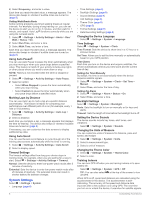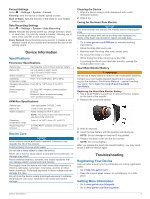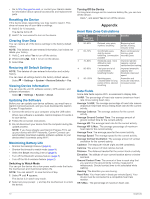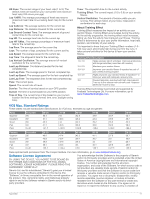Garmin Forerunner 620 Owner's Manual - Page 10
Pairing Your ANT+ Sensors, Foot Pod - and 220
 |
View all Garmin Forerunner 620 manuals
Add to My Manuals
Save this manual to your list of manuals |
Page 10 highlights
Purple Superior Blue Excellent Green Good Orange Fair Red Poor VO2 max. data and analysis is provided with permission from The Cooper Institute®. For more information, see the appendix (page 11), and go to www.CooperInstitute.org. Recovery Advisor You can use your Garmin device paired with the heart rate monitor to display how much time remains before you are fully recovered and ready for the next hard workout. The recovery advisor feature includes recovery time and recovery check. Recovery advisor technology is provided and supported by Firstbeat Technologies Ltd. Recovery check: The recovery check provides a real-time indication of your state of recovery within the first several minutes of a run. Recovery time: The recovery time appears immediately following a run. The time counts down until it is optimal for you to attempt another hard workout. Turning On the Recovery Advisor Before you can use the recovery advisor feature, you must put on the heart rate monitor and pair it with your device (page 6). If your Forerunner was packaged with a heart rate monitor, the devices are already paired. For the most accurate estimate, complete the user profile setup (page 7), and set your maximum heart rate (page 6). 1 Select > Recovery Advisor > Status > On. 2 Go for a run. Within the first several minutes of your run, a recovery check appears, showing your real-time state of recovery. 3 After your run, select Save. The recovery time appears. The maximum time is 4 days, and the minimum time is 6 hours. 2 Select an option: • Select BPM to view and edit the zones in beats per minute. • Select %Max. HR to view and edit the zones as a percentage of your maximum heart rate. • Select %HRR to view and edit the zones as a percentage of your heart rate reserve (maximum heart rate minus resting heart rate). 3 Select Max. HR, and enter your maximum heart rate. 4 Select a zone, and enter a value for each heart rate zone. 5 Select Resting HR, and enter your resting heart rate. About Heart Rate Zones Many athletes use heart rate zones to measure and increase their cardiovascular strength and improve their level of fitness. A heart rate zone is a set range of heartbeats per minute. The five commonly accepted heart rate zones are numbered from 1 to 5 according to increasing intensity. Generally, heart rate zones are calculated based on percentages of your maximum heart rate. Fitness Goals Knowing your heart rate zones can help you measure and improve your fitness by understanding and applying these principles. • Your heart rate is a good measure of exercise intensity. • Training in certain heart rate zones can help you improve cardiovascular capacity and strength. • Knowing your heart rate zones can prevent you from overtraining and can decrease your risk of injury. If you know your maximum heart rate, you can use the table (page 10) to determine the best heart rate zone for your fitness objectives. If you do not know your maximum heart rate, use one of the calculators available on the Internet. Some gyms and health centers can provide a test that measures maximum heart rate. The default maximum heart rate is 220 minus your age. Pairing Your ANT + Sensors Before you can pair, you must put on the heart rate monitor or install the sensor. Pairing is the connecting of ANT + wireless sensors, for example, connecting a heart rate monitor with your Garmin device. 1 Bring the device within range (3 m) of the sensor. NOTE: Stay 10 m away from other ANT + sensors while pairing. 2 Select > Settings > Sensors > Add Sensor. 3 Select a sensor. When the sensor is paired with your device, a message appears. You can customize a data field to display sensor data. Setting Your Heart Rate Zones The device uses your user profile information from the initial setup to determine your default heart rate zones. For the most accurate calorie data during your activity, set your maximum heart rate. You can also manually set each heart rate zone and enter your resting heart rate. 1 Select > Settings > User Profile > Heart Rate Zones > Based On. Foot Pod Your device is compatible with the foot pod. You can use the foot pod to record pace and distance instead of using GPS when you are training indoors or when your GPS signal is weak. The foot pod is on standby and ready to send data (like the heart rate monitor). After 30 minutes of inactivity, the foot pod powers off to conserve the battery. When the battery is low, a message appears on your device. Approximately five hours of battery life remain. 6 ANT+™ Sensors