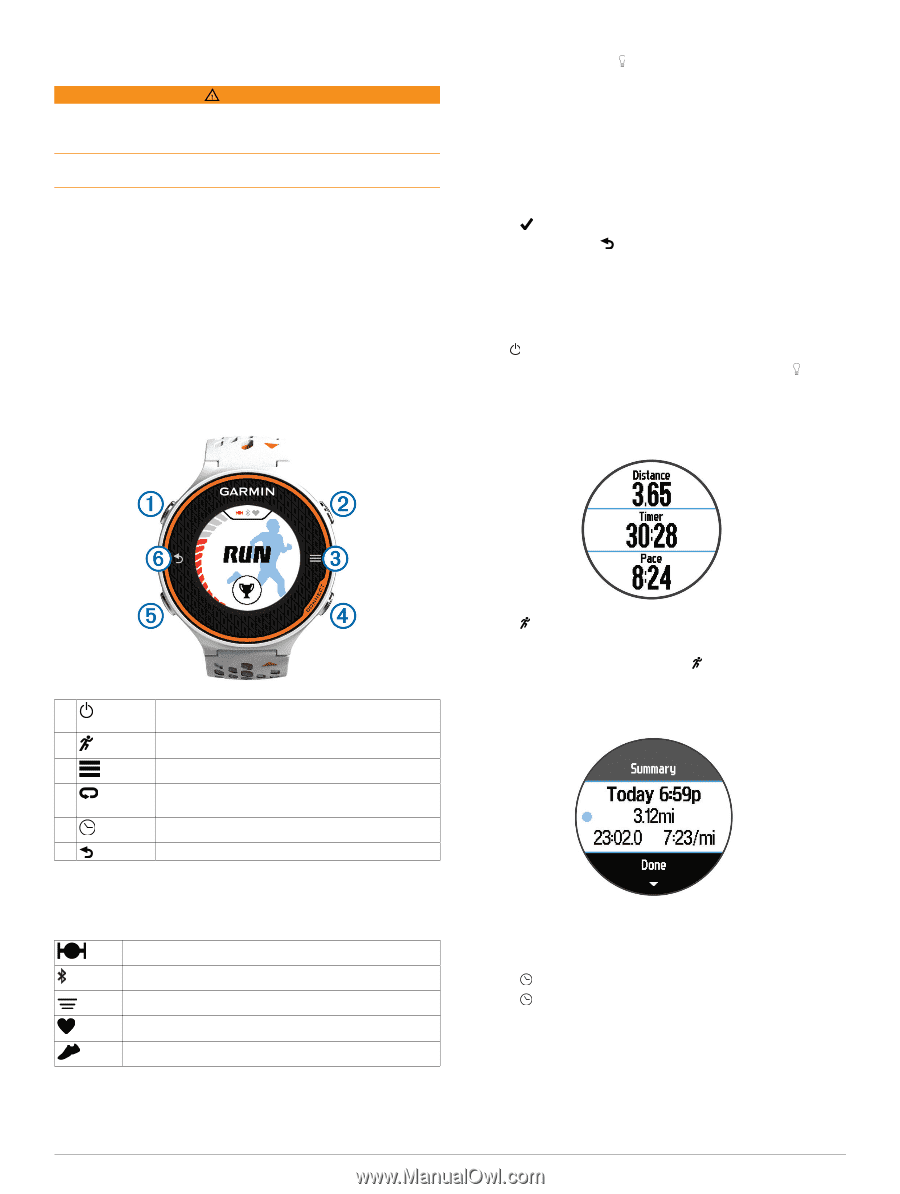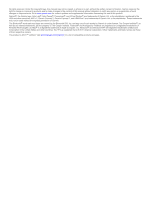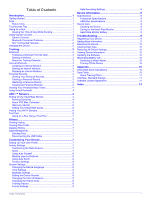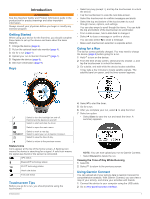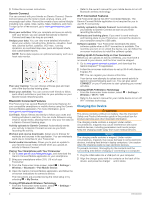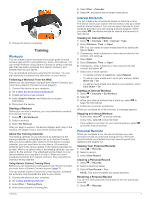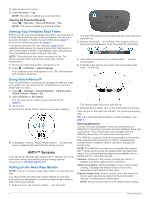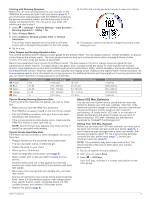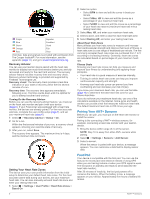Garmin Forerunner 620 Owner's Manual - Page 5
Getting Started, Touchscreen Tips, Going for a Run, Using Garmin Connect - gps
 |
View all Garmin Forerunner 620 manuals
Add to My Manuals
Save this manual to your list of manuals |
Page 5 highlights
Introduction WARNING See the Important Safety and Product Information guide in the product box for product warnings and other important information. Always consult your physician before you begin or modify any exercise program. Getting Started When using your device for the first time, you should complete these tasks to set up the device and learn about the basic features. 1 Charge the device (page 2). 2 Put on the optional heart rate monitor (page 4). 3 Go for a run (page 1). 4 Upload your run to Garmin Connect™ (page 1). 5 Register the device (page 9). 6 Get more information (page 9). Keys • Select any key (except ), and tap the touchscreen to unlock the device. • Tap the touchscreen to view the next data screen. • Select the touchscreen to confirm messages and alerts. • Select the top and bottom of the touchscreen to scroll through menus, options, and settings. You can also swipe to scroll though the items. You can hold the top and bottom of the touchscreen to scroll faster. • From a data screen, hold a data field to change it. • Select to close a message or confirm a choice. You can also select to close a message. • Make each touchscreen selection a separate action. Going for a Run The device comes partially charged. You may need to charge the device (page 2) before going for a run. 1 Hold to turn on the device. 2 From the time of day screen, select any key (except ), and tap the touchscreen to unlock the device. 3 Go outside, and wait while the device locates satellites. It may take a few minutes to locate satellite signals. The satellite bars turn green, and the timer screen appears. Select to turn the backlight on and off. À Hold to turn the device on and off. Select to start and stop the timer. Á Select to open the main menu. Â Ã CONNECT Ä Select to mark a new lap. Select to send your run to Garmin Connect. Select to view the time of day. Select to return to the previous screen. Å Status Icons Icons appear at the top of the home screen. A flashing icon means the device is searching for a signal. A solid icon means the signal was found or the sensor is connected. GPS status Bluetooth® technology status Wi-Fi® technology status Heart rate status Foot pod status Touchscreen Tips Before you go for a run, you should practice using the touchscreen. Introduction 4 Select to start the timer. 5 Go for a run. 6 After you complete your run, select to stop the timer. 7 Select an option: • Select Save to save the run and reset the timer. A summary appears. NOTE: You can now upload your run to Garmin Connect. • Select Discard to delete the run. Viewing the Time of Day While Running 1 Select . 2 Select to return to the previous screen. Using Garmin Connect You can upload all of your activity data to Garmin Connect for comprehensive analysis. With Garmin Connect, you can view a map of your activity, and share your activities with friends. 1 Connect the device to your computer using the USB cable. 2 Go to www.garminconnect.com/ start. 1