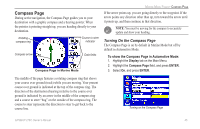Garmin GPSMAP 276C Owner's Manual - Page 48
Setting Up the Map Viewing Additional Map Data, To change a map setup option
 |
UPC - 753759044138
View all Garmin GPSMAP 276C manuals
Add to My Manuals
Save this manual to your list of manuals |
Page 48 highlights
Marine Mode Pages> Map Page Setting Up the Map Page Use the Set Up Map option to adjust how items appear on the Map Page. To change a map setup option: 1. On the Map Page, press Menu to open the options menu. 2. Highlight Set Up Map, and press Enter. Viewing Additional Map Data Use the Map information page to view the data loaded on your GPSMAP 276C unit and data card. To review/change map information: 1. On the Map Page, press Menu. 2. Highlight Map Information, and press Enter. The first page shows the map families stored on the data card and unit and whether they are shown on the Map Page. Setting up the Map Page. Map Family highlighted. Press ENTER to view the individual maps in the family. 3. Press left or right on the ROCKER to highlight a tab; press up or down on the ROCKER to highlight the field you want to change, and press Enter. 4. Highlight a setting, and press Enter. 40 3. To change the setting for a map family, highlight the box next to the map family name and press Enter to select (check mark) or deselect (no check mark) the Show setting. NOTE: The outline of a check mark appears if one or more maps have been deselected within that map family. 4. To view the list of maps within a map family, highlight the name of the map family, and press Enter. GPSMAP 276C Owner's Manual