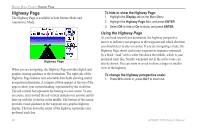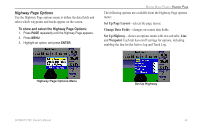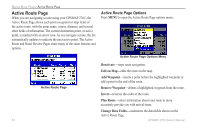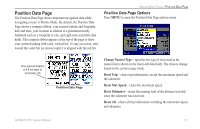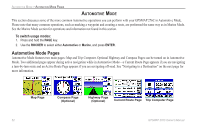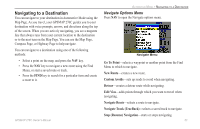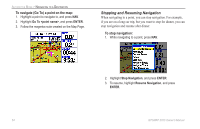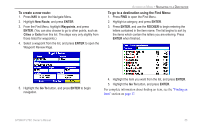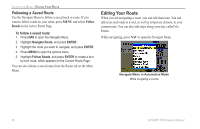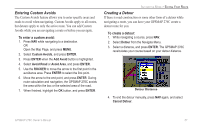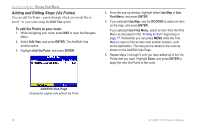Garmin GPSMAP 276C Owner's Manual - Page 61
Navigating to a Destination, Go To Point, New Route, Custom Avoids, Detour, Edit Vias, Navigate Route
 |
UPC - 753759044138
View all Garmin GPSMAP 276C manuals
Add to My Manuals
Save this manual to your list of manuals |
Page 61 highlights
Automotive Mode > Navigating to a Destination Navigating to a Destination You can navigate to your destination in Automotive Mode using the Map Page. As you travel, your GPSMAP 276C guides you to your destination with voice prompts, arrows, and directions along the top of the screen. When you are actively navigating, you see a magenta line that always runs from your current location to the destination or to the next turn on the Map Page. You can use the Map Page, Compass Page, or Highway Page to help navigate. Navigate Options Menu Press NAV to open the Navigate options menu. You can navigate to a destination using one of the following methods: Navigate Menu • Select a point on the map, and press the Nav key. • Press the Nav key to navigate a new route using the Find Menu, or start a saved route or track. • Press the Find key to search for a particular item and create a route to it. Go To Point-selects a waypoint or another point from the Find Menu to which to navigate. New Route-creates a new route. Custom Avoids-sets up roads to avoid when navigating. Detour-creates a detour route while navigating. Edit Vias-adds points through which you want to travel when navigating. Navigate Route-selects a route to navigate. Navigate Track (TracBack)-selects a saved track to navigate. Stop (Resume) Navigation-starts or stops navigating. GPSMAP 276C Owner's Manual 53