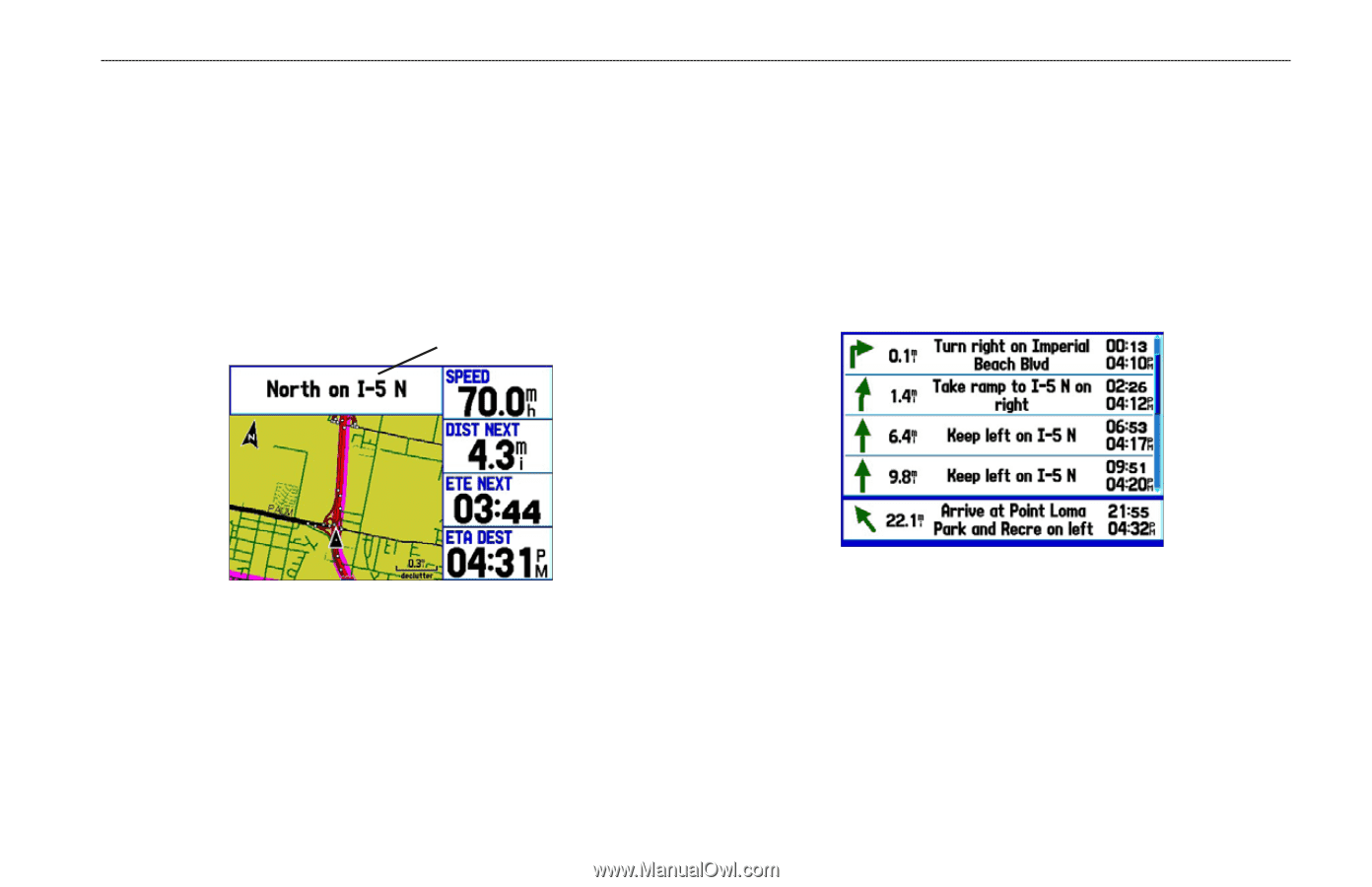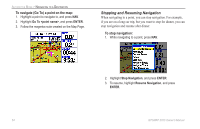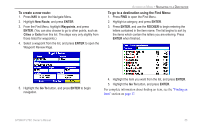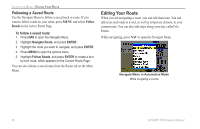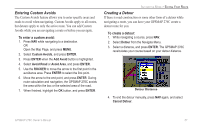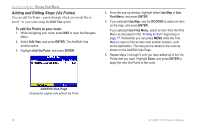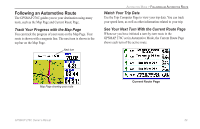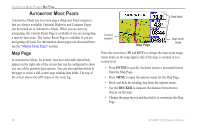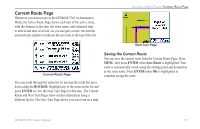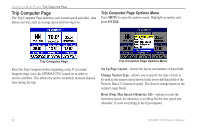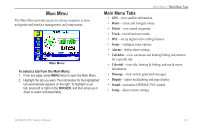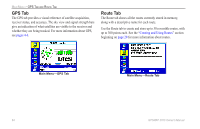Garmin GPSMAP 276C Owner's Manual - Page 67
Following an Automotive Route, Track Your Progress with the Map Watch Your Trip Data
 |
UPC - 753759044138
View all Garmin GPSMAP 276C manuals
Add to My Manuals
Save this manual to your list of manuals |
Page 67 highlights
Following an Automotive Route The GPSMAP 276C guides you to your destination using many tools, such as the Map Page and Current Route Page. Track Your Progress with the Map Page You can track the progress of your route on the Map Page. Your route is shown with a magenta line. The next turn is shown in the top bar on the Map Page. Next turn Automotive Mode > Following an Automotive Route Watch Your Trip Data Use the Trip Computer Page to view your trip data. You can track your speed here, as well as other information related to your trip. See Your Next Turn With the Current Route Page Whenever you have initiated a turn-by-turn route in the GPSMAP 276C set in Automotive Mode, the Current Route Page shows each turn of the active route. Map Page showing your route Current Route Page GPSMAP 276C Owner's Manual 59