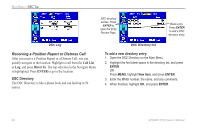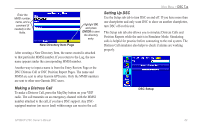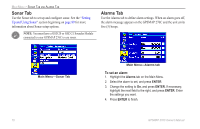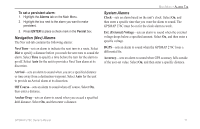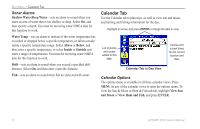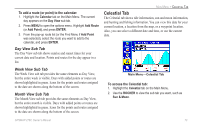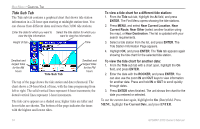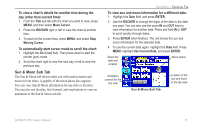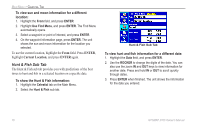Garmin GPSMAP 276C Owner's Manual - Page 81
Celestial Tab, Day View Sub Tab
 |
UPC - 753759044138
View all Garmin GPSMAP 276C manuals
Add to My Manuals
Save this manual to your list of manuals |
Page 81 highlights
To add a route (or point) to the calendar: 1. Highlight the Calendar tab on the Main Menu. The current day appears on the Day View sub tab. 2. Press Menu to open the options menu. Highlight Add Route (or Add Point), and press Enter. 3. From the pop-up route list (or the Find Menu if Add Point was selected), select the route you want to add to the calendar, and press Enter. Day View Sub Tab The Day View sub tab shows sunrise and sunset times for your current date and location. Points and routes for the day appear in a list. Week View Sub Tab The Week View sub tab provides the same elements as Day View, but the entire week is visible. Days with added points or routes are shown highlighted in green. Icons for the points and routes assigned to the date are shown along the bottom of the screen. Month View Sub Tab The Month View sub tab provides the same elements as Day View, but the entire month is visible. Days with added points or routes are shown highlighted in green. Icons for the points and routes assigned to the date are shown along the bottom of the screen. Main Menu > Celestial Tab Celestial Tab The Celestial tab shows tide information, sun and moon information, and hunting and fishing information. You can view this data for your current location, a location from the map, or a waypoint location. Also, you can select a different date and time, or use the current data. Main Menu-Celestial Tab To access the Celestial tab: 1. Highlight the Celestial tab on the Main Menu. 2. Use the ROCKER to view the sub tab you want, such as Sun & Moon. GPSMAP 276C Owner's Manual 73