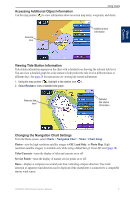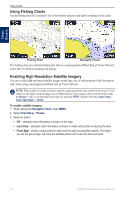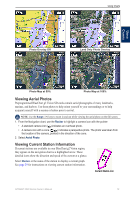Garmin GPSMAP 4208 Owner's Manual - Page 18
Distance, Resolution, Record Mode, Interval, Change, Track Color
 |
UPC - 753759066048
View all Garmin GPSMAP 4208 manuals
Add to My Manuals
Save this manual to your list of manuals |
Page 18 highlights
Using Charts Using Charts To save the active track: 1. From the Home screen, select Information > User Data > Tracks > Save Active Track. 2. Select an option: the time the current track began or Midnight, if shown; or Entire Log. 3. Select Edit Track to name the track, to change the color of the track, or to save it as a route. To clear the active track: From the Home screen, select Information > User Data > Tracks > Clear Active Track. The track memory is cleared; the current track continues to be recorded. To retrace the active track: 1. From the Home screen, select Information > User Data > Tracks > Follow Active Track. 2. Select either the time the current track began or Entire Log. 3. Follow the colored line on the screen. To edit or delete a saved track: 1. From the Home screen, select Information > User Data > Tracks > Saved Tracks. 2. Select a track to edit or delete. 3. Select an option: • Select Edit Track to change the name or color of the track. • Select Delete to delete the track. • Select Next Page to view information about the track. To set active Track Options: From the Home screen, select Information > User Data > Tracks > Active Track Options. Record Mode-select Off, Fill, or Wrap. • Off-does not record a track log. • Fill-records a track log until the track memory is full. • Wrap-continuously records the track log, replacing the oldest track data with new data. Interval-defines the frequency at which the track plot is recorded. Recording more-frequent plots is more accurate but fills the track log faster. • Interval-sets whether the interval is determined by distance, time, or resolution. (Select Change to set the quantity.) ◦ Distance-records the track based on a distance between points. ◦ Time-records the track based on a time interval. ◦ Resolution-records the track plot based on a variance from your course. This setting is recommended for the most-efficient use of memory. The distance value is the maximum error allowed from the true course before recording a track point. Select Change to set the value. • Change-sets the value of the interval. Track Color-sets the color of the track plot. 14 GPSMAP 4000 Series Owner's Manual