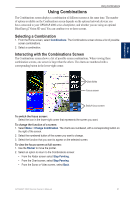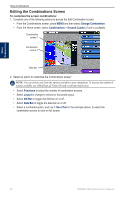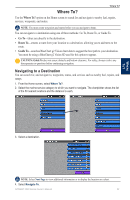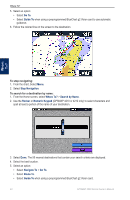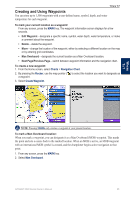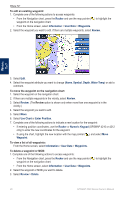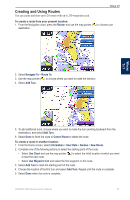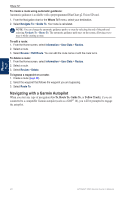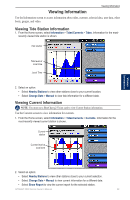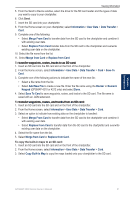Garmin GPSMAP 4208 Owner's Manual - Page 30
Rocker, Information, Review, Water Temp, Use Chart, Enter Position, User Data, Waypoints, Symbol
 |
UPC - 753759066048
View all Garmin GPSMAP 4208 manuals
Add to My Manuals
Save this manual to your list of manuals |
Page 30 highlights
Where To? To edit an existing waypoint: 1. Complete one of the following actions to access waypoints: • From the Navigation chart, press the Rocker and use the map pointer ( ) to highlight the waypoint on the navigation chart. • From the Home screen, select Information > User Data > Waypoints. 2. Select the waypoint you want to edit. If there are multiple waypoints, select Review. Where To? 3. Select Edit. 4. Select the waypoint attribute you want to change (Name, Symbol, Depth, Water Temp) or add a comment. To move the waypoint on the navigation chart: 1. Select the waypoint on the navigation chart. 2. If there are multiple waypoints in the vicinity, select Review. 3. Select Review. (The Review option is shown only when more than one waypoint is in the vicinity.) 4. Select the waypoint you want to edit. 5. Select Move. 6. Select Use Chart or Enter Position. 7. Complete one of the following actions to indicate a new location for the waypoint: • If entering position coordinates, use the Rocker or Numeric Keypad (GPSMAP 4210 or 4212 only) to enter the new coordinates for the waypoint. • If using the chart, highlight the new location with the map pointer ( ), and select Move Waypoint. To view a list of all waypoints: From the Home screen, select Information > User Data > Waypoints. To delete a waypoint or MOB: 1. Complete one of the following actions to access waypoints: • From the Navigation chart, press the Rocker and use the map pointer ( waypoint on the navigation chart. • From the Home screen, select Information > User Data > Waypoints. 2. Select the waypoint or MOB you want to delete. 3. Select Review > Delete. ) to highlight the 26 GPSMAP 4000 Series Owner's Manual