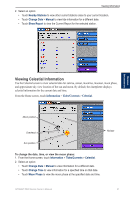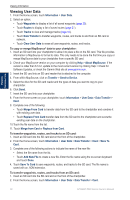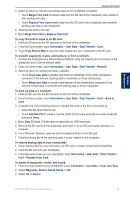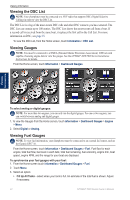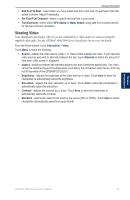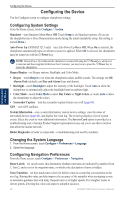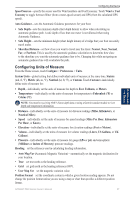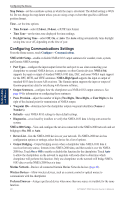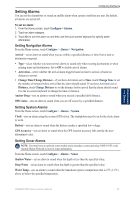Garmin GPSMAP 5215 Owner's Manual - Page 39
Viewing Video, Add Fuel To Boat, Set Total Fuel Onboard, Source, Aspect, Brightness, Saturation - dimensions
 |
View all Garmin GPSMAP 5215 manuals
Add to My Manuals
Save this manual to your list of manuals |
Page 39 highlights
Viewing Information • Add Fuel To Boat-select when you have added less than a full tank. An estimate of the fuel added is shown. Adjust if necessary. • Set Total Fuel Onboard-select to specify the total fuel in your tanks. • Fuel Economy-select either GPS Speed or Water Speed (using data from a speed wheel) for the fuel economy calculation. Viewing Video Your chartplotter can display video if you are connected to a video source (or sources) using the supplied video cable. See the GPSMAP 4000/5000 Series Installation Instructions for details. From the Home screen, touch Information > Video. Touch Menu to setup the following: • Source-selects the video device (Video 1 or Video 2) that displays the video. If you have two video sources and wish to alternate between the two, touch Alternate to define the amount of time each video screen is displayed. • Aspect-switches between the standard aspect ratio and a stretched aspect ratio. The video cannot be stretched beyond the dimensions provided by the connected video device, and may not fill the entire of the GPSMAP 5212/5215. • Brightness-adjusts the brightness of the video feed up or down. Touch Auto to allow the chartplotter to automatically adjust the brightness. • Saturation-adjusts the color saturation up or down. Touch Auto to allow the chartplotter to automatically adjust the saturation. • Contrast-adjusts the contrast up or down. Touch Auto to allow the chartplotter to automatically adjust the contrast. • Standard-selects the video format used by the source (PAL or NTSC). Touch Auto to let the chartplotter automatically select the source format. Viewing Information GPSMAP 5000 Series Owner's Manual 35